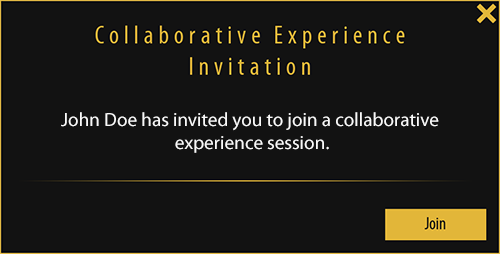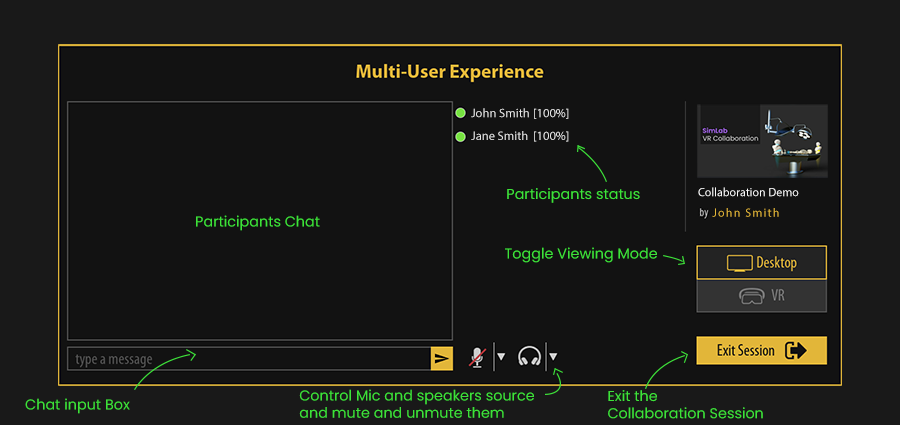Joining a VR Collaboration Session (Participants)
Tutorial Video of Joining a Collaboration Session
SimLab VR Viewer
To join a collaboration session you need to have SimLab VR Viewer installed, SimLab VR VIewerViewer is a free to use application that enables you to view and Runrun VR Experiences created in SimLab Composer and SimLab VR Studio.
If you do not have SimLab VR Viewer installed, click here to download and then install it.
After installing SimLab VR ViewerViewer, login to your SimLab account or sign up if you do not have an existing account, click here to learn more about logging in to SimLab VR Viewer.
Joining the Collaboration sessionSession
As a participantparticipant, once the host invites you to a VR Collaboration session you will receive an email and a notification inside SimLab VR Studio.
Once you click joinjoin, the VR Collaboration Lobbylobby interface will appear.
in the Collaboration Lobby make sure you toggle on your preferred viewing mode (Desktopdesktop Modemode or VR Mode)mode) and wait for the host to start the VR Collaboration Session.session.
Microphone and speakersSpeakers Control
In the lobby you can change the device to use for both the microphone and speaker by clicking the arrow next to each icon and choosing a device.
You can also mute and unmute your microphone and your speaker by clicking on them.
During the VR Collaboration session you can also mute and unmute your microphone and speaker by accessing the VR menu and toggling their Icons in the bottom right corner in Desktopdesktop Modemode or near the VR menuMenu in VR Mode.mode.
To access the VR menu press the middle mouse (mouse wheel) in Desktopdesktop Mode,mode, or press the Menumenu button on the Controllercontroller in VR Mode.mode.