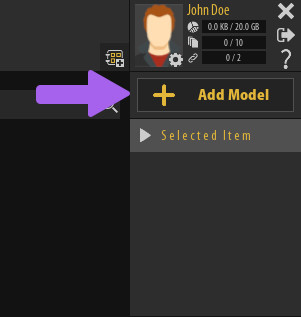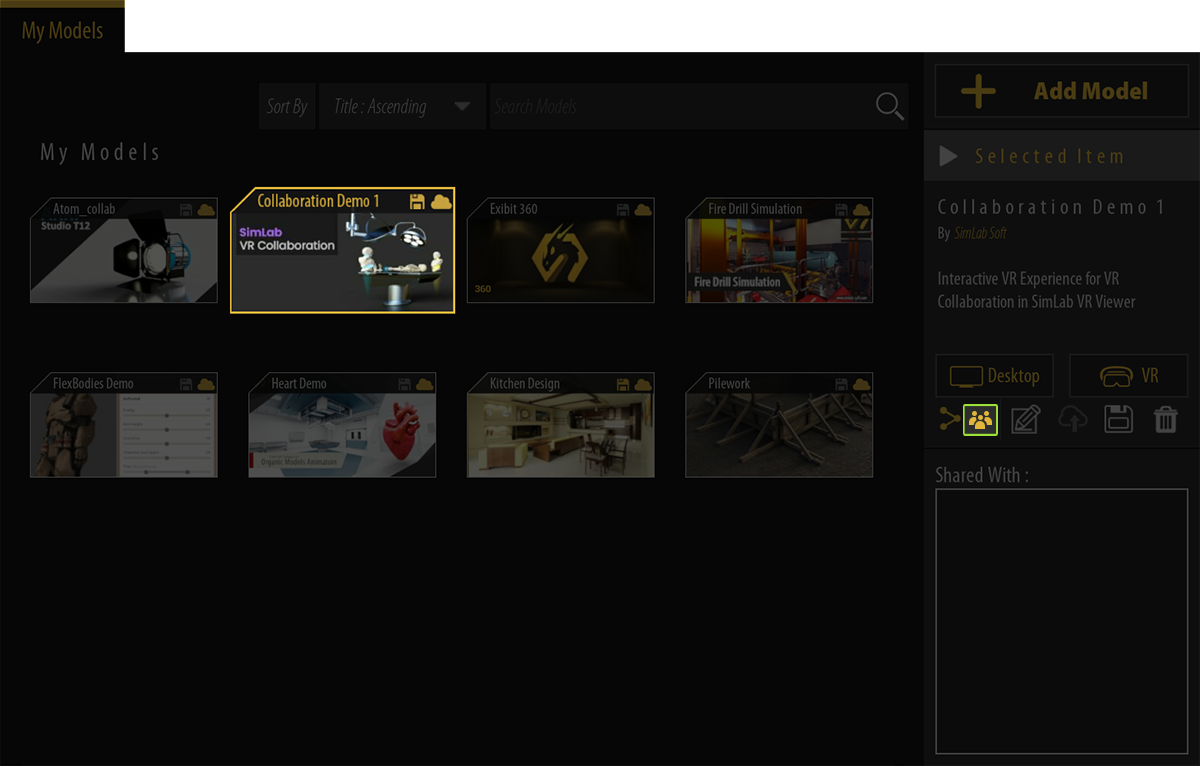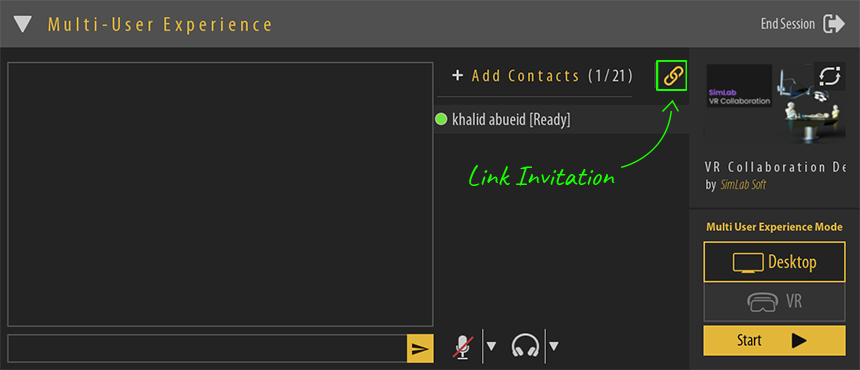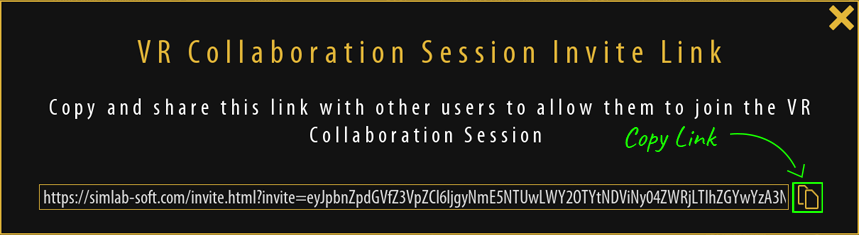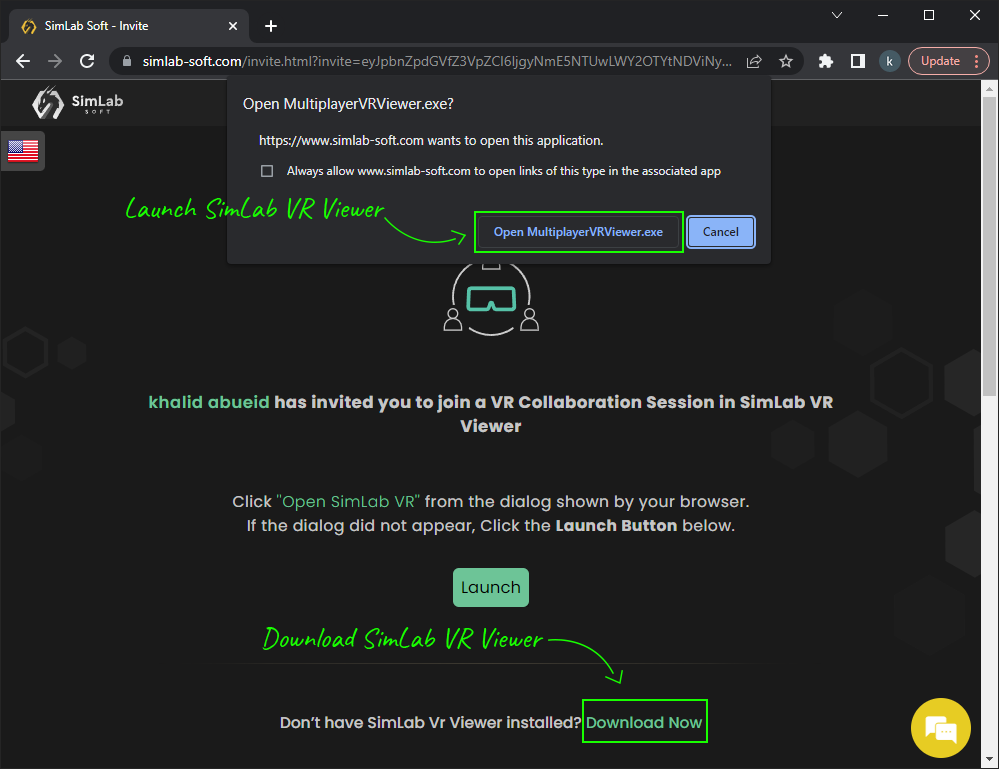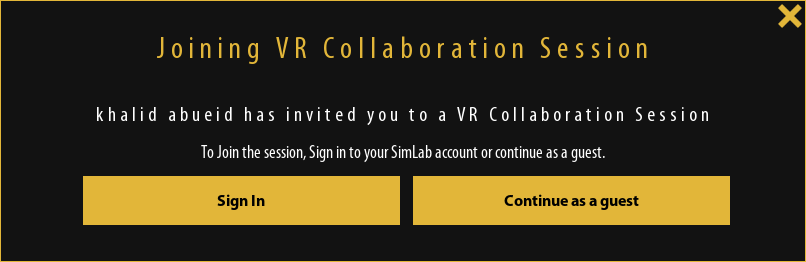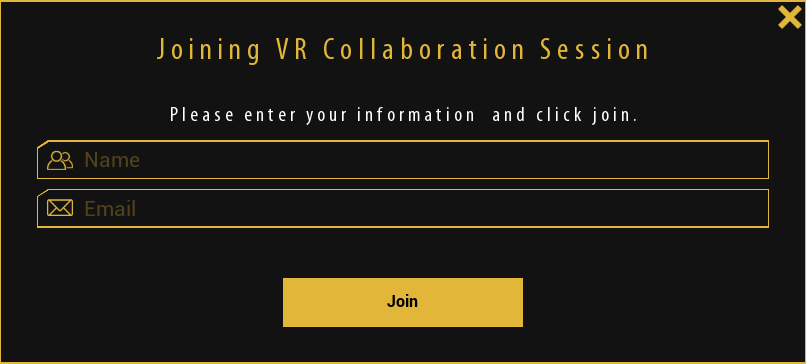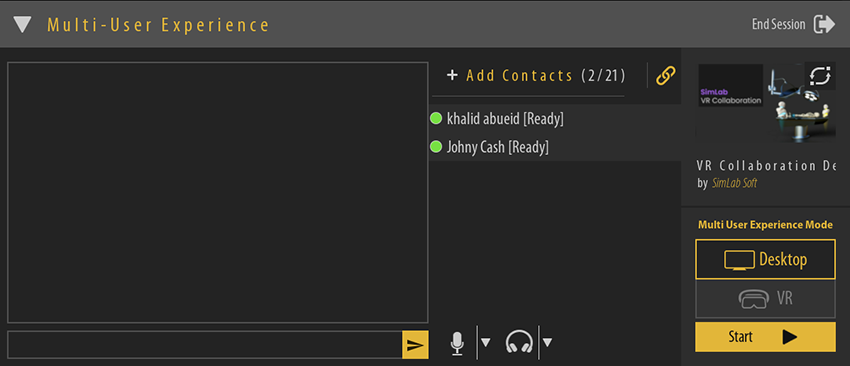Invitation Through Link
An alternative method for inviting users to a VR Collaboration Session.session.
Tutorial video of inviting and joining a collaboration session through a link link
Adding the VR Experience to SimLab VR Viewer
Similar to the previous method of inviting users, you need to first add the VR experienceExperience to SimLab VR Viewer while logged in to your SimLab account.
To create a VR Experience from SimLab VR Studio, go to the VR Viewer Menu and select "Export VR Package".
To Add the Exportedexported VR Package to SimLab VR Viewer, click on "Add Model" in SimLab VR Viewer and select the VR packagePackage you just exported.
If you want to learn more about adding VR packagesPackages to SimLab VR Viewer, click here.
Starting a Collaboration Session
Specifying the VR Experience
To Start a Collaboration Sessionsession in SimLab VR Viewer, select the VR Experience you want to use for the collaborationCollaboration session then from the Selected Item panel to the right, click on the Collaboration Icon (UPDATED to a bigger "Start Collaboration" button), .then a collaboration Lobby will be created.
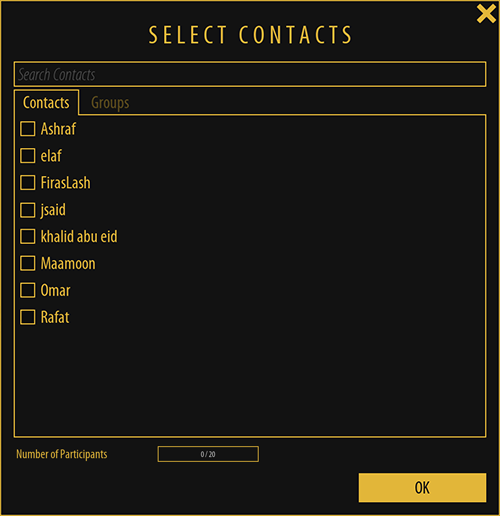
Once you have clicked the Collaboration Icon, the contacts selection list will appear where you can select the contacts or groups of contacts that you want to be part of the collaboration session, select the contacts and click "OK" to go to the collaboration Lobby, or you can skip this step to invite users solely through a link by clicking "OK" and not selecting any contacts.
Using an invitationInvitation Link
While in the VR Collaboration Lobby, click on the "Link Invitation" Icon.
From the VR Collaboration invite link dialogue,dialog, click the Copy Button Button to Copycopy the provided link and distribute it to the participants that you want to join the session.
Joining a VR Collaboration sessionSession throughThrough a linkLink
Once the invitees click on the link you sent them, a webpage will open where they can launch SimLab VR Viewer and join the Collaboration session, or download SimLab Viewer viewer and install it in case they do not have it already.
Once the user clicks Launch SimLab VR Viewer, SimLab VR Viewer will start and the user will get the following Dialog :
theThe invitation dialog will state the name of the host that has sent the invitation as well as two options to proceed.
If the invitee already has a SimLab Account, then he can click "Sign in" to enter his SimLab account credentials and join through his account.
In case the invitee does not have an existing SimLab Account he can click Continue as a guest.
To continue as a guest the invitee has to enter a Usernameusername for the host to recognize him, as well as an email address.
Once all the participants have joined the VR collaborationCollaboration lobby and has green indicators next to their names, the Hosthost can start the VR Collaboration Experience.