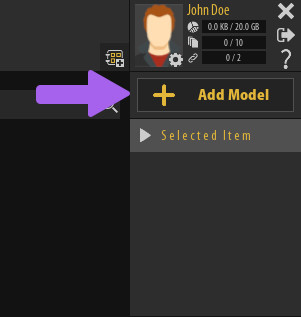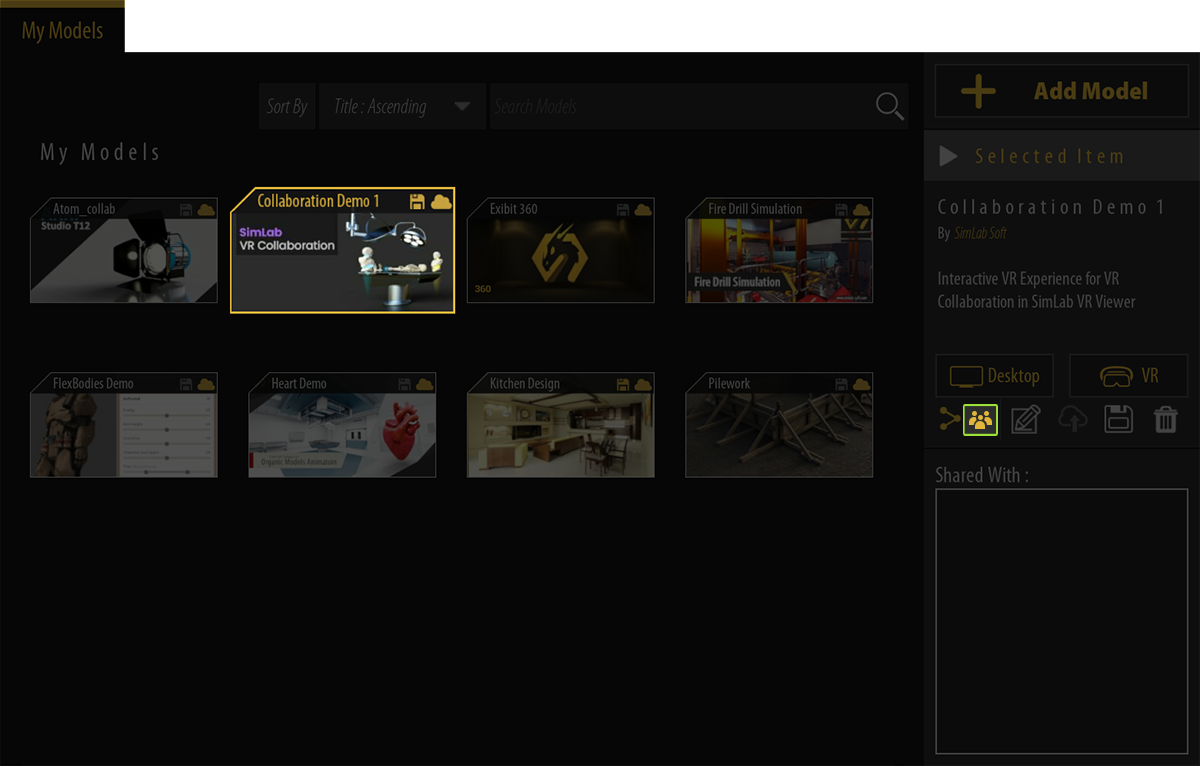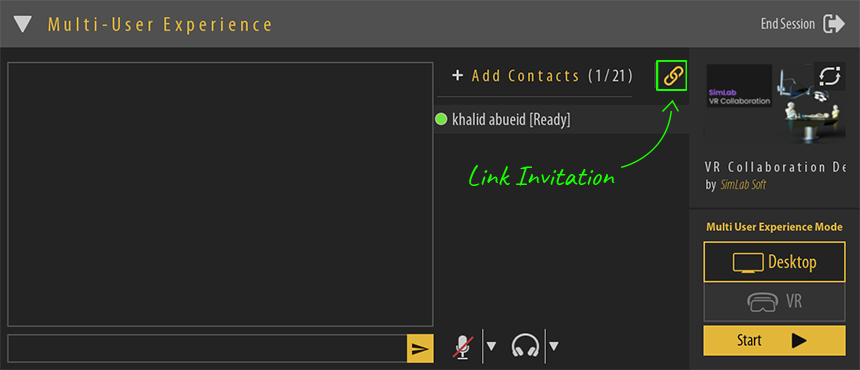Invitation through link
Tutorial video of inviting and joining a collaboration session through a link
An alternative method of inviting users to a VR Collaboration Session.
Adding the VR Experience to SimLab VR Viewer
Similar to the previous method of inviting users, you need to first add the VR experience to SimLab VR Viewer while logged in to your SimLab account.
To create a VR Experience from SimLab VR Studio, go to the VR Viewer Menu and select "Export VR Package".
To Add the Exported VR Package to SimLab VR Viewer, click on "Add Model" in SimLab VR Viewer and select the VR package you just exported.
If you want to learn more about adding VR packages to SimLab VR Viewer, click here.
Starting a Collaboration Session
Specifying the VR Experience
To Start a Collaboration Session in SimLab VR Viewer, select the VR Experience you want to use for the collaboration session then from the Selected Item panel to the right, click on the Collaboration Icon.
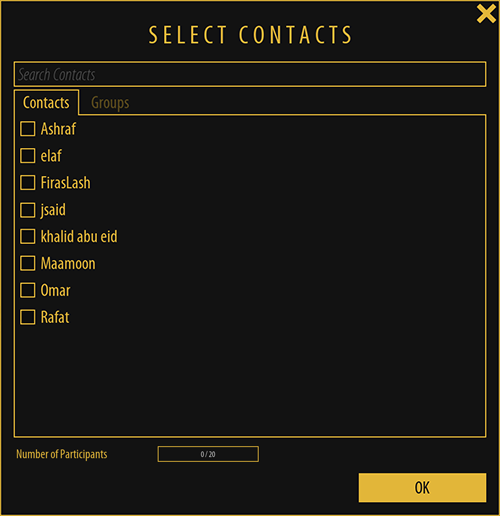
Once you have clicked the Collaboration Icon, the contacts selection list will appear where you can select the contacts or groups of contacts that you want to be part of the collaboration session, select the contacts and click "OK" to go to the collaboration Lobby, or you can skip this step to invite users solely through a link by clicking "OK" and not selecting any contacts.
While in the VR Collaboration Lobby, click on the "Link Invitation" Icon.