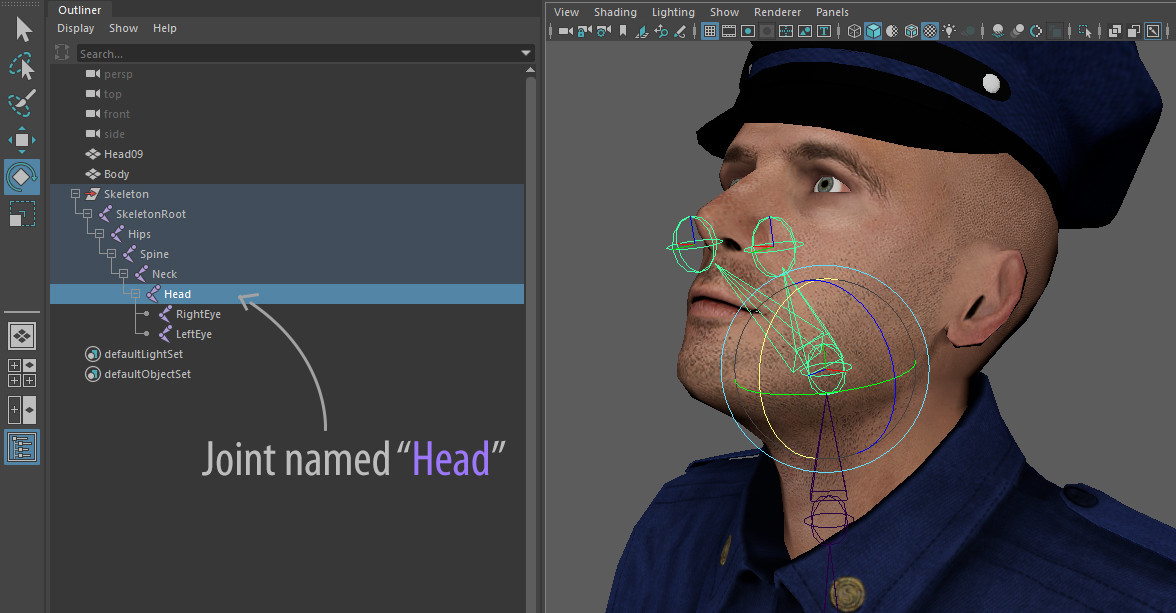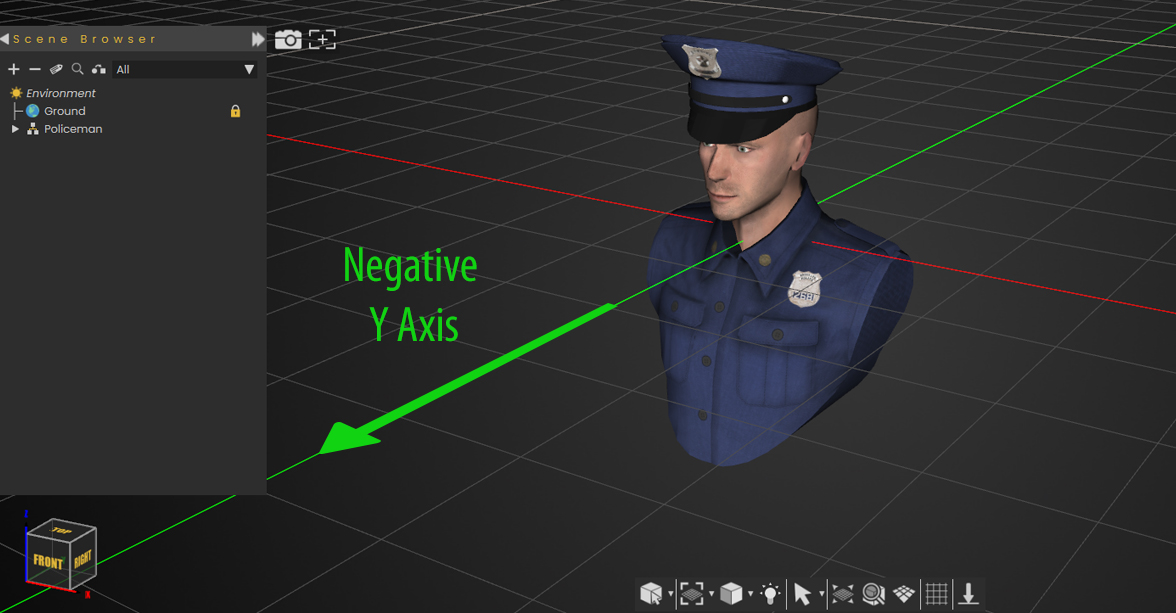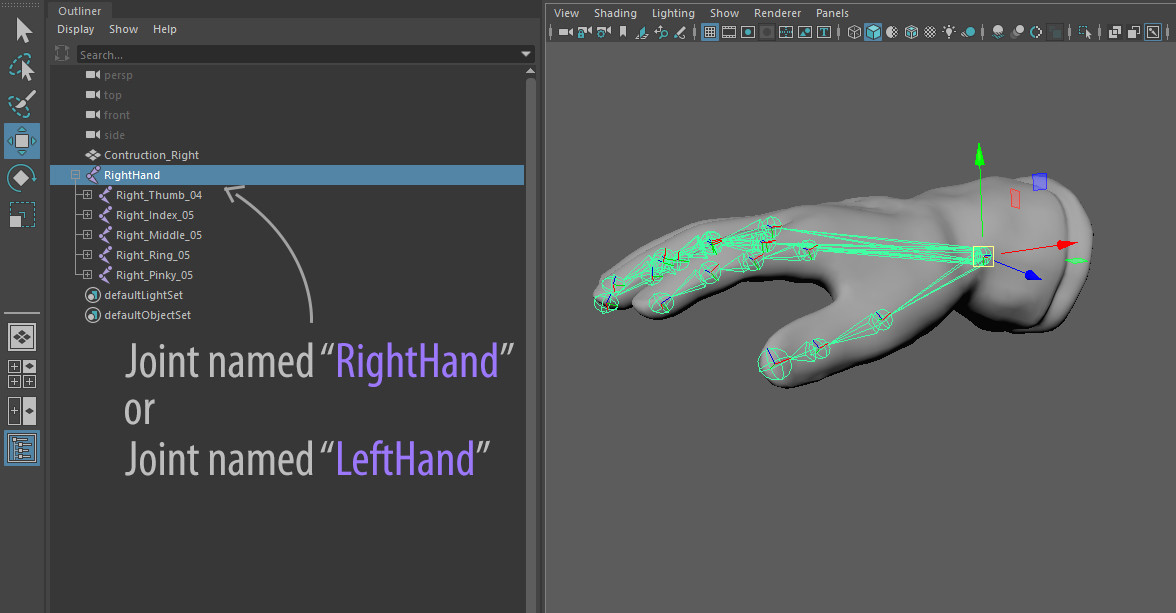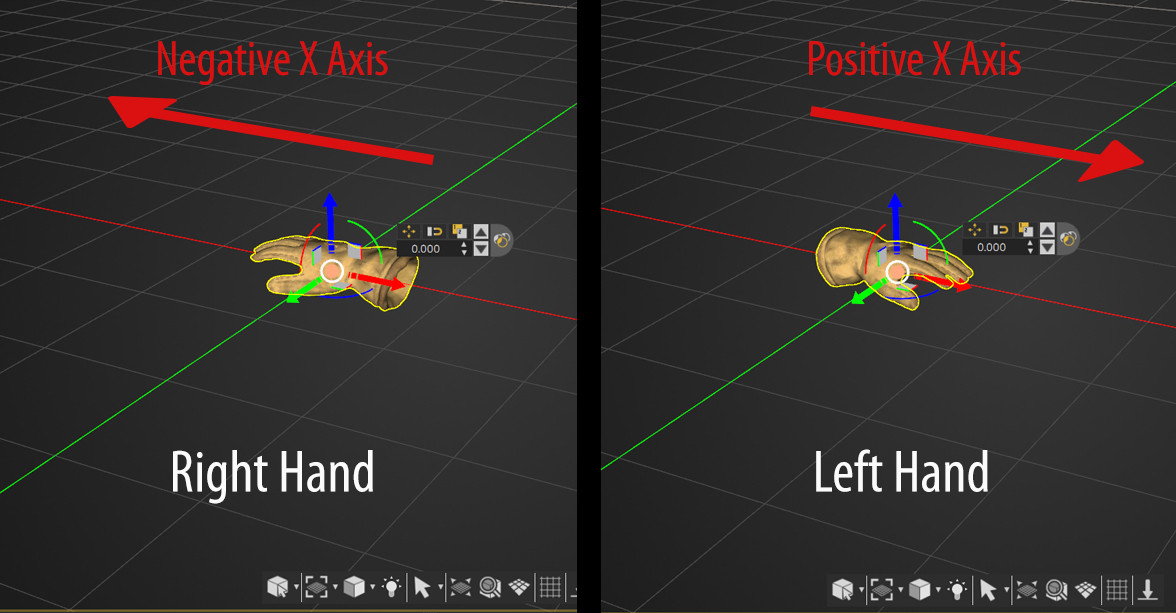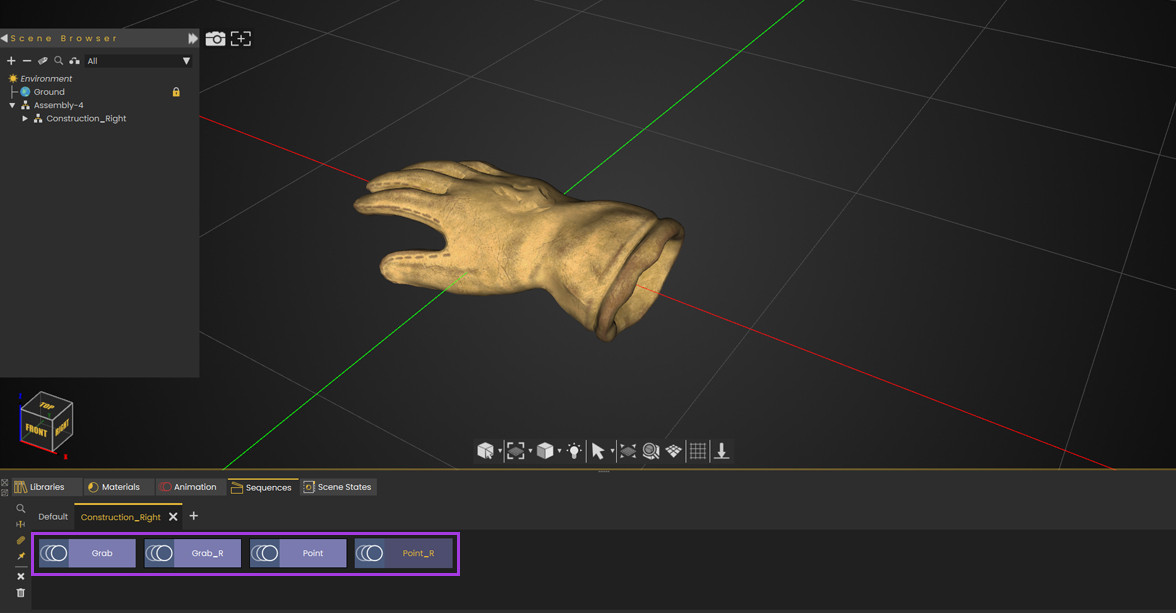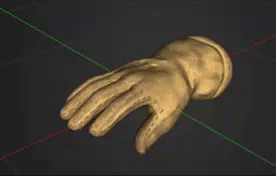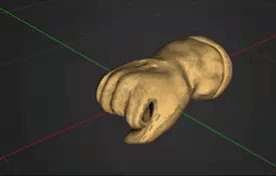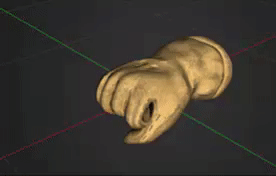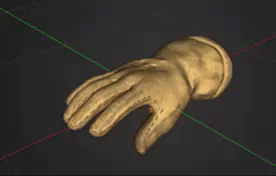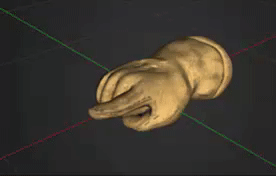Adding your own Avatars and hands
3D Avatars
SimLab VR Viewer can use Avatar created from sources other than Ready Player Me, as long as they follow a certain simple criteria, which is as follows:
1- The Avatar Model must have a Joint named "Head" that controls the rotation of the Head if you want the Avatar's head to match movement of the user's head in VR, otherwise the Avatar will be Rigid during VR Collaboration Sessions.
2- The Avatar 3D model Must be facing the Negative Y Axis in SimLab Composer or SimLab VR Studio to have the correct orientation in SimLab VR Viewer.
Once you have the 3D Avatar ready in SimLab Composer or VR Studio you can proceed with the same steps as exporting a "Ready Player Me" Avatar, Export the model as a VRPackage, then go to the Profile Settings in SimLab VR Viewer and click the Avatar Image, then Select "Add custom Avatar" and select the VRPackage file you have exported earlier.
Dynamic Hands
In addition to Avatars you can also add custom created hands with animation for trigger and grabbing, to successfully add a dynamic hand to use in VR make sure of the following :
1- The hand needs to have a joint the controls it named "RightHand" for the right hand, and "LeftHand" for the left hand.
2- The Right Hand needs to be oriented towards the negative X axis, and the left hand needs to be orient towards the positive X axis.
3-To Include a triggering and a grabbing animation with the hands you need to have 4 Animations sequences for the hand, a grabbing Animation named "Grab", a Releasing animation (reversed grabbing) named "Grab_R", a Triggering Animation named "Point" and a releasing animation named "Point_R".
| Grab | Grab_R |
Grab Grab_R
| Point | Point_R |
Once you have setup each hand separately, following the same steps as exporting a 3D avatar :
- Export the Right or Left Hand as a VRPackage.
- Click
Pointon thePoint_Rprofile image at the top right corner in SimLab VR Viewer to access the User Settings. - Click the Right or Left Hand Image underneath the Avatar.
- Click Add Custom Hand and select the VR Package you have exported.
- Do the same for the Other hand.