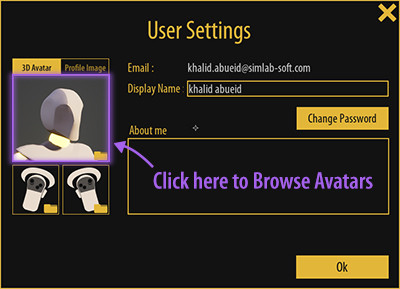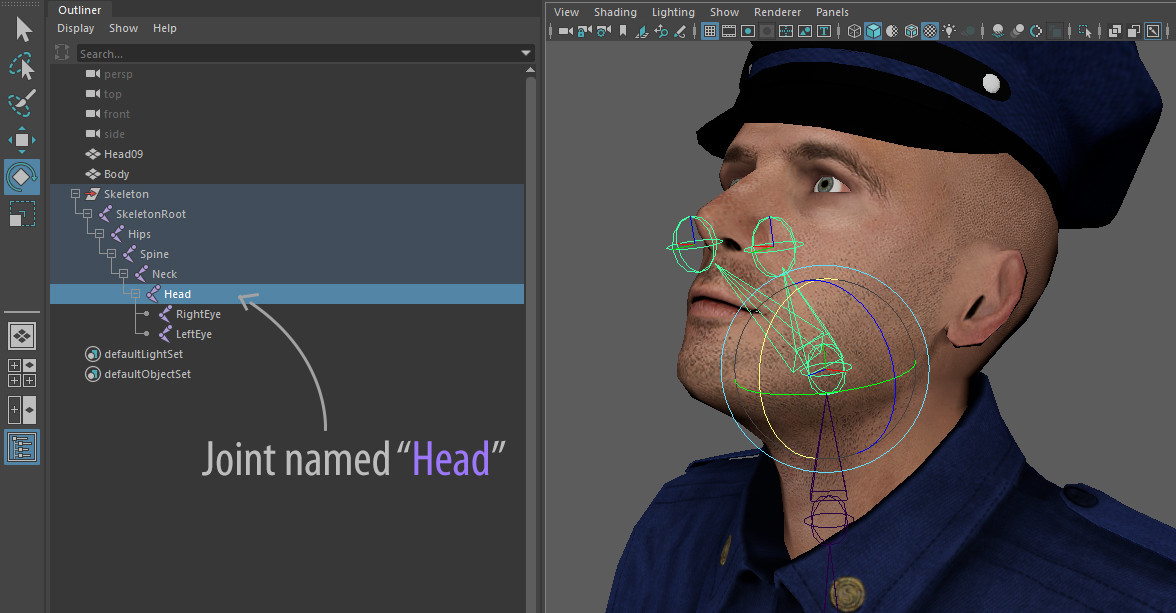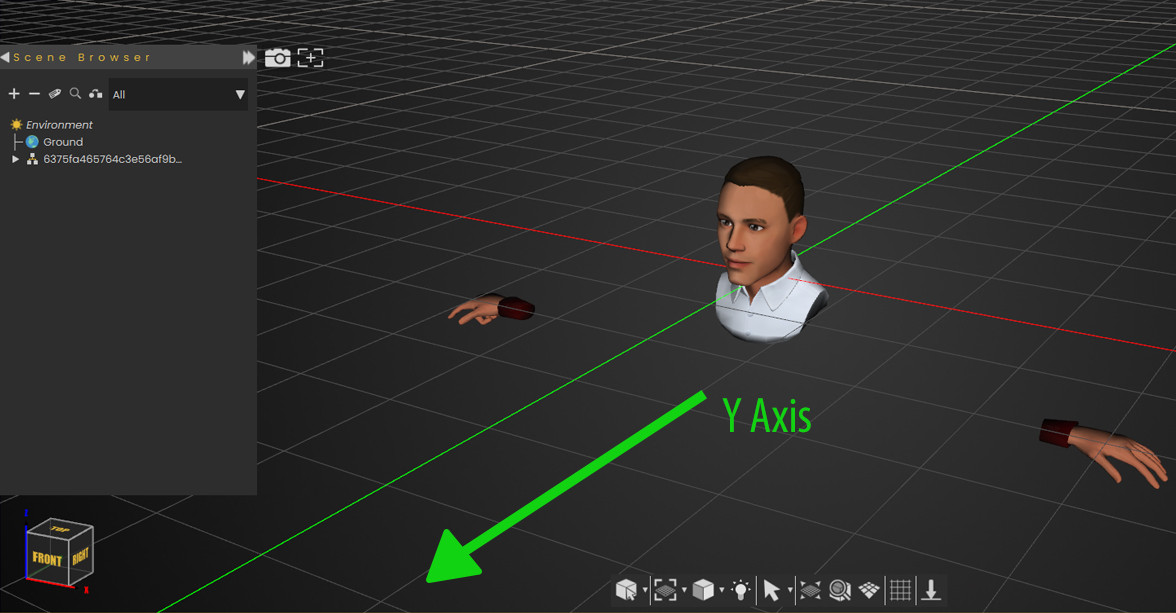Adding your own Avatars and hands
Adding the Avatar to SimLab VR Viewer
Similar to Selecting the Avatar, Click the Profile image at the top right corner in SimLab VR Viewer, then click the Avatar Image to open the Avatars Browser.
From the Avatar Browser window click the "Add Custom Avatar" Button at the bottom left corner to open the file browser, then select the VRPackage File you saved earlier and click OK to set it as your 3D Avatar.
3D Avatars
SimLab VR Viewer can use Avatar created from sources other than Ready Player Me, as long as they follow a certain simple criteria, which is as follows:
1- The Avatar Model must have a Joint named "Head" that controls the rotation of the Head if you want the Avatar's head to match movement of the user's head in VR, otherwise the Avatar will be Rigid during VR Collaboration Sessions.
2- The Avatar 3D model Must be facing the Y Axis in SimLab Composer or SimLab VR Studio to have the correct orientation in SimLab VR Viewer.
Once you have the 3D Avatar ready in SimLab Composer or VR Studio you can proceed with the same steps as exporting a "Ready Player Me" Avatar, Export the model as a VRPackage, then go to the Profile Settings in SimLab VR Viewer and click the Avatar Image, then Select "Add custom Avatar" and select the VRPackage file you have exported earlier.
Dynamic Hands