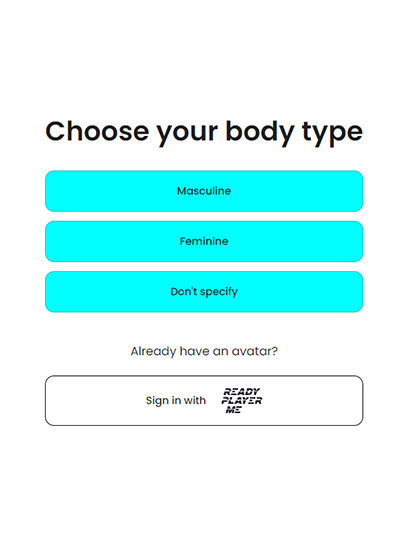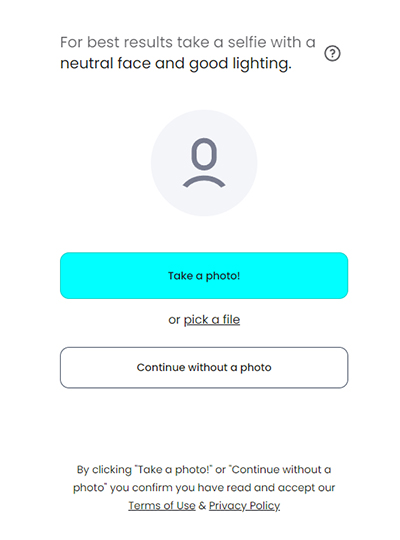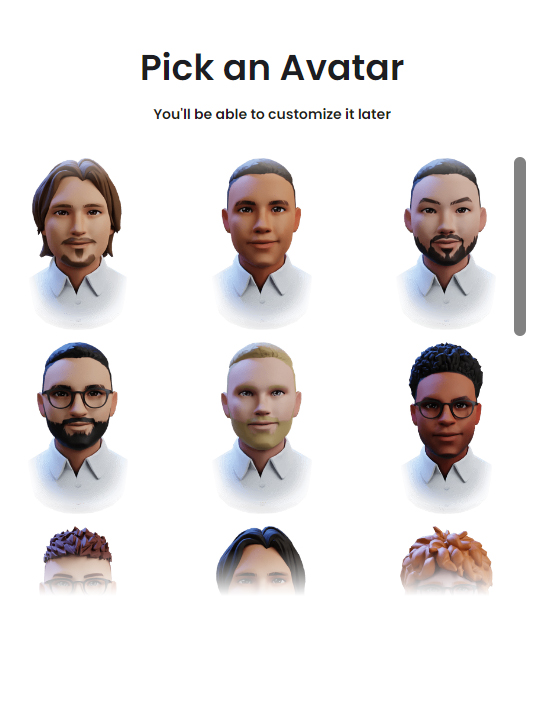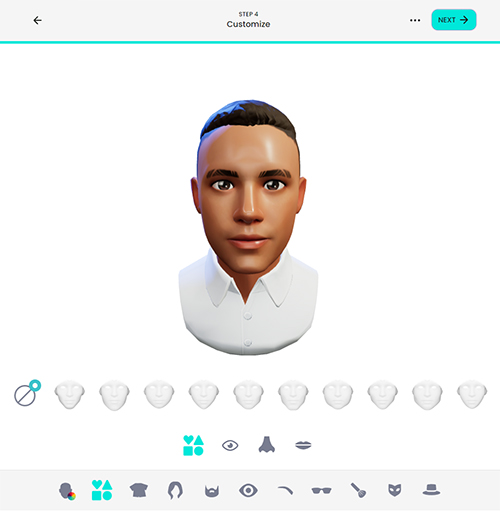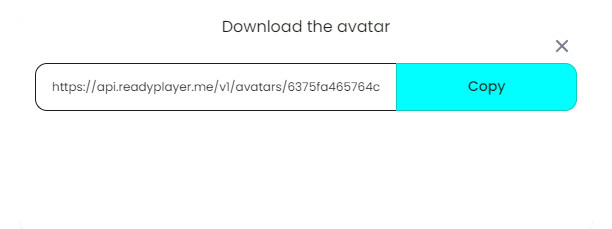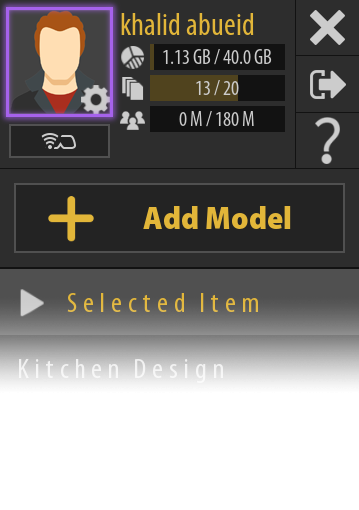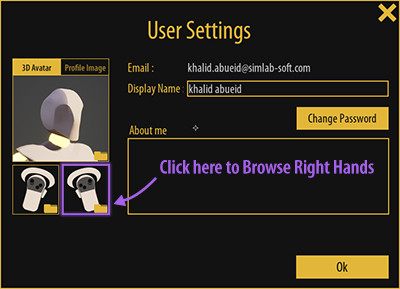Adding Custom Avatars
In addition to the avatars available in SimLab VR Viewer, you can add your own avatars and hands and use them in VR Experiences and VR Collaboration Sessions.
"Ready Player Me" Avatars
Ready Player Me offers you the ability to create your own custom avatars and download them as a GLB files, which you can then use as an avatar in SimLab VR Viewer after converting them to VRPACKAGE files using SimLab Composer or SimLab VR Studio.
Go to vr.readyplayer.me
You can then either sign in to your Ready Player Me account or continue with the creation by selecting a body type.
You can now select the option to Take a photo or Pick a file to cerate a 3D avatar based on a profile image, or you can click on Continue without a photo to create a customizable 3D Avatar.
Select one of the available presets to customize it.
Using the options at the bottom of the screen, change the appearance of the avatar and once you're satisfied with the Avatar, click Next.
After customizing the Avatar and clicking Next, a popup window will appear with a link for the created avatar and a copy button.
Click Copy then paste the link in your browser to download the created avatar as a glb file.
To change the default controllers in VR mode of SimLab VR Viewer, Log in to your SimLab Account in SimLab VR Viewer, then click on the Profile image at the top right corner to access the User Settings.
From the User Settings window, click on the buttons below the Avatar picture to change the right or the left Hand, one at a time.