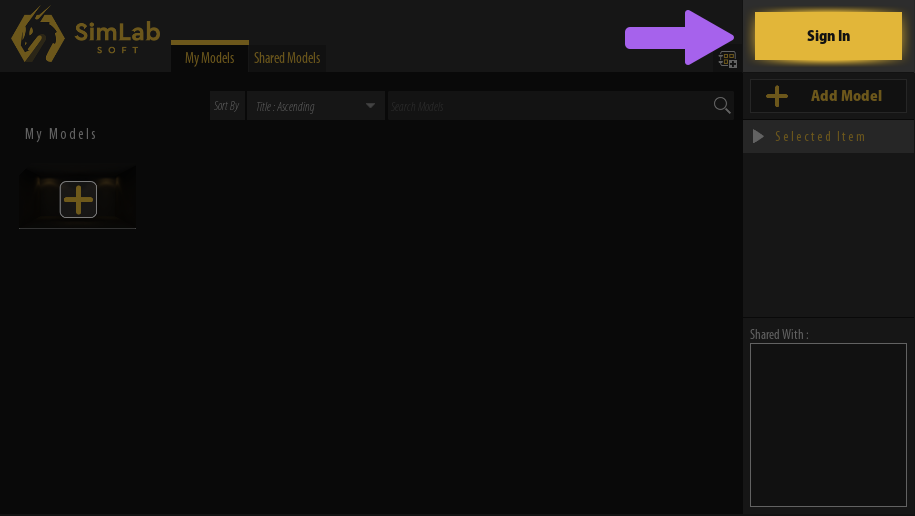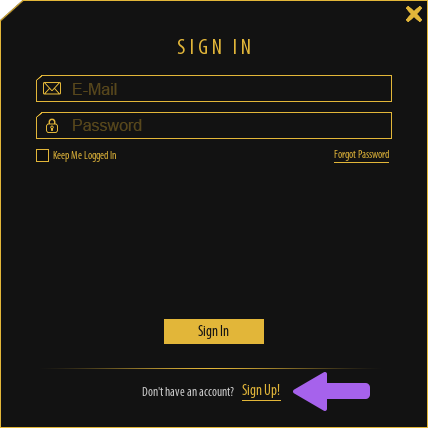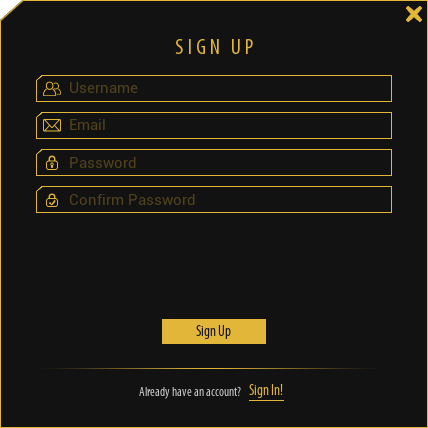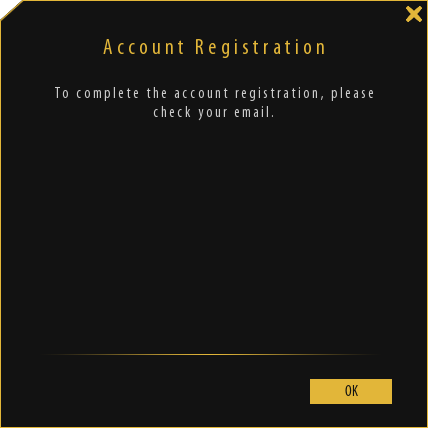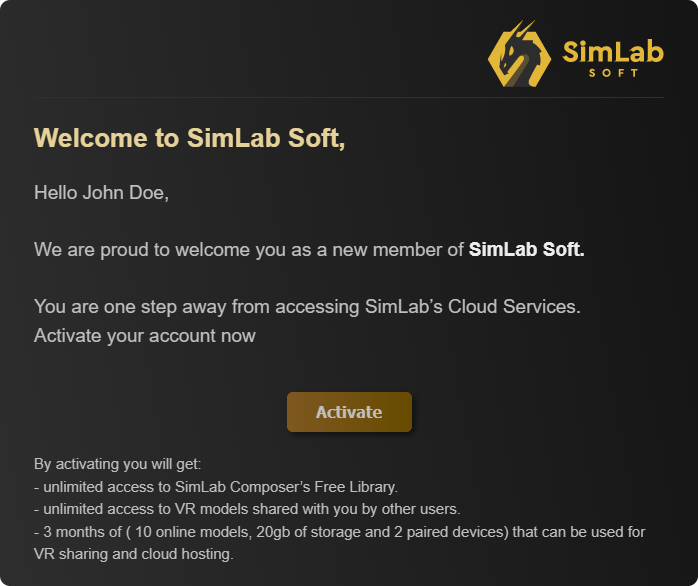Signing Up
In addition to VR related benefits, signing up grants the user access to SimLab 3D Models, and Materials library as well as SimLab Academy, and other useful features.
To Sign up throughrun the SimLab VR Viewer, Run the SimLab VR Viewer and from the top right corner, click on Sign in.
From the Sign In dialogue,dialog, Click onclick Sign UP.
In the Sign Up dialogue,dialog, fill in the User name which will be displayed to other users. Fill in the User name which would be displayed for other users, youran active email address, and a secure password made of of at least 8 characters andincluding a number, then click on Sign Up.
In the first section of the email you received you will find the Activate button, click it to Finish the Signing up process.