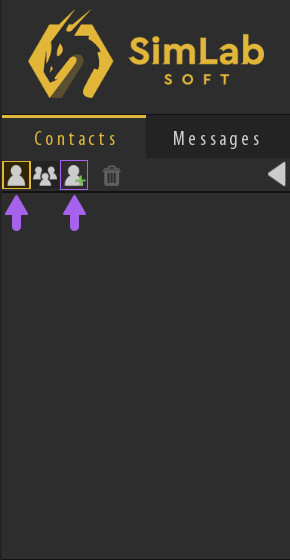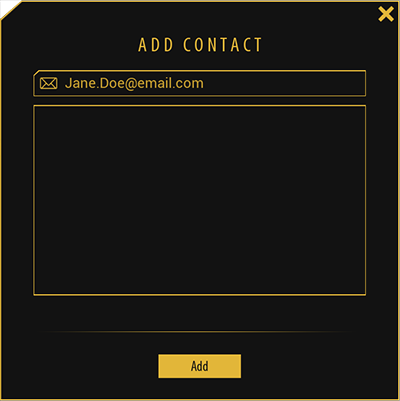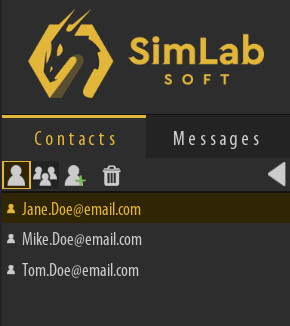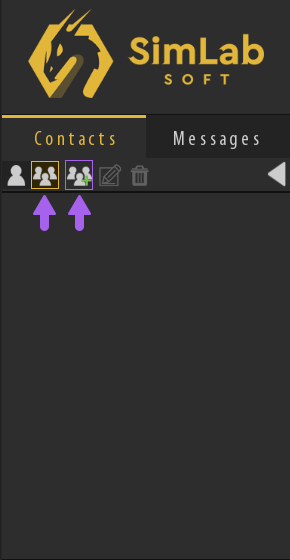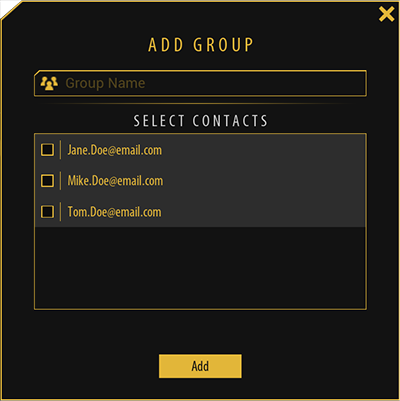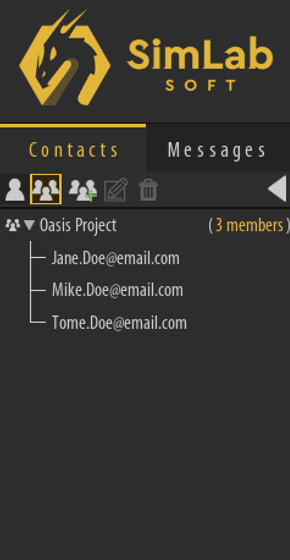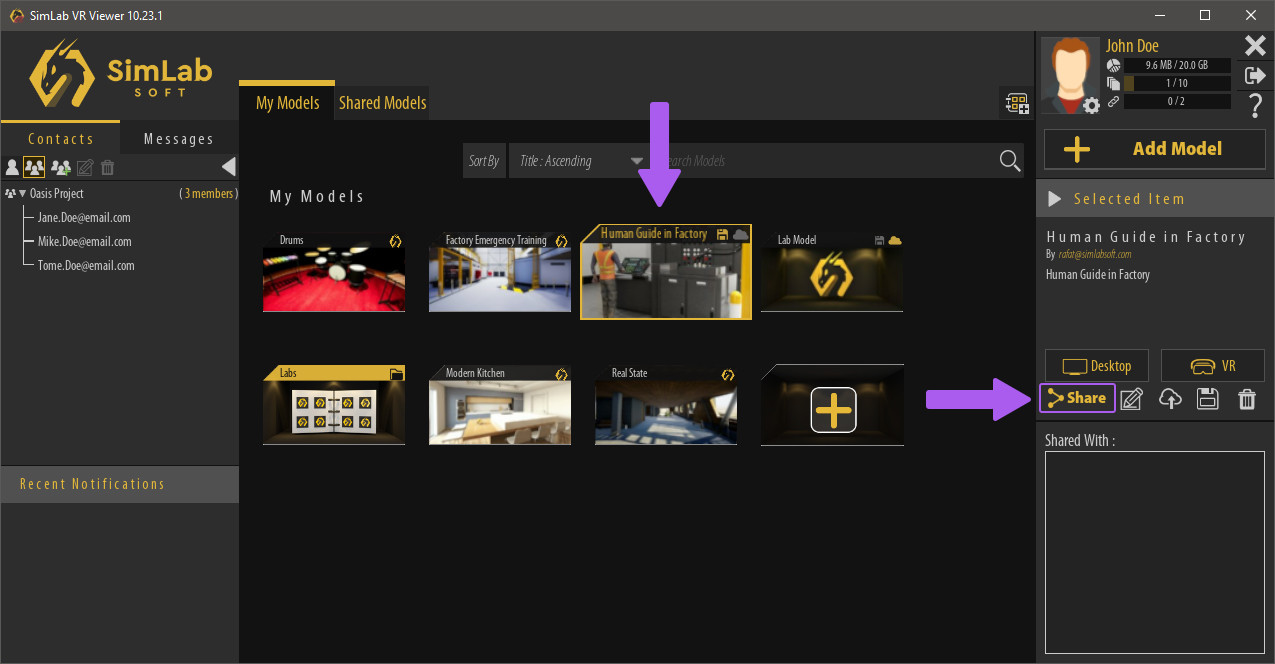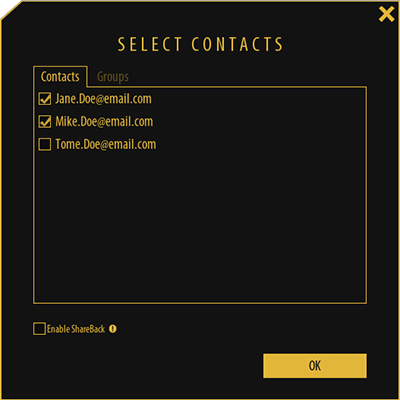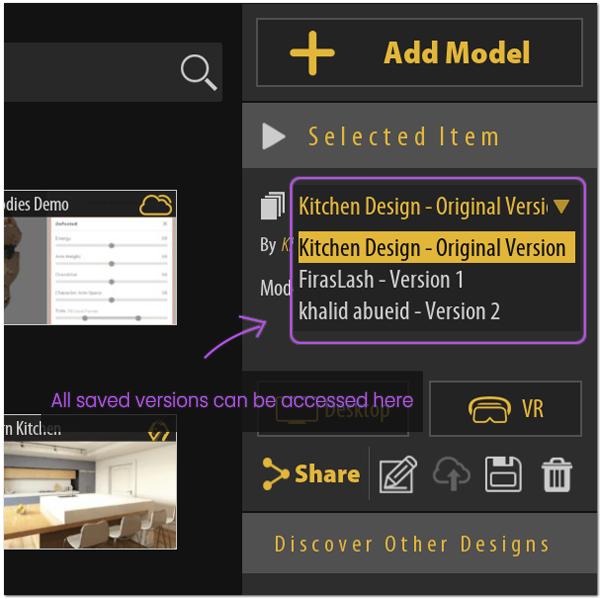Contacts and Sharing
Adding Contacts
To Add Contacts, in the Contacts panel to the left make sure that the Contacts List is toggled on, then click on the "Add Contact" Icon.
In the Add Contact Dialogue, Type the email address of the user you want to add as a contact to your list, then click on the Add button.
Note : You can add multiple contacts at the same time by separating their email addresses with a "comma" in the email field.
Added Contacts will be displayed in the Contacts list as email addresses if they do not have an active SimLab Account.
Once they activate their account, their names will be displayed instead of email addresses.
Note : An email will automatically be sent to the contacts you add, inviting them to activate their SimLab Cloud Account in case they do not have an existing account.
Creating Groups
To Manage contacts more efficiently, you can assign them to groups in order to easily share VR Experiences with them.
To create a Group, in the Contacts panel to the left make sure that the Groups List is toggled on, then click on the "Add Group" Icon.
In the Add Group Dialogue, type in a name for the Group then select the contacts that wish to add to that Group.
Once the Group is created, you will find it when toggling the Groups list view in the contacts panel.
Sharing VR Experiences
Now that you have learned how to add contacts and groups, you can now Share VR experiences with other users.