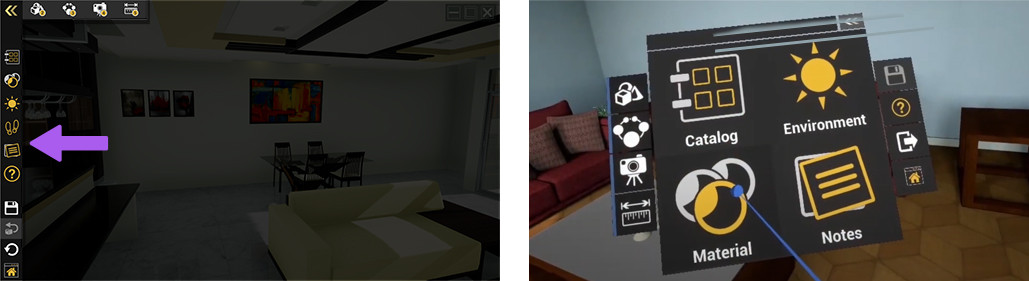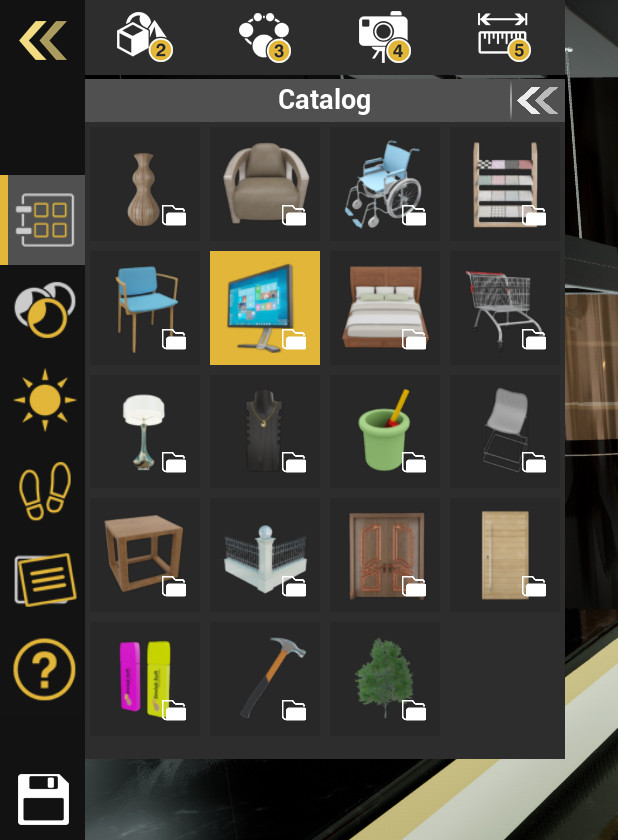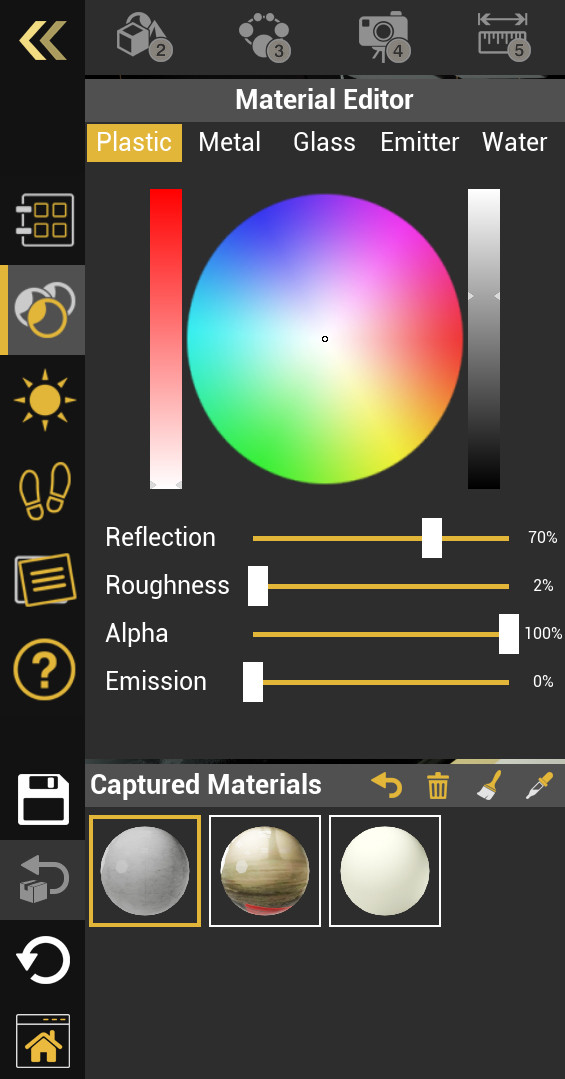VR Menu
During the VR experience you can Display the VR menu to perform a variety of tasks, and whether you are in Desktop Mode or VR Mode, the functions within the menu are the same, but they are arranged differently to suit the platform you are using.
Accessing the VR Menu
To Display the VR Menu in Desktop mode : Press the middle mouse button or the Mouse wheel.
To Display the VR Menu in VR mode : Press the Menu button on the VR controller.
VR Menu in Desktop Mode (Left) appears to the left of the screen, while in VR Mode (Right) it appears in front of the user.
VR Menu Functions
 Catalogs
Catalogs
Catalogs when implemented in a VR experience, will include 3D Models that can be imported to the VR experience.
Upon selecting one of the models, it will begin downloading, and while it does so, you can position the model anywhere in the scene.
 Materials
Materials
After accessing the material panel select an object in the scene to display its material, after which, you will be able to modify it.