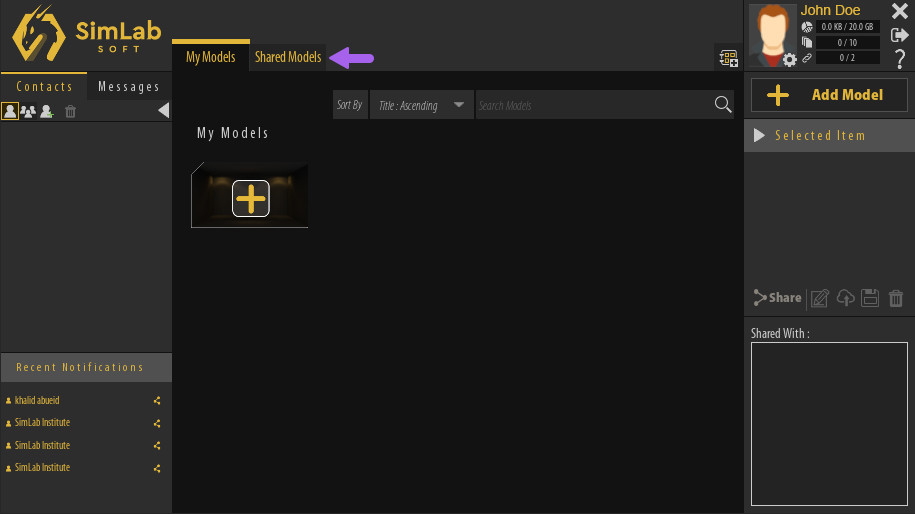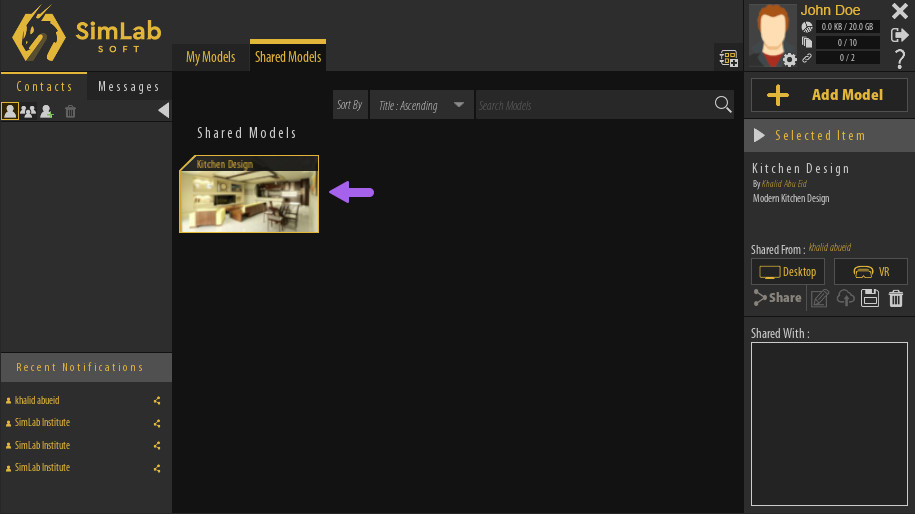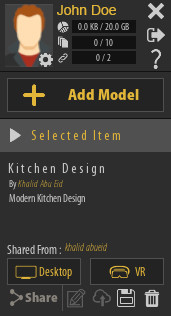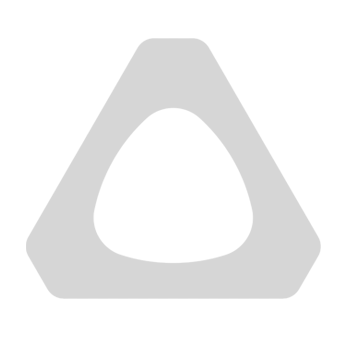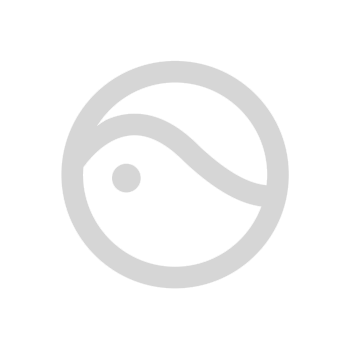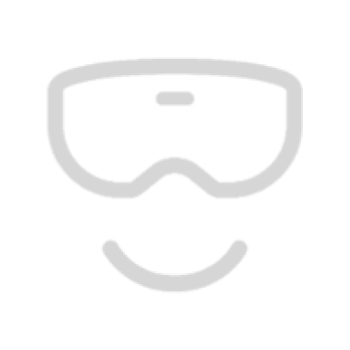Running Shared VR Experiences
Accessing the Shared VR Experience
Once you are Signed in to your account in SimLab VR Viewer, click on the Shared Models tab.
Running The VR Experience
Once a VR Experience has been selected, its name and description along with the name of the person who shared it with you will be displayed in the Selected Item Panel to the right, additionally, you will find 2 buttons to run the Experience in Desktop Mode or VR Mode.
Desktop Mode
If you are using a Windows or macOS computer and you do not have a VR headset, you can Run VR Experiences in Desktop Mode where you will be using the mouse and keyboard to navigate the scene and interact with objects.
VR Mode
With VR Mode you can run the VR experience using PC VR headsets which are VR headsets that are attached with a cable to a computer.
Supported VR devices are :
HTC Vive / HTC Vive Pro
Oculus Quest / Oculus Quest 2 / Oculus Rift / Oculus Rift S
Pico Neo 2 / Pico Neo 3
Pairing Wireless Devices