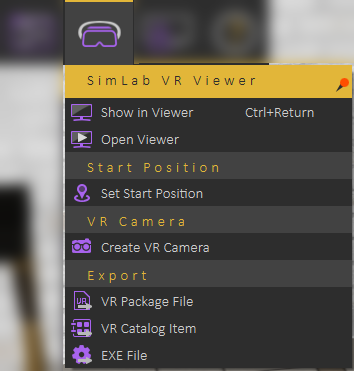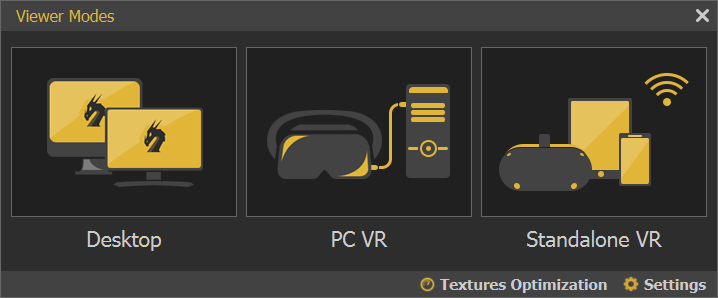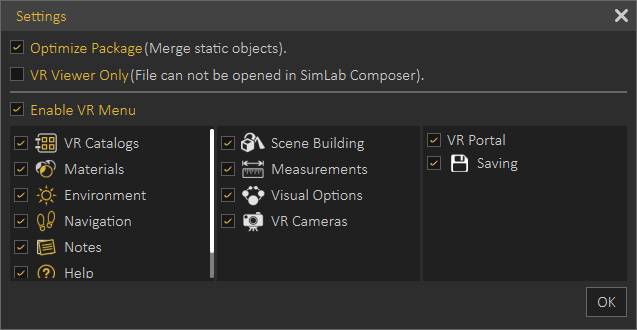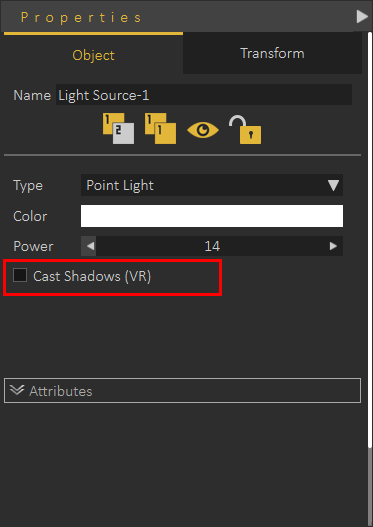VR Viewer Menu
Show in Viewer
SimLab VR Viewer enables users to experience rich and interactive environments in twothree navigation modes,modes
-
(gameDesktod: Game like controls using keyboard andmouse)mouse, with viewer running in Windows or Mac. - PC VR: For VR headsets connected to a PC like Rift S, VIVE, VIVE Pro, or Quest connected with Link cable
- Standalone VR: For standalone headsets like Pico, Quest (not connected to PC), Android, and
VRiOS
Texture Optimization
More information about Textures Optimization can be found here
Settings
Optimize Package;Package: Optimize package merges all objects sharing the same material into one object, which in turn speeds up the experience and smoothessmoothest it significantly, specially when the model has large number of objects. Optimize package will affect static objects only, so if you have objects that has animation, scene states or are part of any interaction they will be excluded from the process and any interactions in VR will occur without any problems.
VR ReferViewer Only: When checked, the exported VR package can not be imported by SimLab Composer
Enable VR Menu: The experience designer can control what the user running the VR experience will be able to thisview, tutorialor forhow morethe aboutuser can interact with the scene in the VR Optimization.Viewer
An Additional way to Optimize VR is to disable Cast shadows for some of the lights in the scene. With the light selected in the 3D area, in the Object tab of the Properties Panel to the right, click “Cast Shadow” to disable it. Cast shadow option is available for all types of light, and only applies in VR experiences and not rendering.