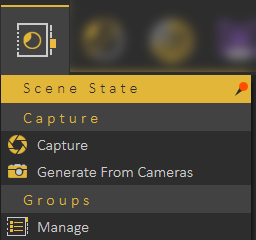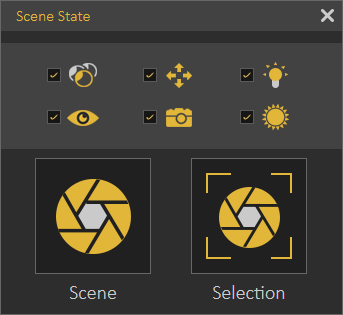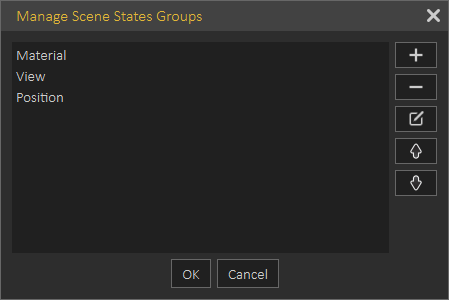Scene States Menu
Capture
Enables the user to capture different configurations for the selected 3D model(s), or for the whole scene. The User can check the properties to include in a scene state.
Scene State may include a combination of:
After selecting what to include in the Scene State, the user needs to click the Capture option, to be either from Scene or from Selection. The first option will capture a scene state for the whole scene. The From Selection capture option captures a scene state for the selected Object(s), with the checked properties. Captured scene states are added to the Scene States Library.
Scene states can applied as actions on objects, also you can use Apply Scene State as a response in Training Builder
Manage
Opens Manage Scene States Groups dialog box, where the user can create a new group, remove, rename, or reorder groups.
When creating a new Scene state it will be automatically added to the active group tab in the Scene State Library.
The following tutorial shows how to use Scene States