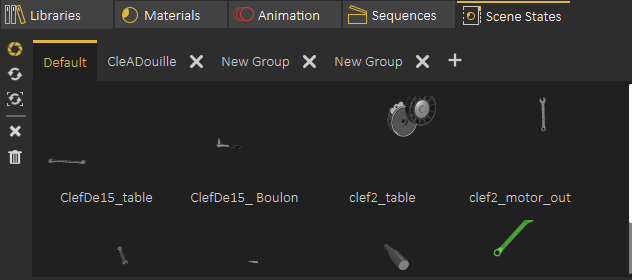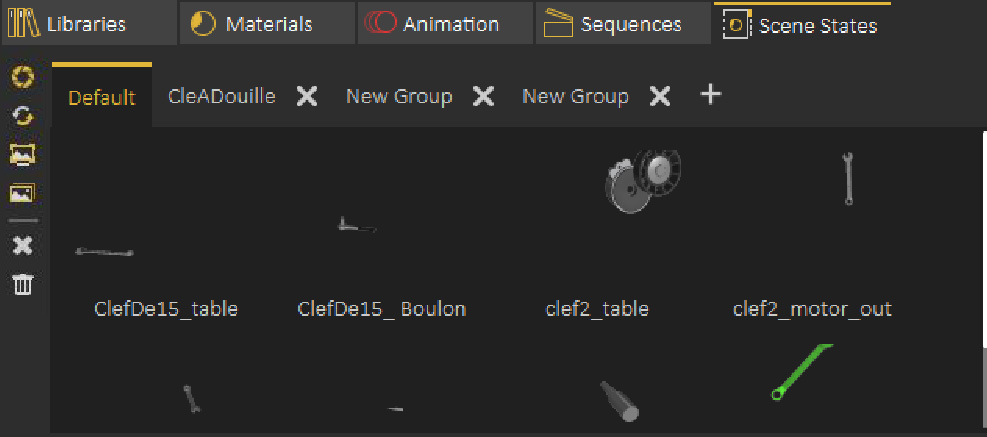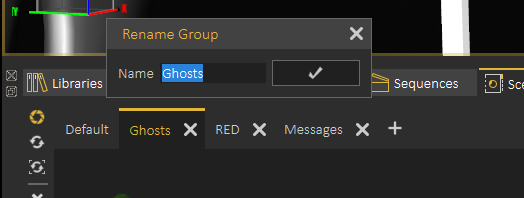Scene States Library
Scene States enable the user to capture different configurations for the selected 3D model(model(s) (Object Properties), or useful properties for the whole scene.scene (Scene properties).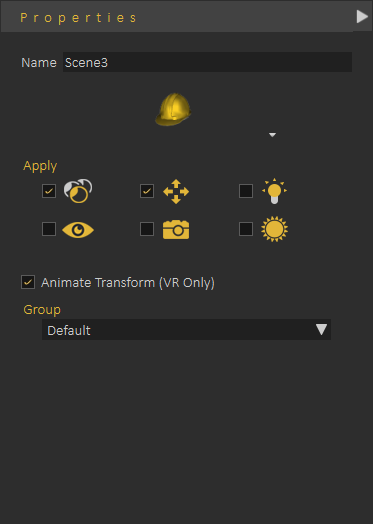
To view what is selected in thea scene state, make sure nothing is selected in the scene, then click on a scene state in the Scene State Library Library
The Properties Panel updatethat appears on the right side of the 3D view will allow the user to changesee what toproperties effectwhere captured in the Scene State, itas alsowell allowsas seeing and selecting objects and groups affected by the user to change the group of thecaptured Scene State
State.
Scene State Library, includes small tool buttons on the left side, allowing the user to:
1- Open the Capture Scene State Dialog
2- Recapture Scene State
3- Regenerate Selected Scene State Preview Image
4- Regenerate All Scene States Preview Images (may take long loading times)3-5- Delete ActiveSelected Scene State4-6- Delete allAll Scene Sates States
Scene State Groups
Scene State Groups are very similar to Sequence Groups Library, they can be used to organize Scene States, a new group can be added by clicking on the + button next to group tabs, to rename Scene State Group the user needs to double click on its tab label as shown belowbelow.
When deleting a Scene State Group the user will get the option to delete Scene States in the group or to move them to the Default group