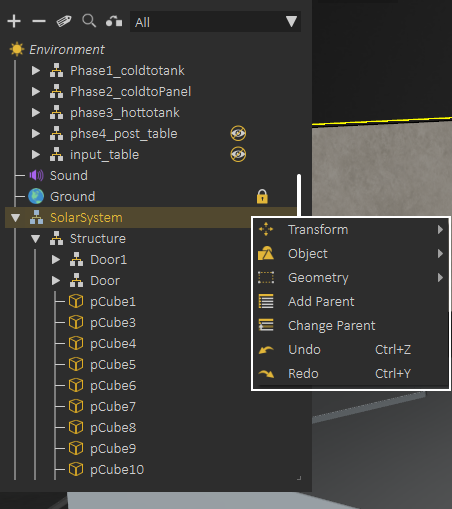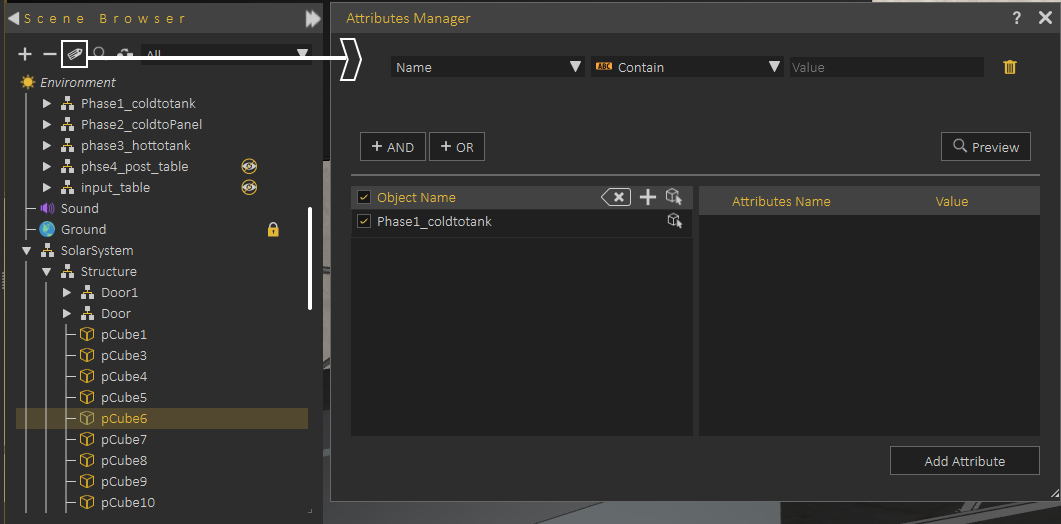Scene Browser
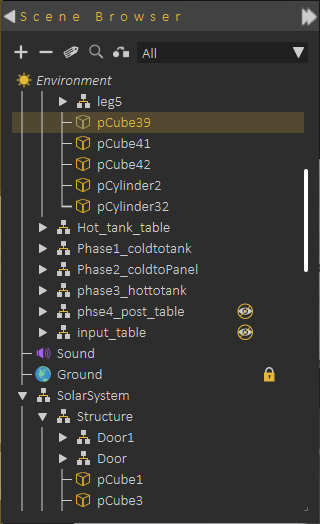 Scene Browser lists all elements in the scene and shows clear tree structure of the models, where the user can view parent/child relationships.
Scene Browser lists all elements in the scene and shows clear tree structure of the models, where the user can view parent/child relationships.
When a parent in the Scene Browser is selected and hidden/deleted, the effect is automatically applied to all its children so they are automatically hidden/deleted.
Scene Browser allows using Shift or Ctrl to select as many items.
Changing parent/child relationship in Scene Browser can be done easily by dragging an object or group off objects and dropping them onto a new parent.
Environment at the top of the Scene Browser, always exists and can not be deleted. When you click on Environment in the Scene browser, Properties Panel is updated to show the properties onof the environment, which allows you to make many changes to the environment.changes.
Selecting object(s), then right clicking, shows a helping menu allowing quick actions like Hide/Show object(s), Change parent, Add parent, or perform a geometry operation.
Scene Browser uses icons to identify the object types, but even with icons for large scenes it may not be easy to find the object(s) you are looking for,for. forFor helping in this task Scene Browser provides two optionsoptions:
Scene Browser Filters: you can select filter to show only object(s) of specific types,type, for example youselect canLights filter to view all Lights in the scene by selecting the Light filter scene.
Searching Scene Browser: by clicking the search button the user can search for objects in the Scene Browser based on names or object attributes
Attributes Manager
From the top bar or Scene Browser, Attribute Manager can be started, Attribute Manager allows viewing attributes attached to objects in the scene, and to update those attributes.
The following tutorial shows how to use Attribute Manager.