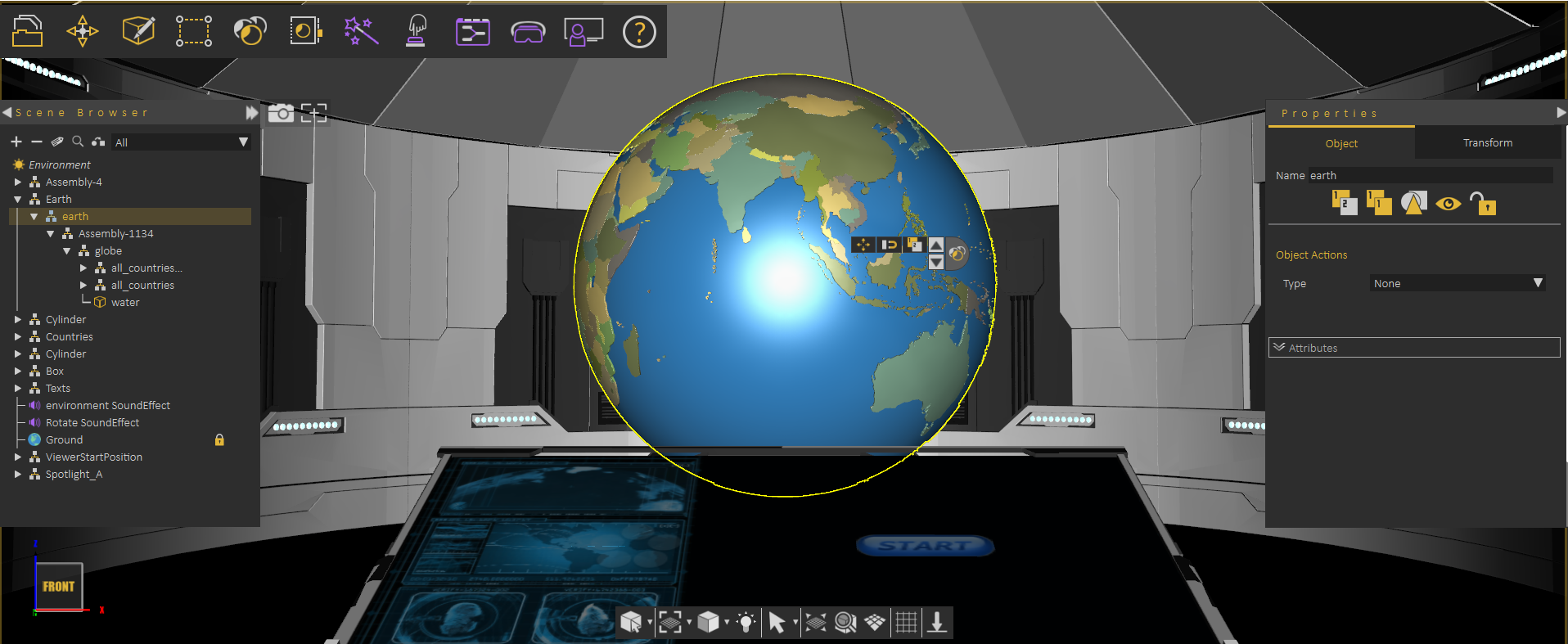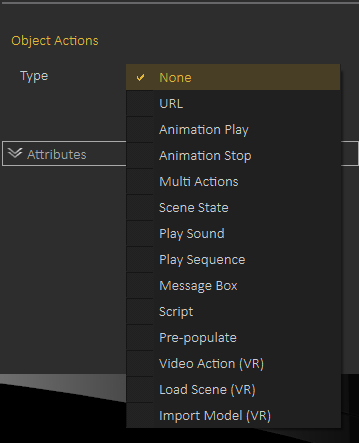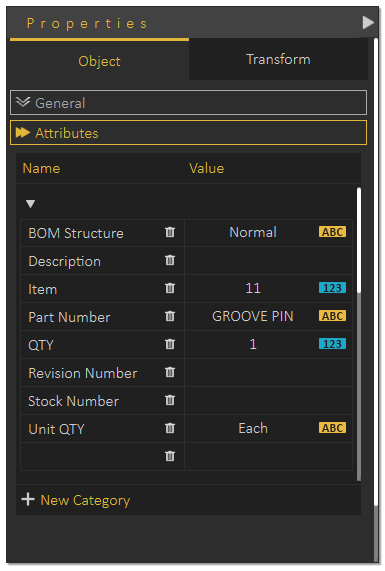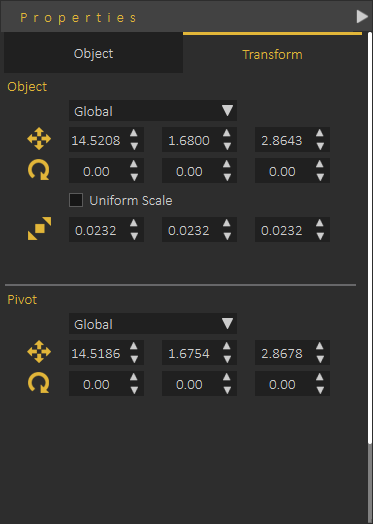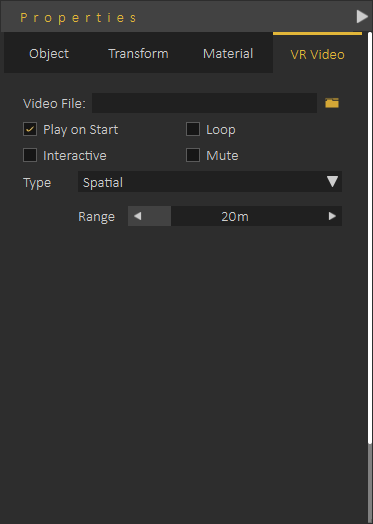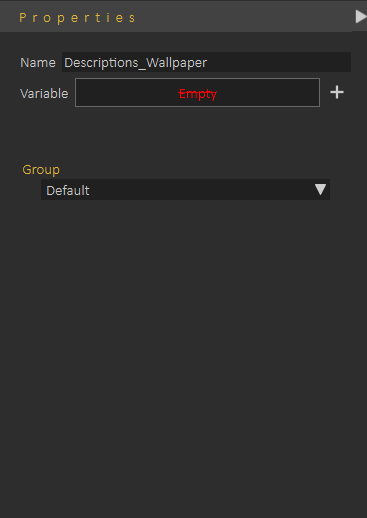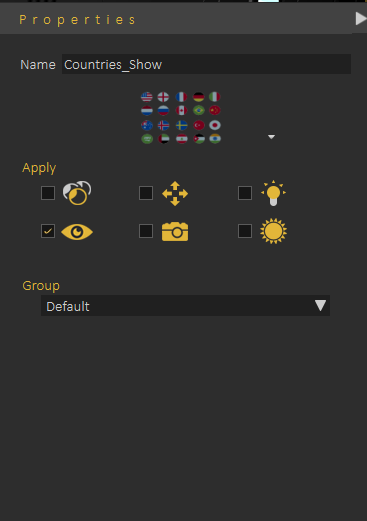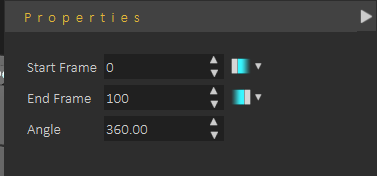Properties Panel
When selecting an object or entity in the scene the Properties Panel appears in the right side of the application.
Objects are shown in the Scene Browser, they are part of the model tree is the Scene Browser. An object can be selected by clicking on it in the 3D Area or by selecting it from the Scene Browser.
Properties Panel, when showing properties of an object may include 2 tabs of more based on the object type.
When selecting a part of an assembly object (not the end leaf in the tree) Properties Panel usually shows two tabs as shown in the following image
those tabs are Object Tab, and Transform Tab
Object Tab
Object Tab includes access to functionality that can be applied to any object in the scene, this includes: Copy Object, Create Instance, Isolate, Hide/Show, Freeze/Unfreeze, in addition to changing the name of the object
The described functionality is available in the top of the Object Tab 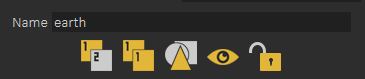
Object Actions
Object Tab also includes the Object Actions, which is a simple way of defining what to do if the user clicks on the object in the VR experience.
Object Actions can be one of the following
1- Open URL
2- Play/Stop Animation
3- Multi Action (you can ask multiple actions to be executed when object is clicked)
4- Apply Scene State
5- Play Sound (thought it is better to use the VR Studio object)
6- Play Sequence
7- Show Message Box
8- Video Action
9- Load Scene
10- Import Model
Attributes Panel
Attributes Panel shows attributes applied on the object, attributes can be imported when importing the model, or created using Attribute Panel or the Attribute Manager (which is accessible in the object Browser)
The following tutorial shows how the user can utilize attributes in VR experiences
Transform Tab allows user to view/modify local and global location, orientation and scale of object and its pivot
Extra Tabs
Based on the object type, an additional tab may be added to the Properties Panel, for example if user selected a leaf object (3D object) the Material Properties tab is added, as shown in the following image
The following tutorial borrowed from SimLab Composer shows how to use the Material Properties
Effects like VR Fire, VR Smoke, VR Shows, VR Video, VR Sound and others will add an additional VR or VR properties tab, allowing the user to set specific properties of the selected object, the following image shows the new VR Video property tab added when selecting a VR Video
Entity Panel
When the user clicks ESC (to make sure no object is selected) the user can go to the library and click on a sequence, a scene start or a key in the animation time line to view its properties in the Properties Panel
Sequence Properties
Scene State Properties
Key Frame Properties