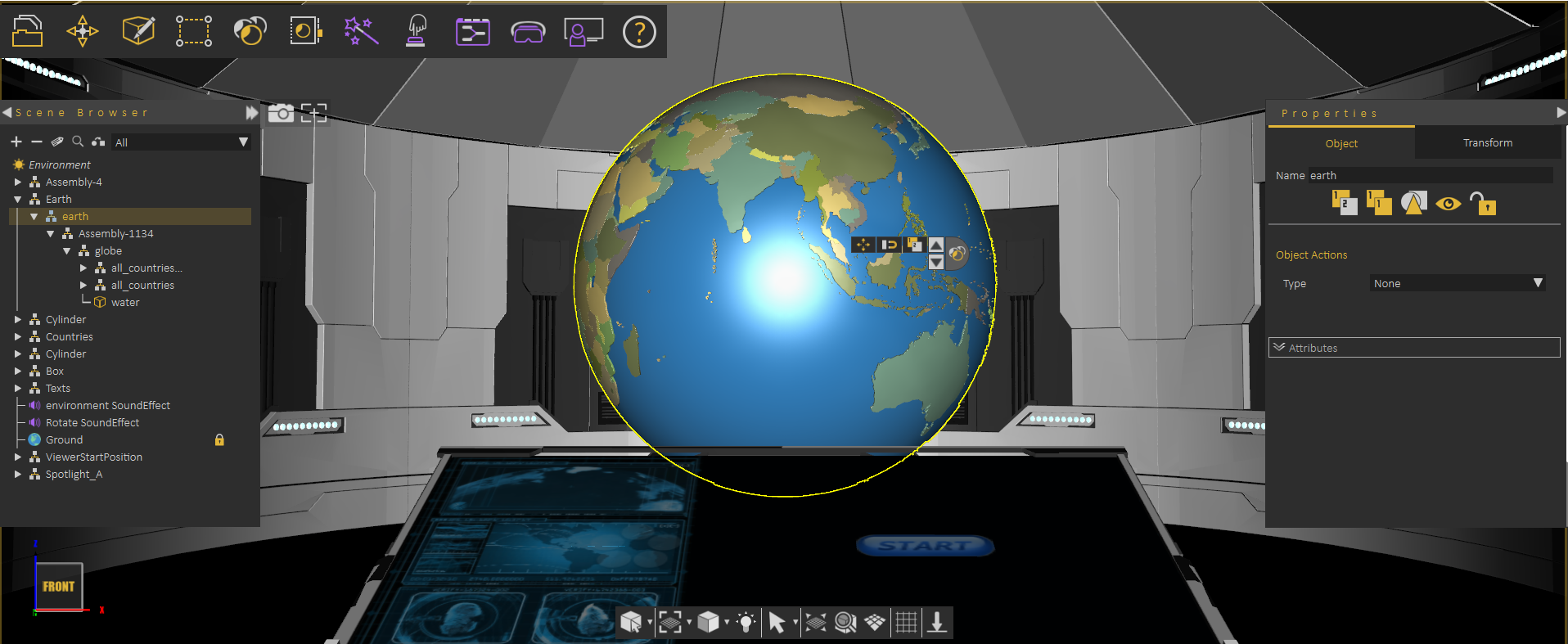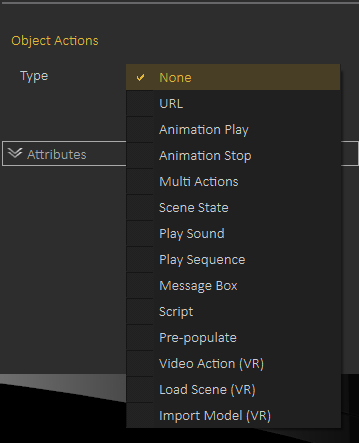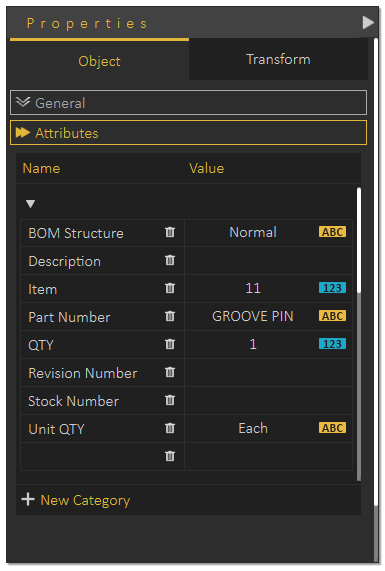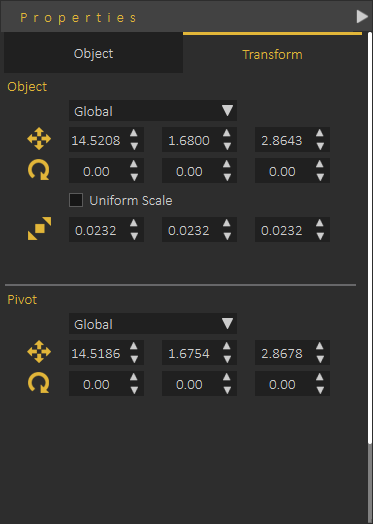Properties Panel
When selecting an object or entity in the scene the Properties Panel appears in the right side of the application.
Objects are shown in the Scene Browser, they are part of the model tree is the Scene Browser. An object can be selected by clicking on it in the 3D Area or by selecting it from the Scene Browser.
Properties Panel, when showing properties of an object may include 2 tabs of more based on the object type.
When selecting a part of an assembly object (not the end leaf in the tree) Properties Panel usually shows two tabs as shown in the following image
those tabs are Object Tab, and Transform Tab
Object Tab
Object Tab includes access to functionality that can be applied to any object in the scene, this includes: Copy Object, Create Instance, Isolate, Hide/Show, Freeze/Unfreeze, in addition to changing the name of the object
The described functionality is available in the top of the Object Tab 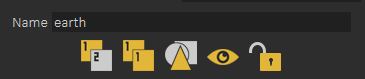
Object Tab also includes the Object Actions, which is a simple way of defining what to do if the user clicks on the object in the VR experience.
Object Actions can be one of the following
1- Open URL
2- Play/Stop Animation
3- Multi Action (you can ask multiple actions to be executed when object is clicked)
4- Apply Scene State
5- Play Sound (thought it is better to use the VR Studio object)
6- Play Sequence
7- Show Message Box
8- Video Action
9- Load Scene
10- Import Model
Last section in the Object Tab is the Attributes Panel
Attributes Panel shows attributes applied on the object, attributes can be imported when importing the model, or created using Attribute Panel or the Attribute Manager (which is accessible in the object Browser)
The following tutorial shows how the user can utilize attributes in VR experiences
Transform Tab allows user to view/modify local and global location, orientation and scale of object and its pivot