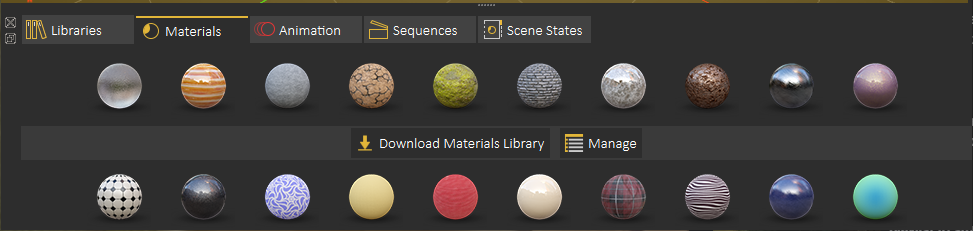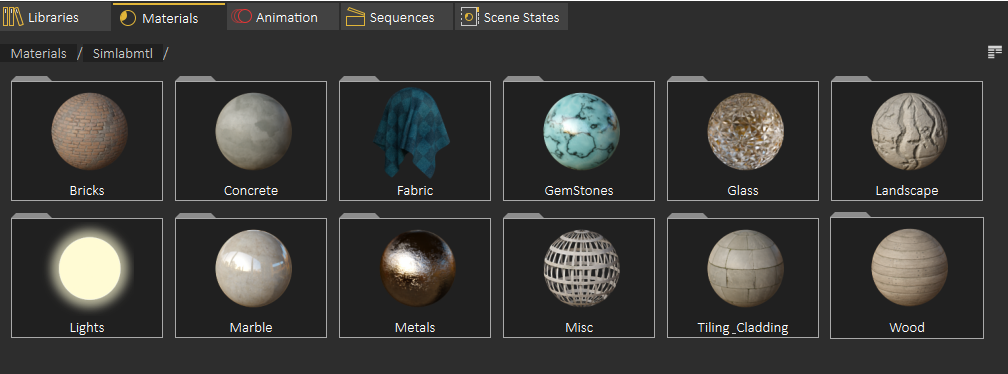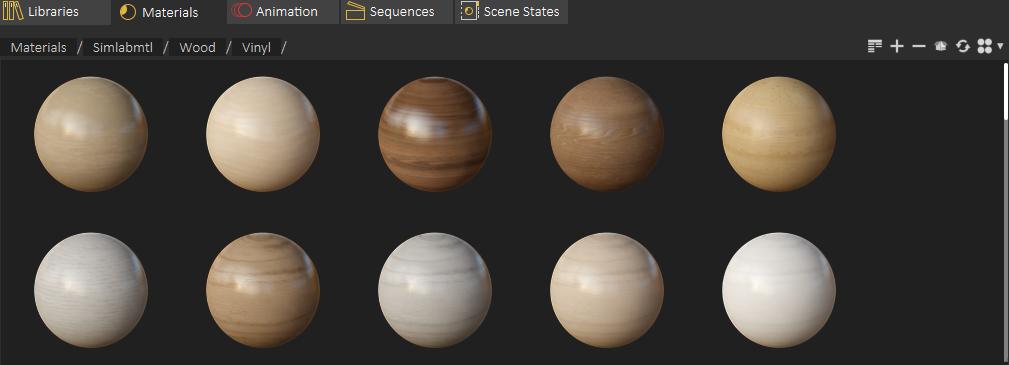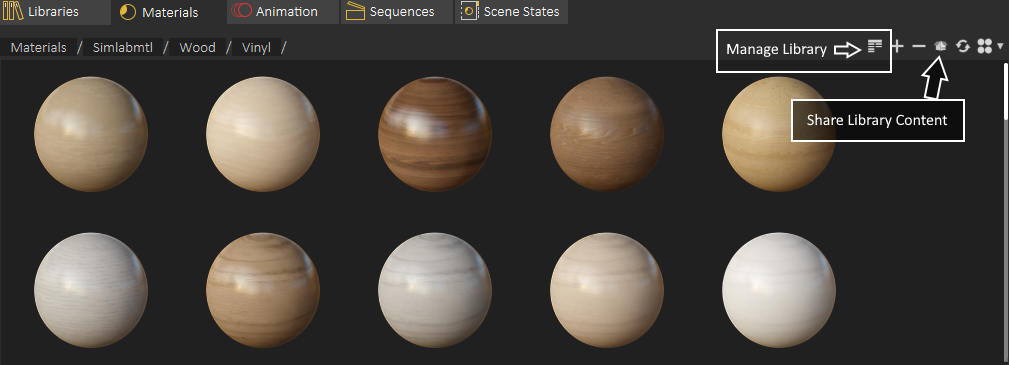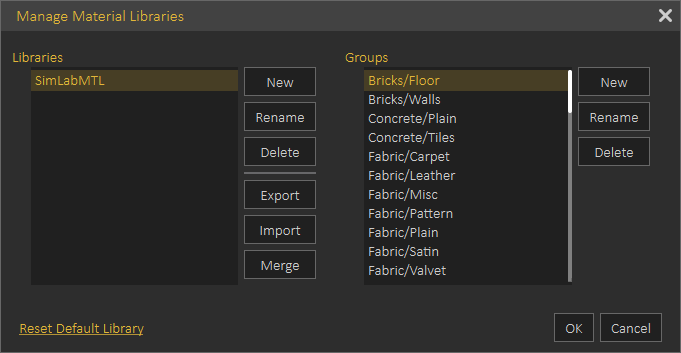Material Library
Default Material Library can be downloaded by selecting the Material tab in the Library Library, and clicking Download Materials Library.
After installing the library the user needs tocan select the material group
WhenTo viewingassign materialsa youmaterial canto an object in the scene just drag athe material and drop it inonto anthat object in the 3D areaArea toor changein itsthe material Scene Browser.
The following tutorial from SimLab Composer shows the material management capabilities, which are the same as the ones in VR Studio
Using +/- in the top right side of the material library the user can add new materials to the material library
For managing Material Library the user can click on Manage Library, For sharing part of contents library (Materials or 3D models), the user can use Share Library Content
The following image shows the Manage Library dialog
Share Contents
With this feature, sharing different resources is simplified significantly. The rule is clear: if a resource exists in a library, then it can be shared.
Resources can be:
Materials
HDRs
Models
Background Images
And even more...
To share a resource, just drag and drop it from a library panel to the area with the title Drop to Share and surrounded by orange dotted border,
which is located on the panel of Sharing Resourced tab. This procedure is shown in the following image:
Sharing Resources tab includes the following control elements, as shown in the following image:
Drop to Share: It is an area where the user should drop in a resource.
Save Package: It is a button that let you to export and save a package to be shared with colleagues or sent to SimLab team.
Load Package: It is a button that let you to import a package into SimLab VR Studio.