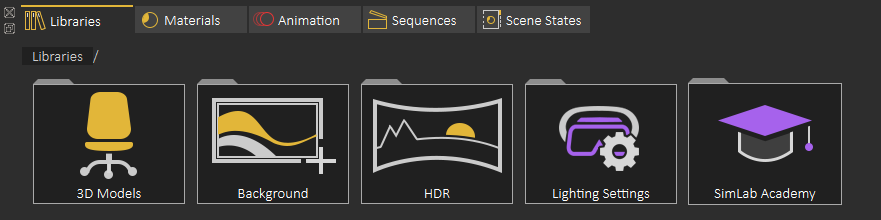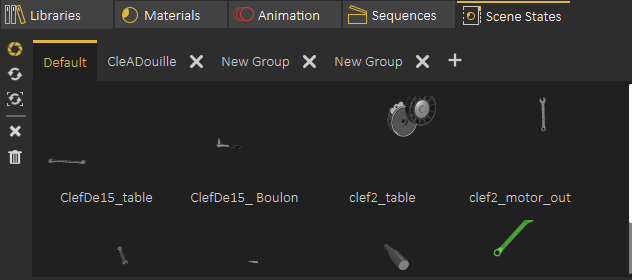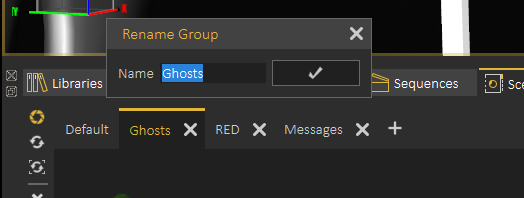Library
Introduction
Libraries Panel at the lower part of the application interface, provides access to following elements in VR Studio
Assets Library
Material Library
Animation Time Line
Sequences Library
Scene States Library
Both Asset Libraries and Material Library are mainly used to access assets and materials provided from SimLab Soft. The user can still add her/his own assets to the asset libraries.
Animation, Sequences and Scene States tabs provide access to user created elements in the scene and to add more elements to the current scene.
Animation Time Line
Provides the user with a tool to visualize and edit animation key frames, as well as to set the animation duration, by setting the end key frame value.
The current frame is marked on the time line by a red vertical line. The names of the animated objects appear on the left part of the time line, clicking on the name of any object automatically selects it in the 3D area.
The user can play animation by clicking the Play Animation button in the animation time line, or by hitting the Space Bar. The tool bar also
includes the tool buttons Go to First Frame (Shortcut Home) and Go to Last Frame (Shortcut End).
The following tutorial shows how to use Animation Time Line to create animations and to convert them into sequences.
Sequence Library
Scene State Library
Scene States enable the user to capture different configurations for the selected 3D model(s), or for the whole scene.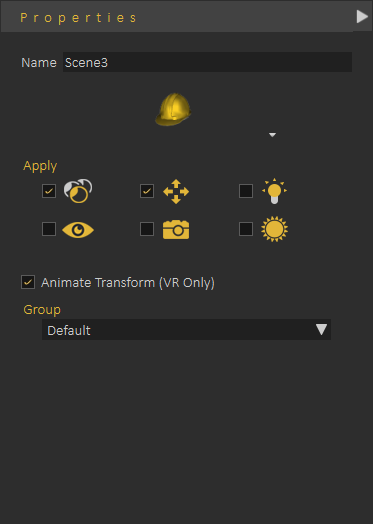
To view what is selected in the scene state, make sure nothing is selected in the scene, then click on a scene state in the Scene State Library
Properties Panel update will allow the user to change what to effect in the Scene State, it also allows the user to change the group of the Scene State
Scene State Library, includes small tool buttons on the left side, allowing the user to:
1- Open the Capture Scene State Dialog
2- Regenerate Scene State Images
3- Delete Active Scene State
4- Delete all Scene Sates
Scene State Groups
Scene State Groups are very similar to Sequence Groups Library, they can be used to organize Scene States, a new group can be added by clicking on the + button next to group tabs, to rename Scene State Group the user needs to double click on its tab label as shown below
When deleting a Scene State Group the user will get the option to delete Scene States in the group or to move them to the Default group