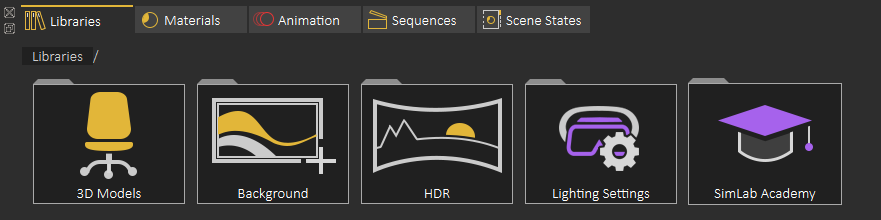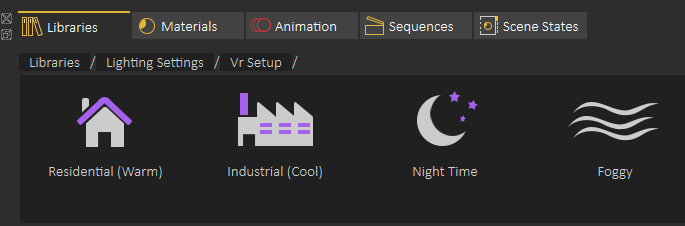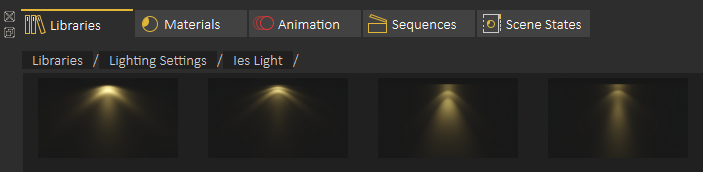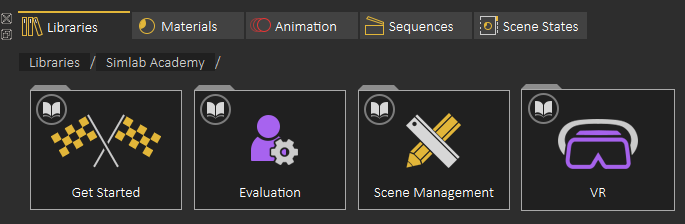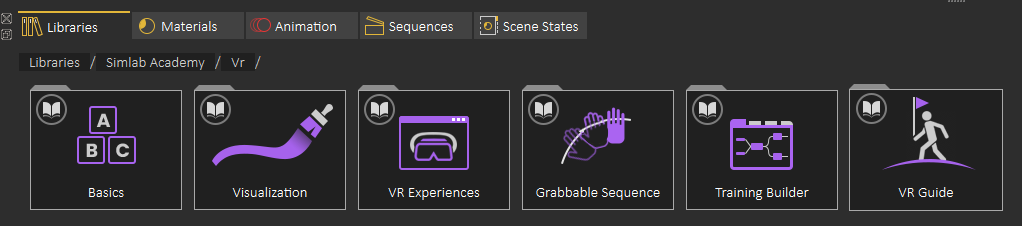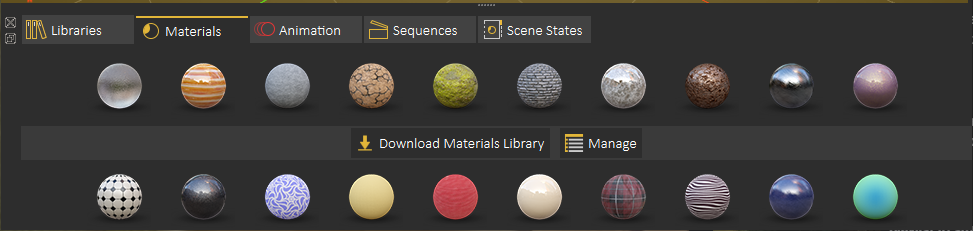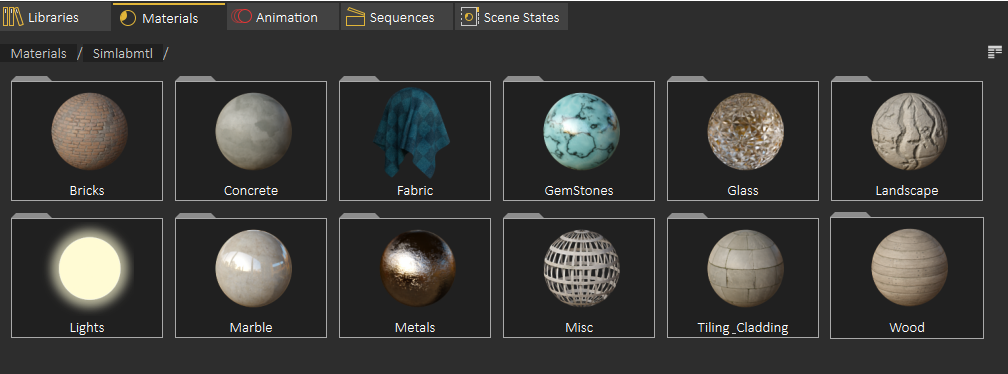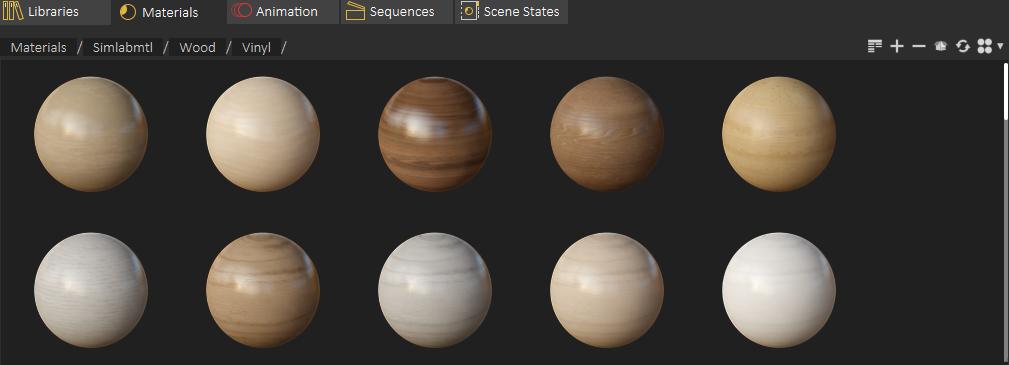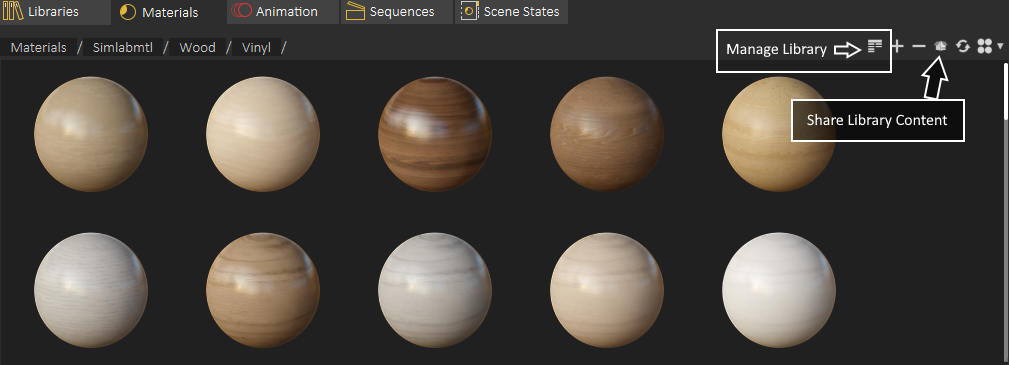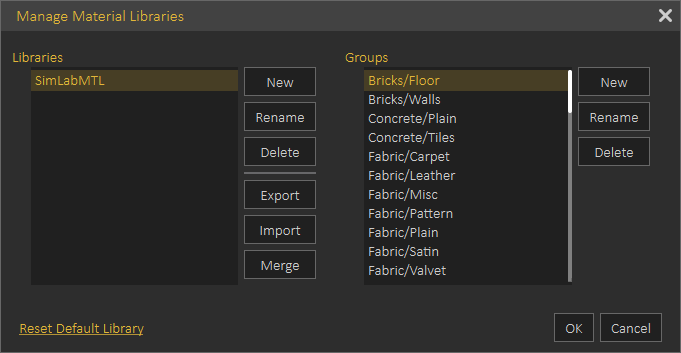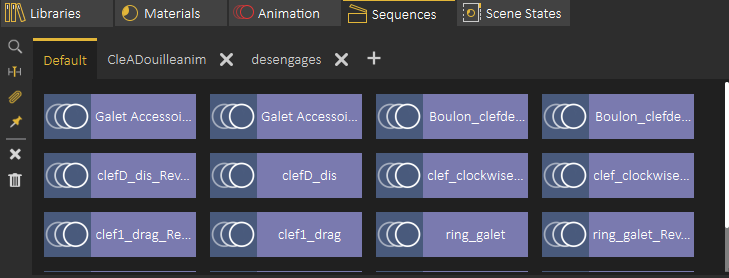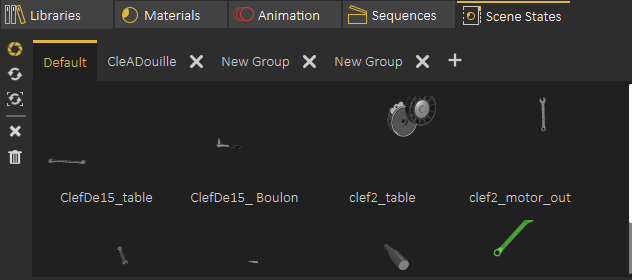Library
Introduction
Libraries Panel at the lower part of the application interface, provides access to following elements in VR Studio
Asset Libraries
Material Library
Animation Time Line
Sequences Library
Scene States Library
Both Asset Libraries and Material Library are mainly used to access assets and materials provided from SimLab Soft. The user can still add her/his own assets to the asset libraries.
Animation, Sequences and Scene States tabs provide access to user created elements in the scene and to add more elements to the current scene.
Asset Libraries
Asset Library gives user access to 3D models to be added to the scene
The user can add also scene Backgrounds and HDR (Environment images)
Lighting settings gives user access to some predefined Lighting Settings, and to add IES lights to the scenes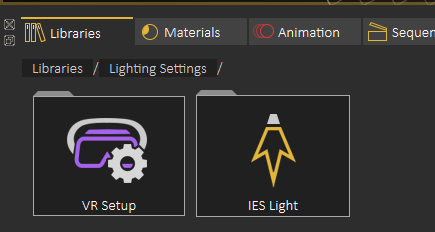
Predefined VR Lighting settings are shown in the following image
The following image shows some of the IES lights included in VR Studio
Adding an element from Asset Libraries to current scene can be done in one of two ways
1- Dragging and element from the library and dropping it on the 3D area
2- Double clicking the element in the Asset Library
SimLab Academy the last element in the Asset Libraries in SimLab Academy, SimLab Academy includes free step by step tutorials with all models needed to follow the tutorial.
For example to start learning VR creation, the use starts by clicking on SimLab Academy, then selecting VR
Then select what do you want to learn like Basics
The following video shows SimLab Academy in action
Material Library
Default Material Library can be downloaded by selecting the material library tab in the Library
After installing the library the user needs to select the material group
When viewing materials you can drag a material and drop it in an object in the 3D area to change its material
The following tutorial from SimLab Composer shows the material management capabilities, which are the same as the ones in VR Studio
Using +/- in the top right side of the material library the user can add new materials to the material library
For managing Material Library the user can click on Manage Library, For sharing part of contents library (Materials or 3D models), the user can use Share Library Content
The following image shows the Manage Library dialog
Share Contents
With this feature, sharing different resources is simplified significantly. The rule is clear: if a resource exists in a library, then it can be shared.
Resources can be:
Materials
HDRs
Models
Background Images
And even more...
To share a resource, just drag and drop it from a library panel to the area with the title Drop to Share and surrounded by orange dotted border,
which is located on the panel of Sharing Resourced tab. This procedure is shown in the following image:
Sharing Resources tab includes the following control elements, as shown in the following image:
Drop to Share: It is an area where the user should drop in a resource.
Save Package: It is a button that let you to export and save a package to be shared with colleagues or sent to SimLab team.
Load Package: It is a button that let you to import a package into SimLab VR Studio.
Animation Time Line
Provides the user with a tool to visualize and edit animation key frames, as well as to set the animation duration, by setting the end key frame value.
The current frame is marked on the time line by a red vertical line. The names of the animated objects appear on the left part of the time line, clicking on the name of any object automatically selects it in the 3D area.
The user can play animation by clicking the Play Animation button in the animation time line, or by hitting the Space Bar. The tool bar also
includes the tool buttons Go to First Frame (Shortcut Home) and Go to Last Frame (Shortcut End).
Sequence Library
In the Animation timeline the user can create interactive sequences that can be implemented in the VR experience in Simlab VR Viewer
Create an Animation Sequence: by clicking on this icon the user can create new sequence to use in your scenes.
Show Animation Sequence List: This function button displays the list of created sequences.
The following tutorial shows Sequence Library in action
Scene State Library
Scene States enable users to capture different configurations for the selected 3D model(s), or for the whole scene.
Users can check the properties to include in a scene state, from the Default Apply group in the task bar.
Scene States are smart in capturing attributes; they can include any combination of the listed attributes.
This can be helpful in creating scene states for models with different attributes, and setups. If the user needs to show different products with different
materials or versions, SimLab smart scene states are the answer.