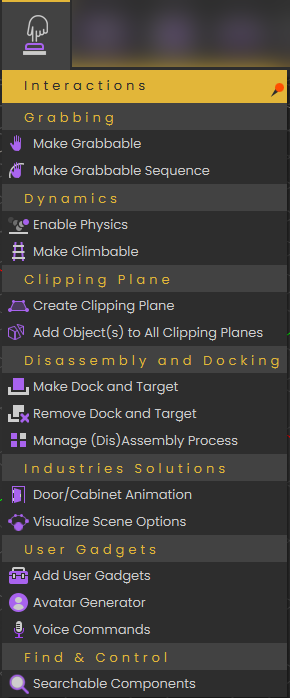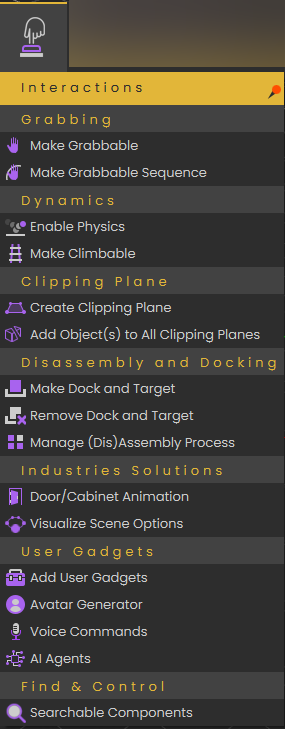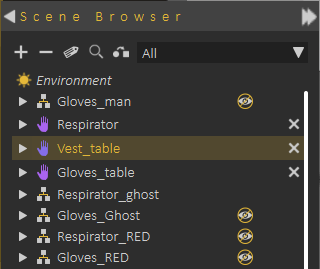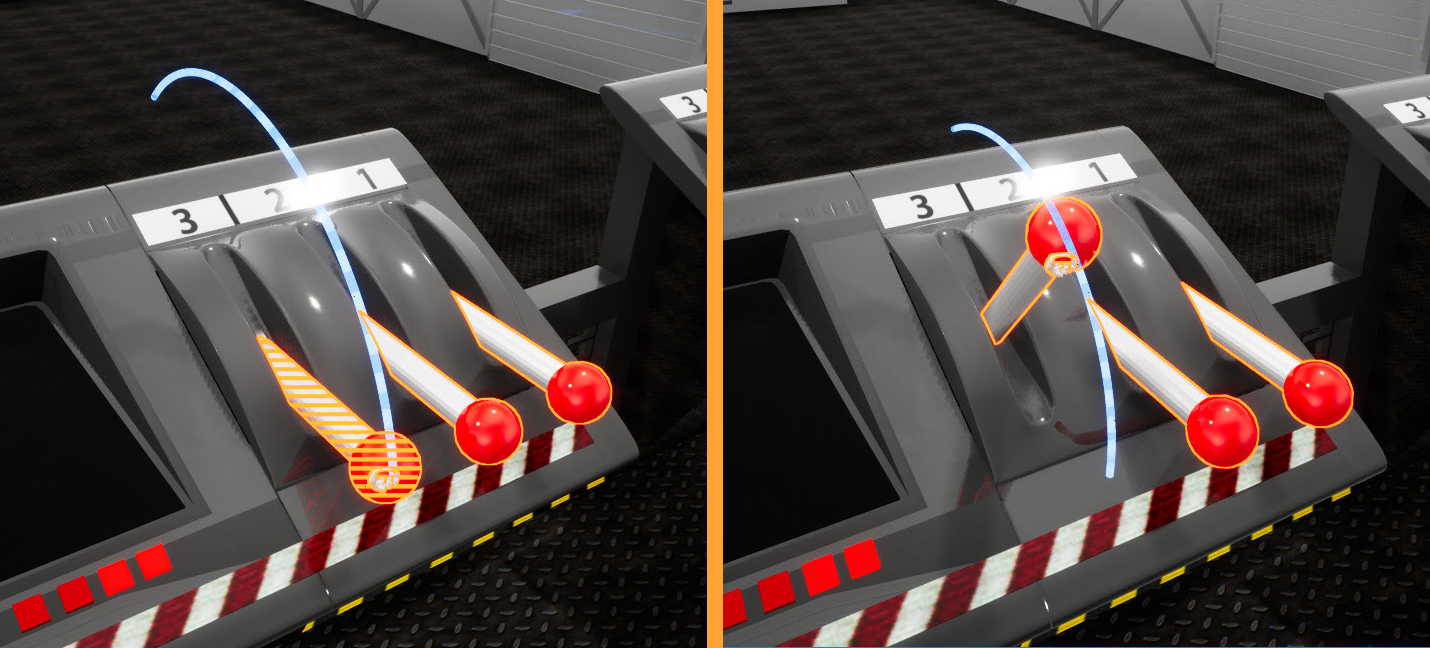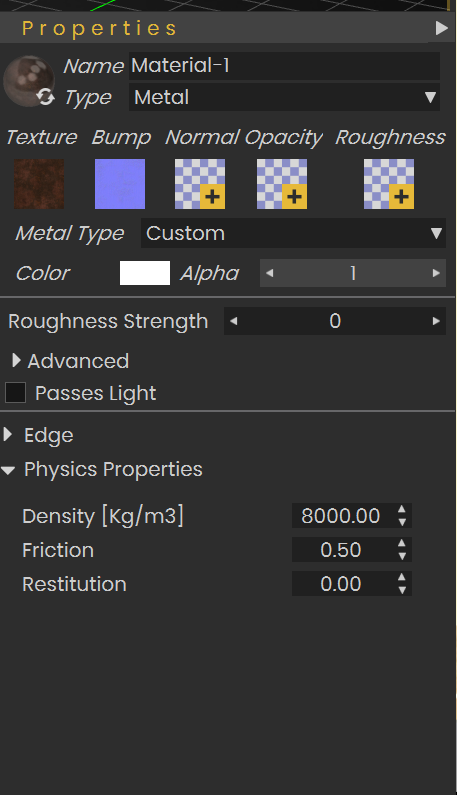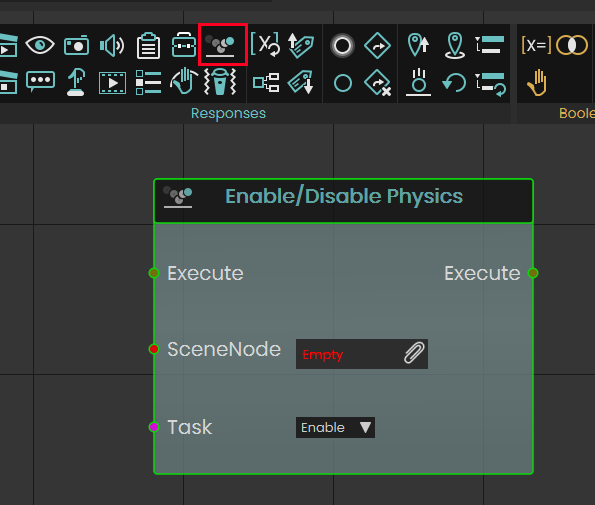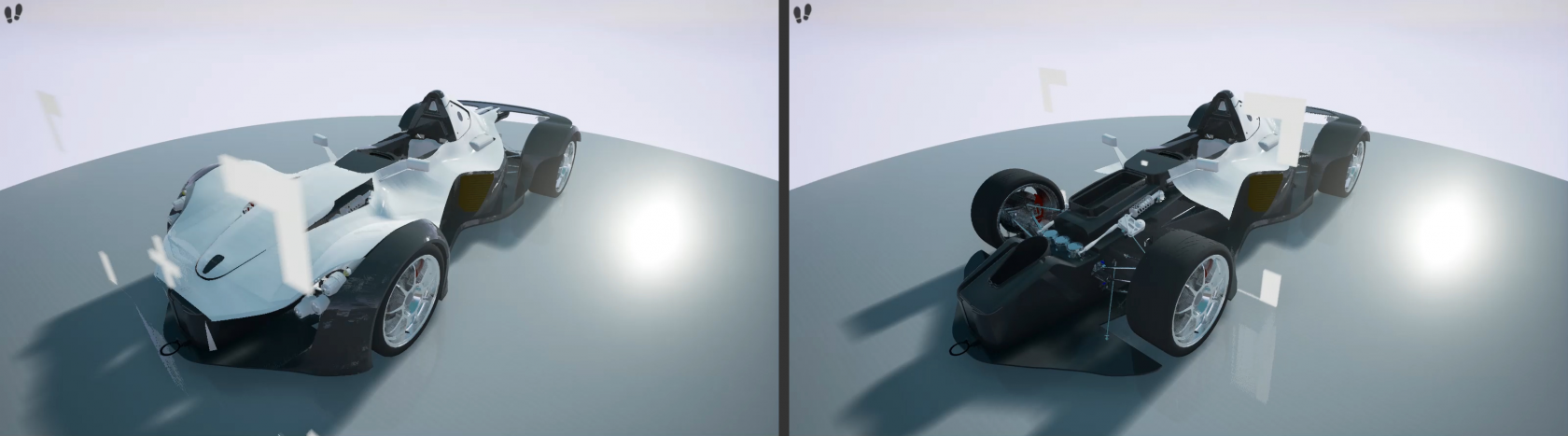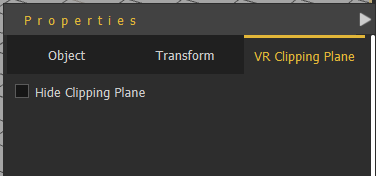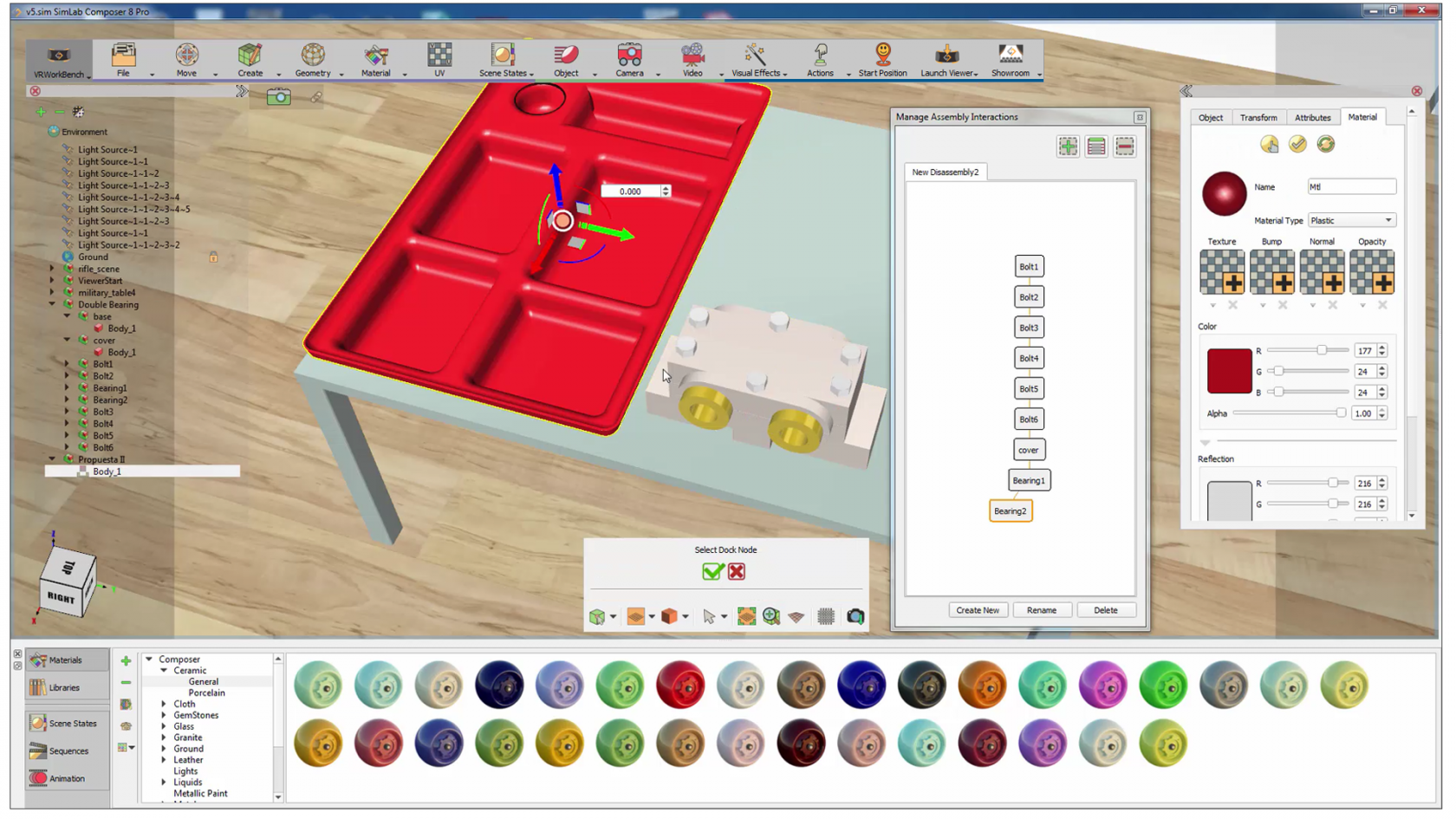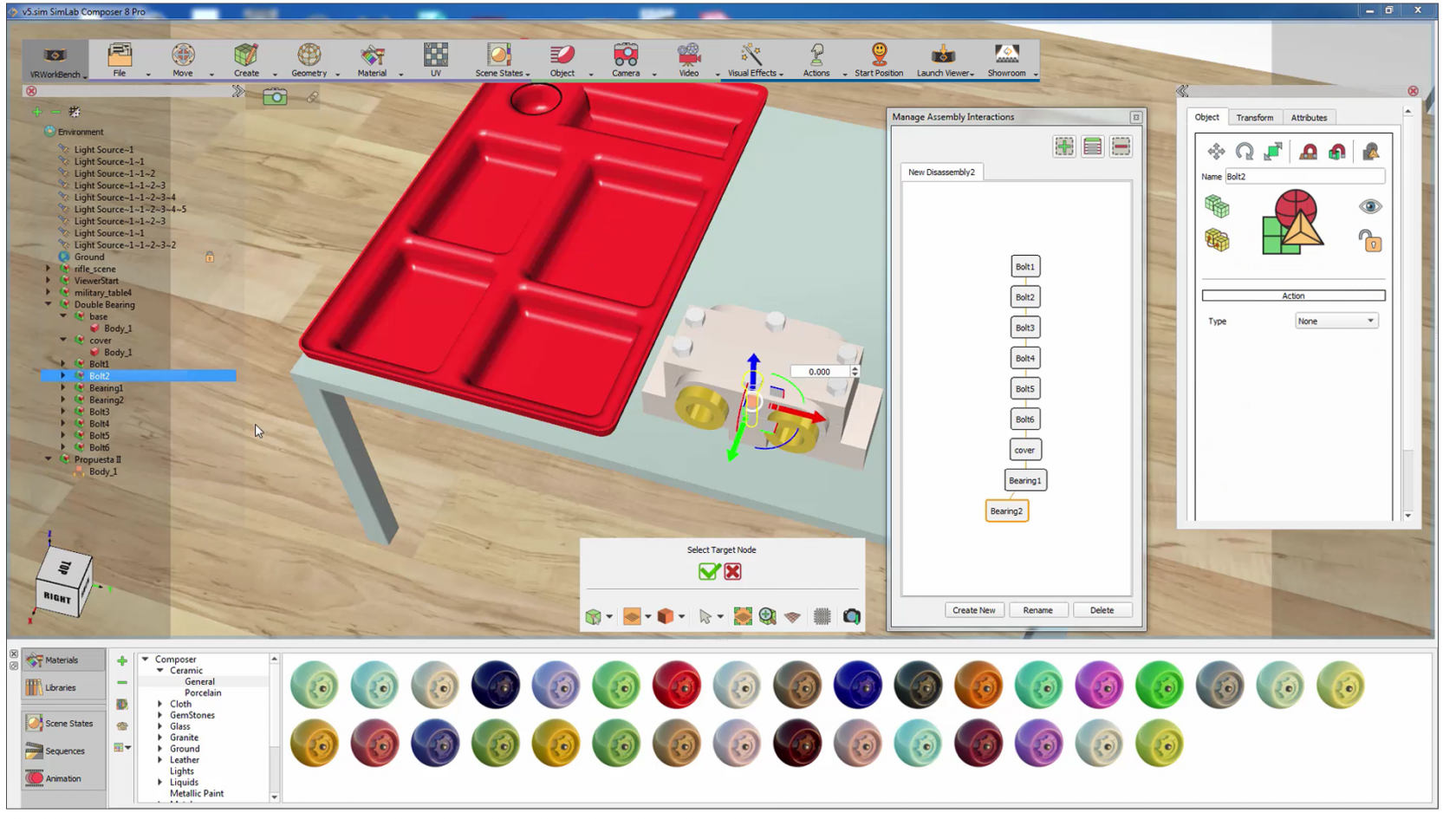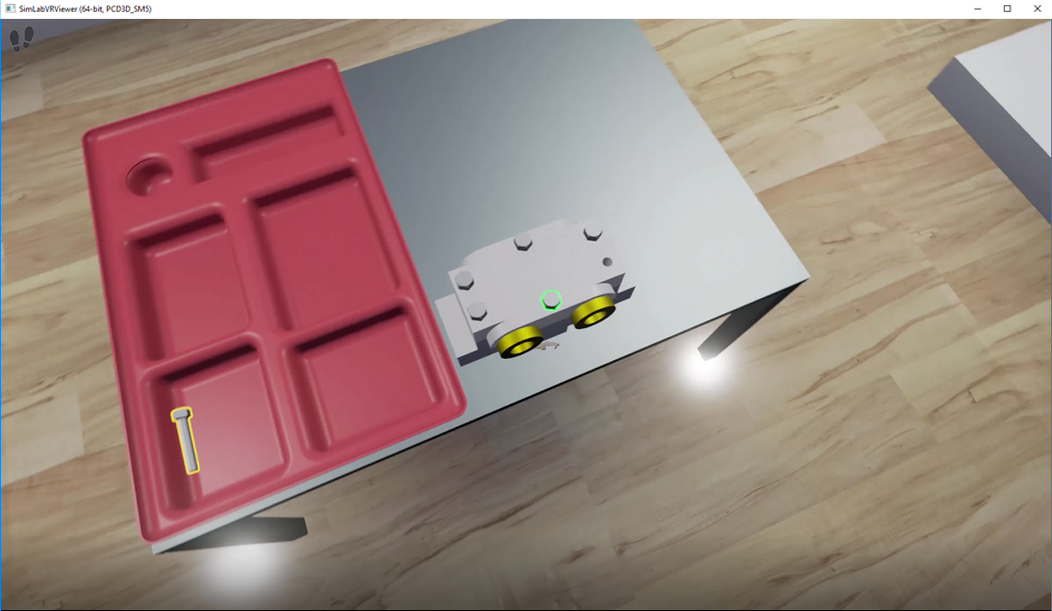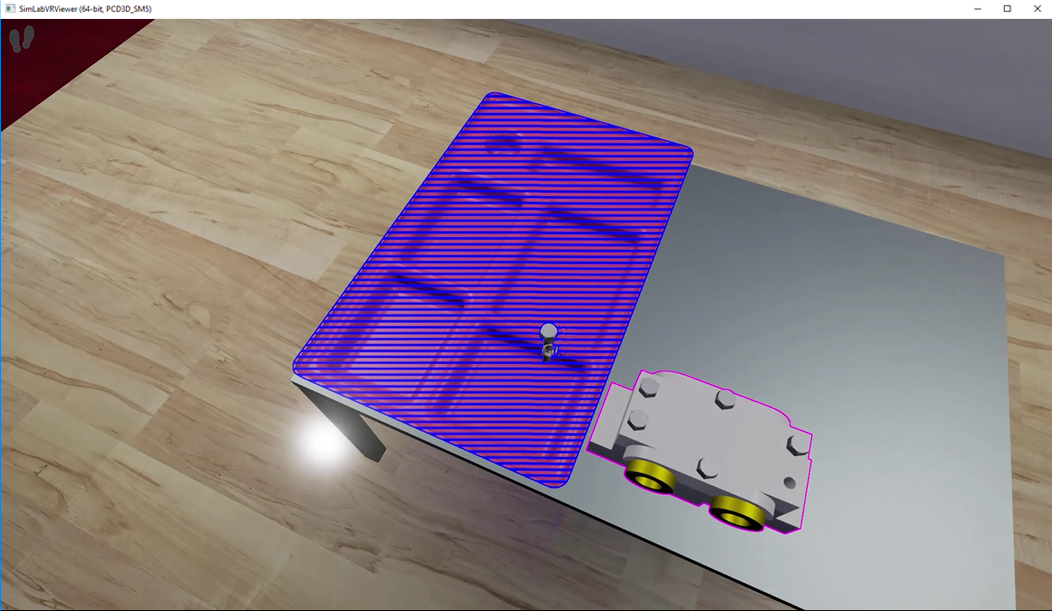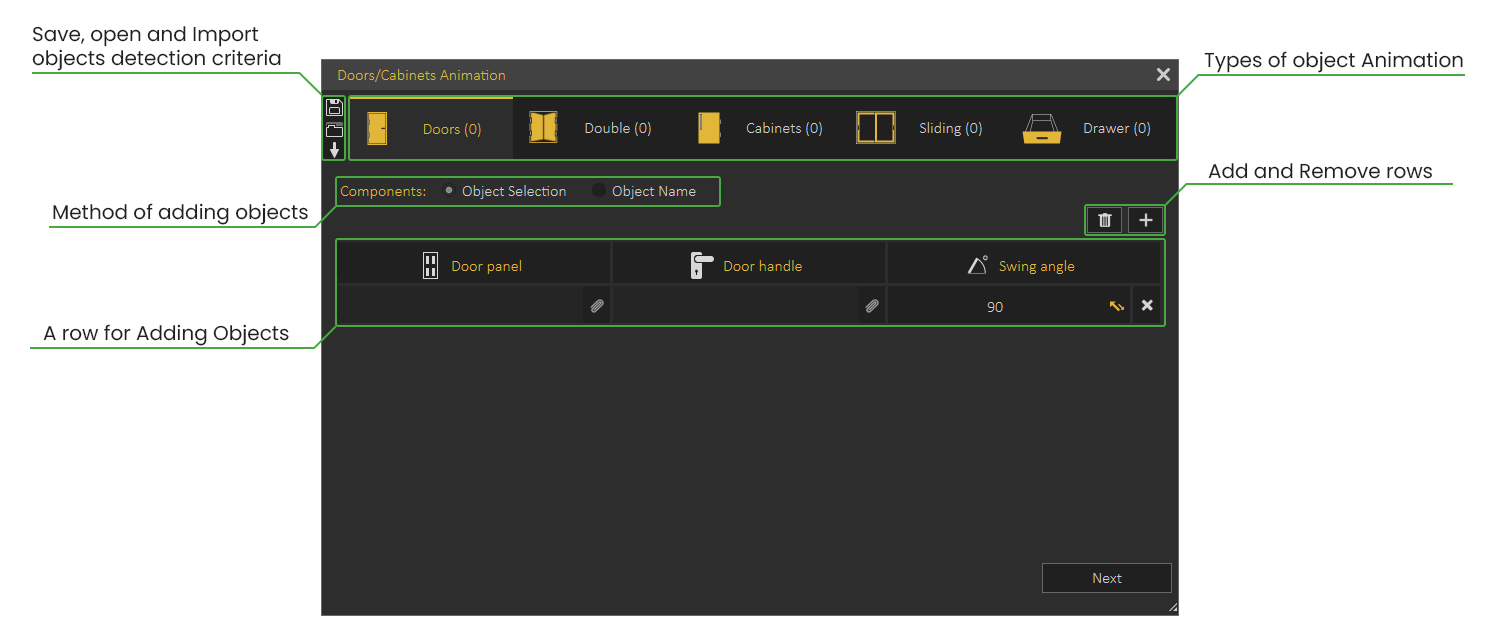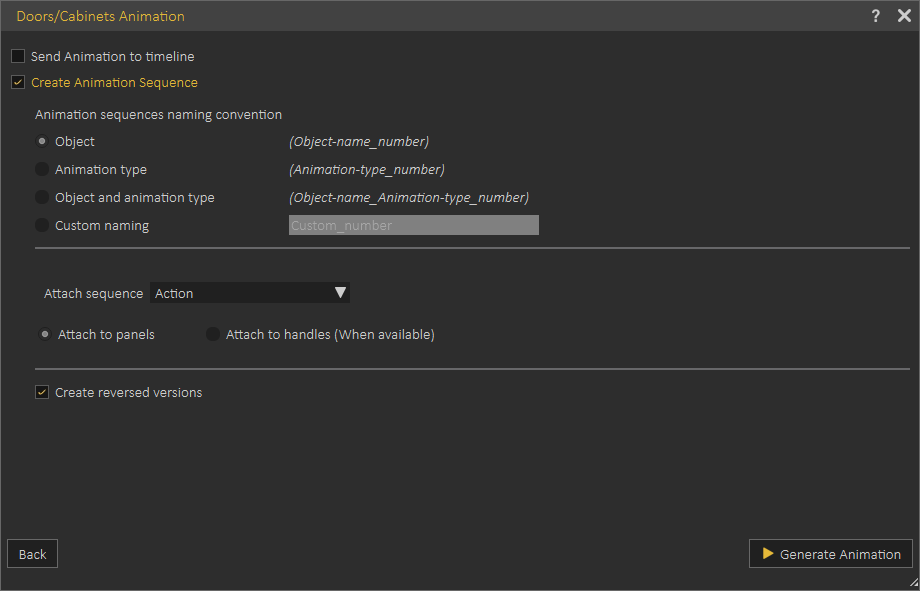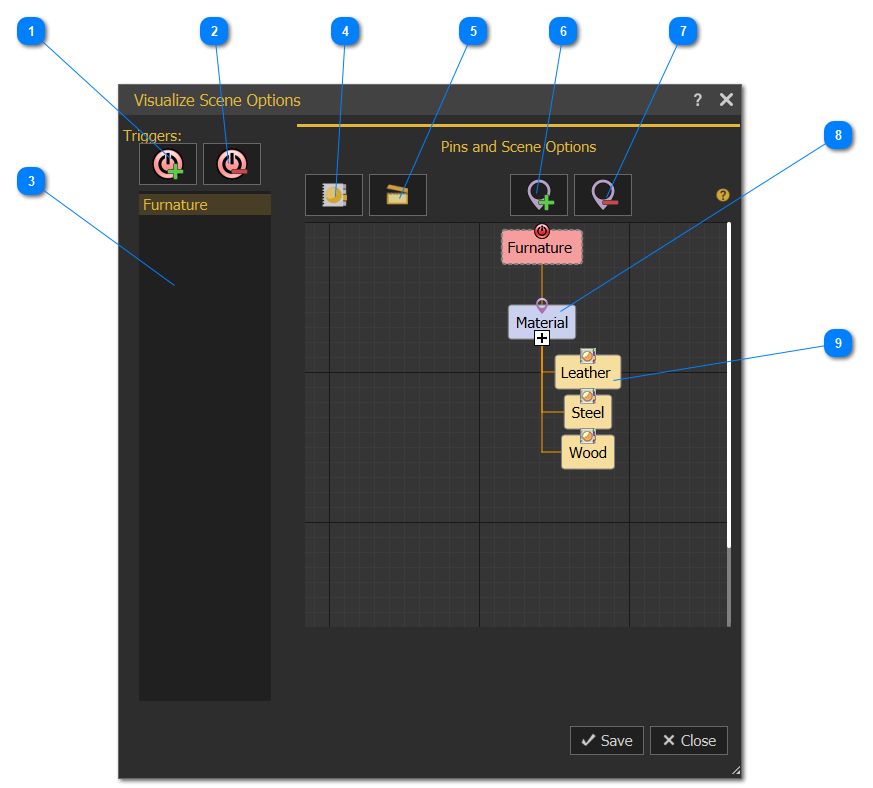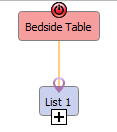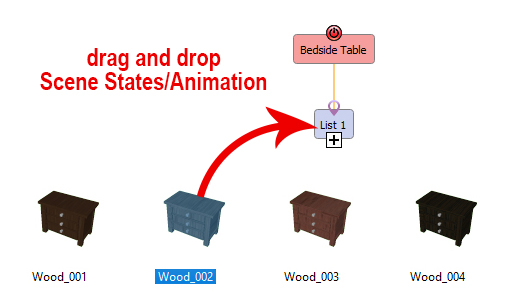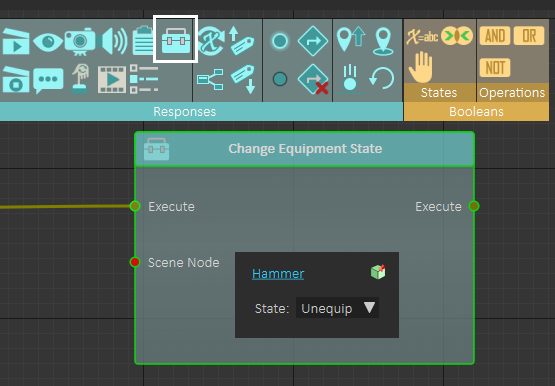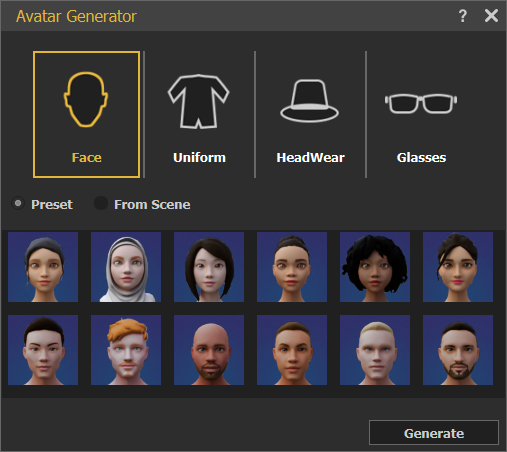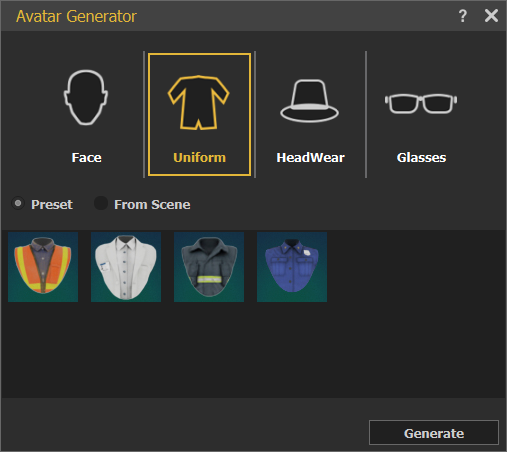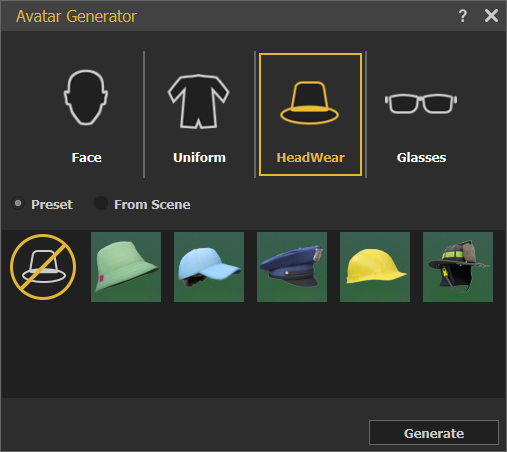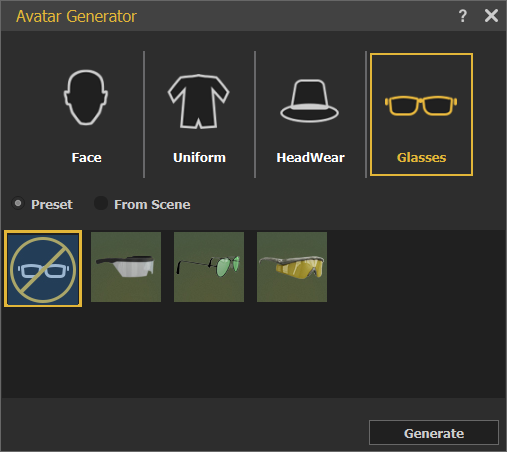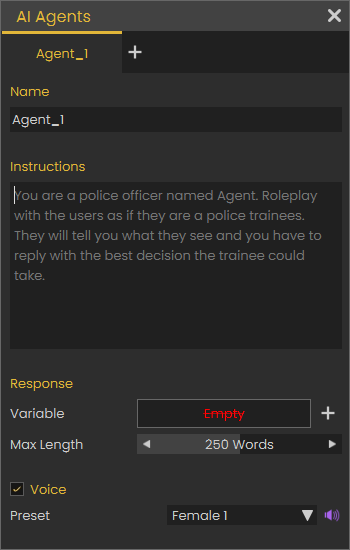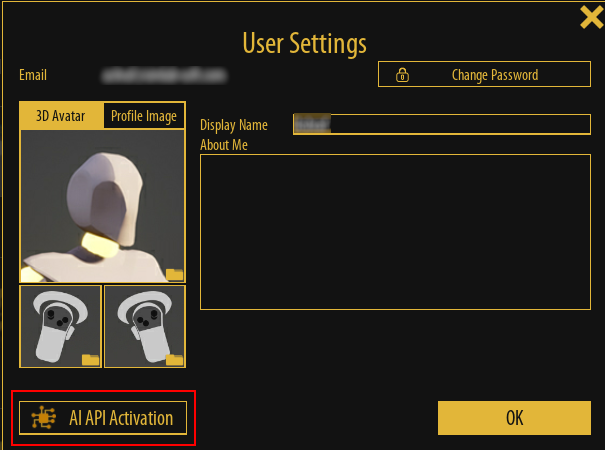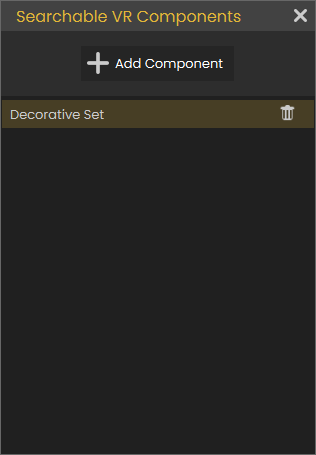Interactions Menu
ProvidesAllows users with different tools to define interactions in the VR experience.scenes.
Grabbing Group
Make Grabbable
Makes selected object(s) grabbable in the scene. A grabbable object is an object that can be grabbed by a controller in a VR experience or using a desktop hands and can be moved from one place to another.
Grabbable objects are highlighted clearly in the Scene Browser
Grabbable objects are highlighted in the desktopDesktop or VR viewing modes with orange highlighthighlight, as shown in the following image
Make Grabbable Sequence
Grabbable sequencesequences allow users to interact with 3D object(s) in VR by linking object(s)then to animation sequence.sequences. In the image below an animation forto control the arm was saved as a sequence, then linked thisto sequence tothe arm object usedusing Grabbable Sequence. When the arm is grabbed in VR the path appears and the user can move the grabbed object along the path.
The following tutorial shows the user how to create and use Grabbable Sequence
Dynamics Group
Enable Physics
EnableThe physics makesfeature allows for the object simulate projectile motion, fall down to gravity, and collision with static and moving objects. Density, Friction, and Restitution coefficient and assigned in thehave physical properties sectionsuch ofas gravity, mass and friction. To add physics to an object select Enable Physics then select the materialobject properties.
Thewant following tutorial shows how to use physics simulation in VR
Make Climbable
With this feature selected objects in the scene can be made climbable such as ladders. Just click Make Climbable and select the object you want.
Check this tutorial for more about these two features.
Clipping Plane Group
CreateMake ClippingClippable PlaneObject(s)
Can be used to view a section of the model or to hide specific objects in the scene. Users can controlSelect objects to be affectedclipped bythen eachcheck clipping
By Thedetermining the Clipping Plane and Clippable Objects the user can selectmake clipping effects for some or all objects eachin clippingthe planescene. will act on.
The clipping plane can be static or it can be animated showing clippable objects as it moves.moves as in this tutorial
Add Object(s) to AllCreate Clipping PlanesPlane
Also known as Section Plane in VR, it can be static, animated, grabbable, and turned on/off dynamically.
From VR Clipping Plane Tab in the Properties Panel, the user can select to show or hide the clipping plane. The direction of the clipping plane normal determines the clipped section of the model.
Disassembly and Docking Group
Make Dock and Target
Dock is the static object, and Target is the moving one (grabbable), moving one, so the Target needs to be made Grababble first. After selecting this function the user will be asked to Select Dock Node, then to Select Target Node, and last to Configure object orientation.
In the VR experienceexperience, the user grabs the Target and when it is left (grab ends) while it is intersecting with the Dock, it is moved to the dockdocking targettarget's predefined position.
Remove Dock and Target
Selecting this function will prompt the user to Select Dock Node, and Select Target Node then the relation will be removed
The following tutorial shows how to create Dock and Target interaction in VRSimLab StudioComposer.
Manage (Dis)Assembly Process
In case assemblythe / assembly/disassembly process is linear, which means it goes in a defined order this function can be used. It simplifies the process and makes it move in a very specific scenario. Highlights will guide the user throughout the assembly / assembly/disassembly process with ease and without any confusion. Green highlight object in an assembly refers to the currentcurrently available part of the system that can be removed. Yellow highlight indicates that the object can be grabbed.
Blue highlight in the assembly indicates that the object can be placed in there.
Press Right Mouse to toggle the hand. The hand has a fixed position at the center of the view, but can be moved away or closer using the mouse scroll.
The assembly management interactions, and settings:
Note: trainingTraining builderBuilder can be used for creating a more open assembly / assembly/disassembly process. It can be used to define the logic for the processes, giving the user more control without forcing her/him to adjust the model structure in Scene Browser or go through a single path of exclusion.
Industries Solutions
SimLab VR StudioComposer is continuously adding new features to make the experience of its users more joyful, and easier.
Doors/CabinetsDoor/Cabinet Animation
Automatically creates an animation for an object depending on its type. This can be useful for scenes with multiple objects of the same type. There are two main methods for defining which objects to animate:
Object Selection
With this method, the user will manually select the components in the scene to create an animation for.
This method is suitable for scenes with a small number of objects. Check the following tutorial on automatic animation for Doors / Cabinets using the Object Selection Method
Object Name
With this method, the user will type in the name of the components, and SimLab VR StudioComposer will automatically find them in the scene and list them.
This method is more suitable for scenes with a large number of objects to animate. Check this tutorial on automatic animation for Doors / Cabinets using the Object Name Method
Doors and Cabinets Settings
- Send animation to timeline; Enabling this option sends the created animation as keyframes to the Animation Timeline
,.thisThiscouldcan be helpful when you intend to combine multiple animations or modify the animation further. - Create animation Sequences; This option creates separate animation
sequencesequences for each object, those sequences can then be used in VR. - Animation sequence naming convention; The user can select the naming method for the sequence.
- Attach
animation Sequencessequences; This makes the scene ready to be used in a VR experience. Sequences can be applied as Actions (executed when the user clicks on a door or panel) or as Grabbable Sequences (the user can open or close interactively in the VR viewer) - Create
ReversedreversedVersionsversions; Reversed version ofananimation allows the object to go back to its original state. For example, if you have created an animation for a door opening, a reversed version of the door closing will be automatically created.
Visualize Scene Options
Visualize scene options (scene states and animation sequences) by displaying them as entities in a 3D world for easier and more practical VR experiences. Check this tutorial on how to visualize scene options in VR.
Press "3" on your keyboard in VR Viewer to show available Pins, "LBUTTON" to select Scene States/Animation Sequences whichthat appear as entities from the Pins.
| 1 | Select a Scene Node from the Objects Tree or from the 3D area, then click this option to add a Pin to the selected node, showing its scene states if interacted by the user in SimLab VR Viewer. |
| 2 | Remove a Trigger and eliminate any associated pins and scene options. |
| 3 | The list of Triggers. |
| 4 | Activates Scene States library to drag-and-drop Scene States from it into Pin nodes. |
| 5 | Activates Animation Sequences library to drag-and-drop Animation Sequences from it into Pin nodes. |
| 6 | Add a new Pin to the selected node to hold other scene options chosen by the user. Once added, either Scene States or Animation Sequences from their corresponding libraries can be |
| 7 | Remove the selected Pin node from its diagram. |
| 8 | Scene States/Animation Sequences can be dragged-and-dropped |
| 9 | Added Scene States/Animation Sequences |
Visualize Scene Options - Step by step
- Create multiple Scene States/Animation
Sequencesequences (at least two), for a 3D model. - From the Interactions menu click Visualize Scene Options.
- Select the object for which to make a list, Ex: Bedside Table, select the table model then Add a Trigger by clicking

- The object name (Bedside Table) should appear
inon the Pin and Scene Options side as shown in the image. - Drag and drop created Scene States/Animation Sequence (created in step one) from their libraries into VR List1 one by one
- The Scene States/Animation Sequence will appear under the VR List1
- Select List 1 to display its properties, and change its name, and properties
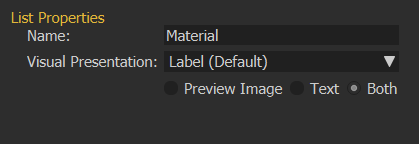
User Gadgets Group
Add User Gadgets
This function will add some gadgets to the Viewer start model, as shown in the dialog below:
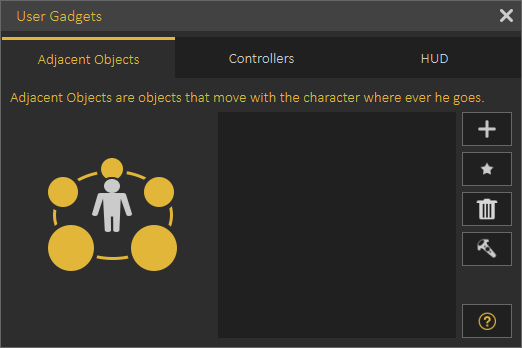
Adjacent Objects: whichThese are objects that move with the Viewer start model in the VR environment. They can be something like tools (screw driverscrewdriver or hammer). Check this part of the tutorial for more about Adjacent Objects.
Controllers: This allows the user to change the VR controllers with selected 3D models for Hands, or Gloves. Controllers appearance is only available in VR Mode. The following video shows the effect of using Controllers in the VR experience.
The following tutorial shows how to use controllers gadget in VRSimLab StudioComposer.
Hud: Hud is a plane shown in front of the user so it is easy to show instructions or current status. The following video shows the Hud appearance in a VR experience.
The following tutorial describes how to add/use Hud and Adjacent Objects
Change Equipment State Response in Training Builder, canwhich be used to control equipment state (Equipped or Unequipped) for all gadgets (Adjacent Objects, Controllers, and Hud)
Avatar Generator
In this dialog users can build their own avatars from a collection of Faces, Uniforms, Headwear, and Glasses. Avatars are used in VR Collaboration, in SimLab VR Viewer. For more about Avatar Type and Creation check this tutorial
Voice Commands
AI Agents
With this feature To learn more about this feature check the following tutorial.
Find and& Control
Searchable Components
Addinga scenecomplex nodesCAD tomodel searchablewith components will enable users to use thegood tree in VR Viewer to search for the node and its children, found nodes can be grabbed, highlighted, shown/hidden.The following tutorial shows howstructure, this feature can be usedvery
It allows users to search for objects then show/hide, isolate, highlight, and grab them.