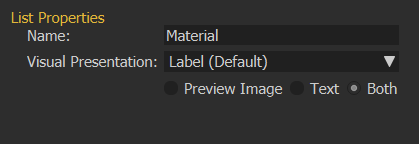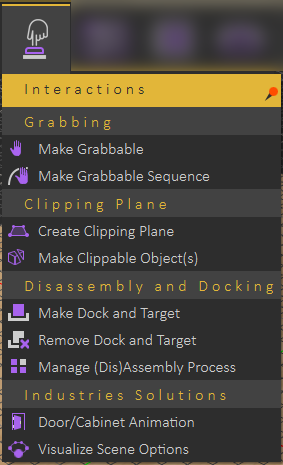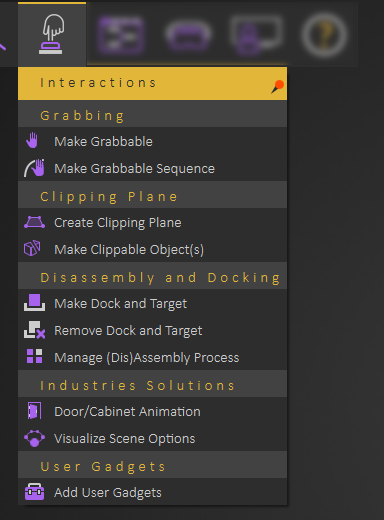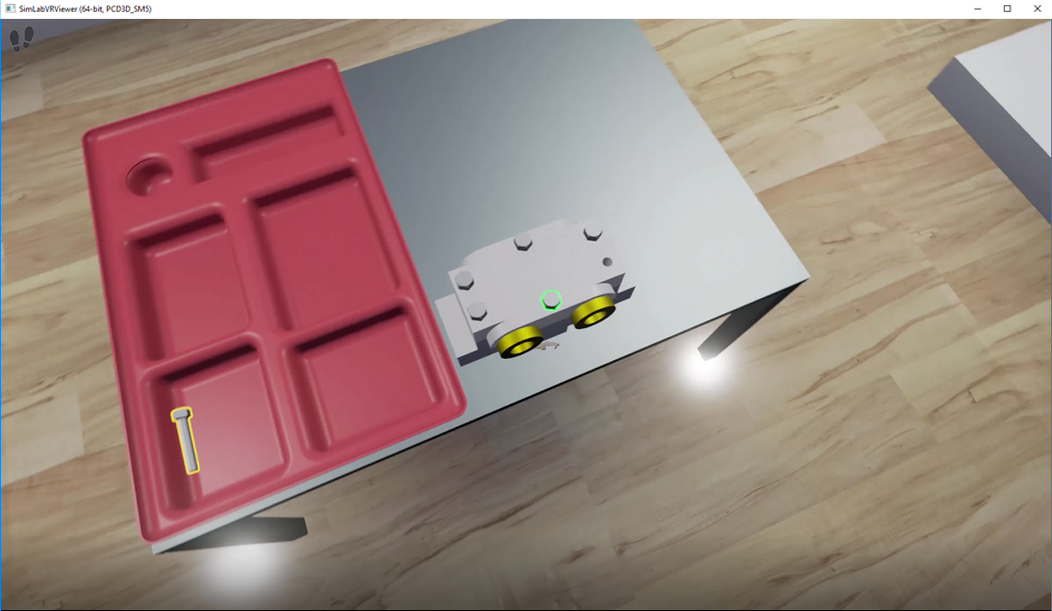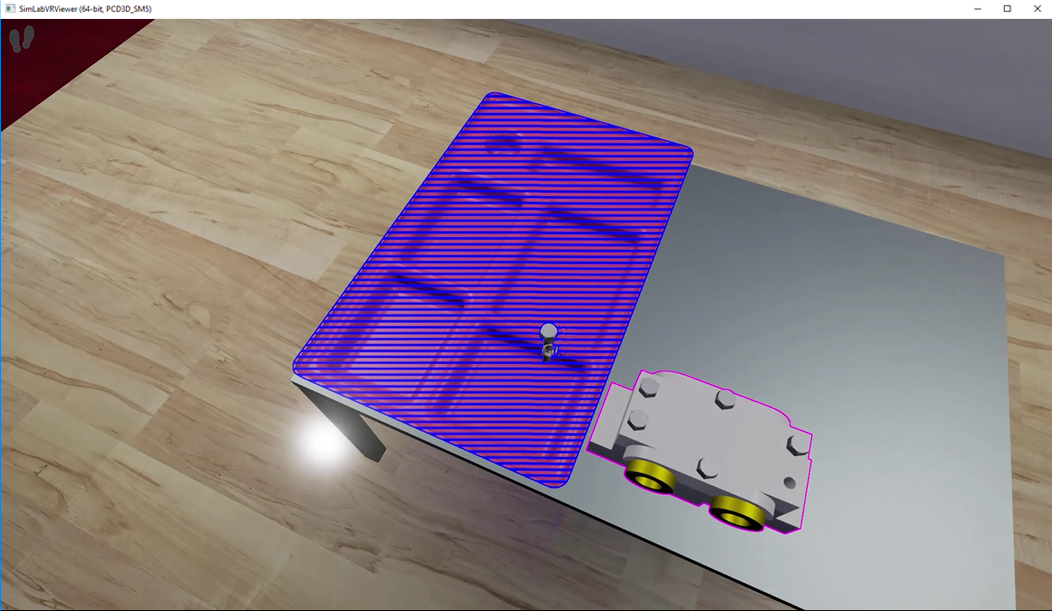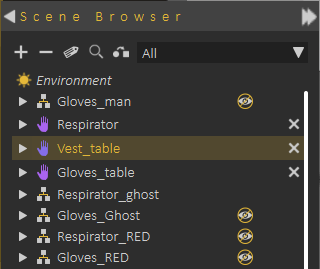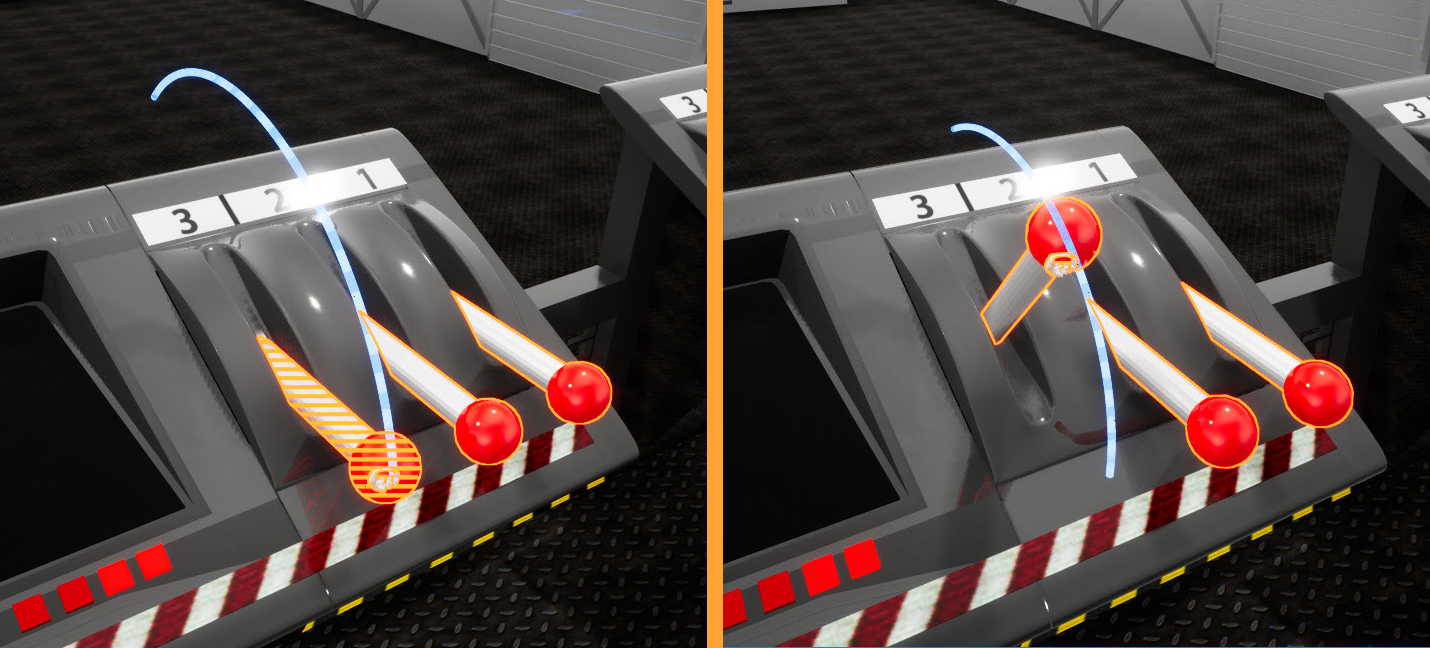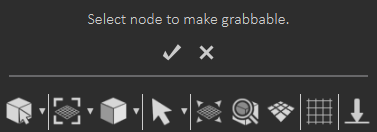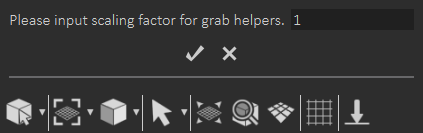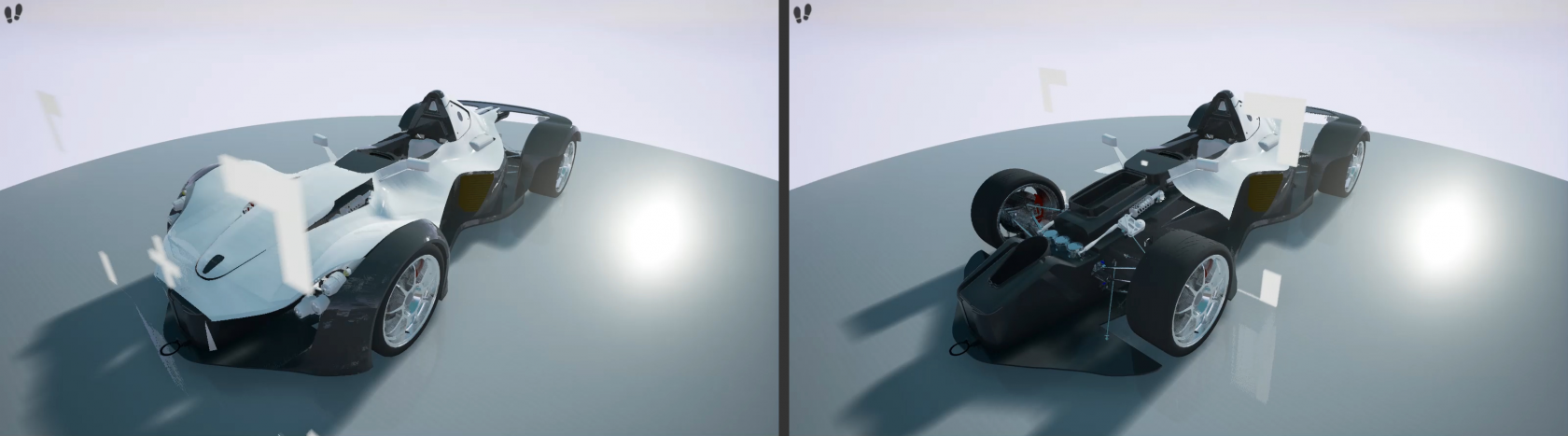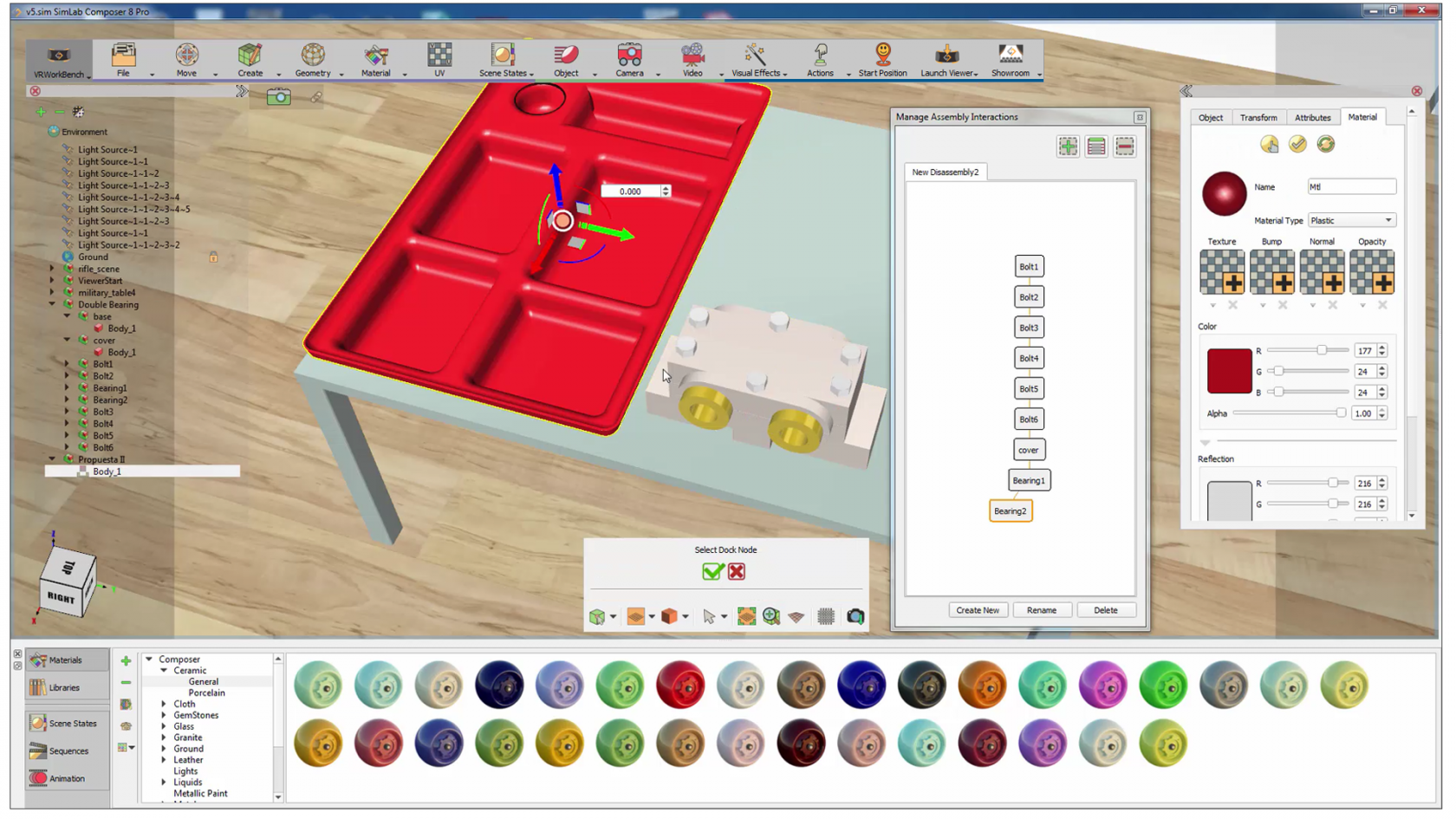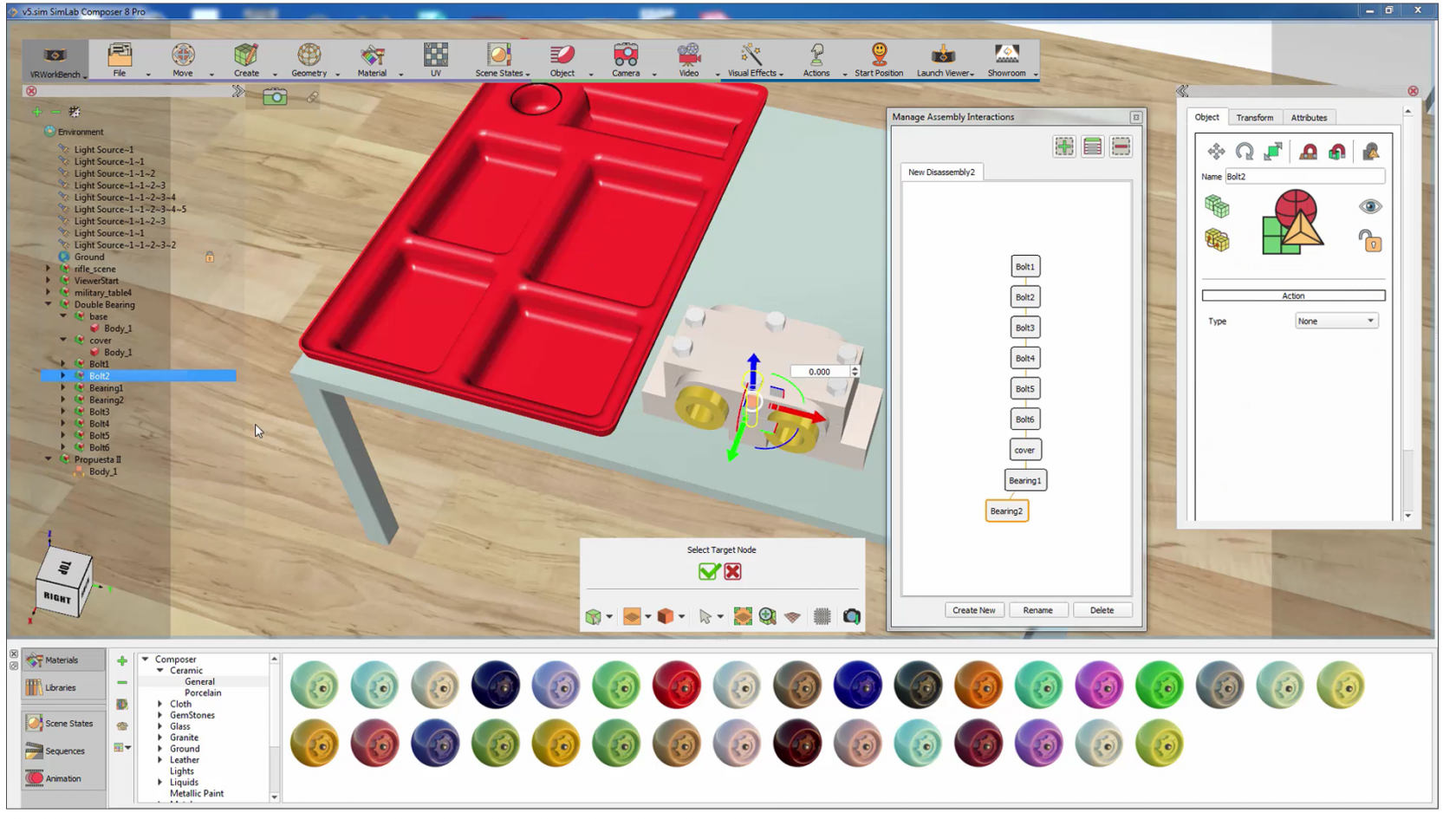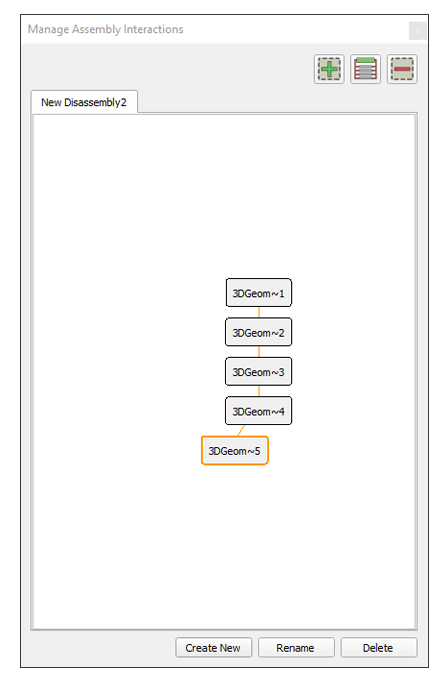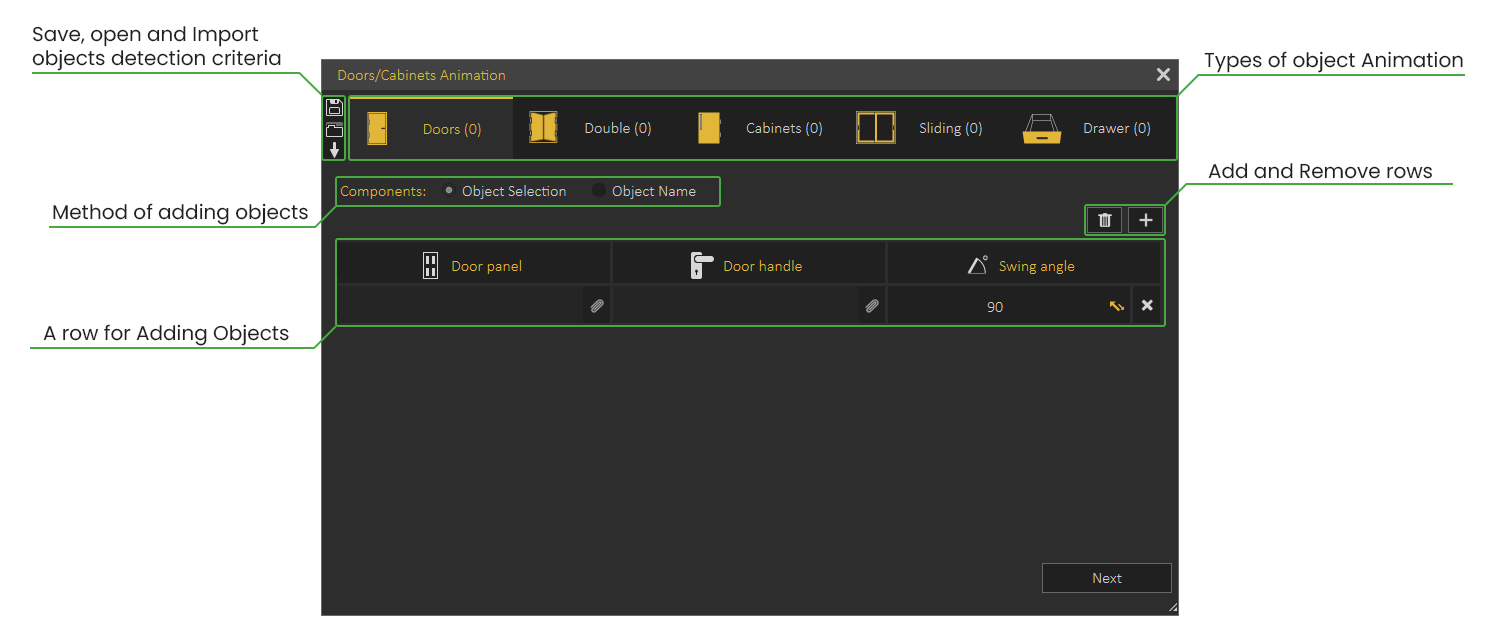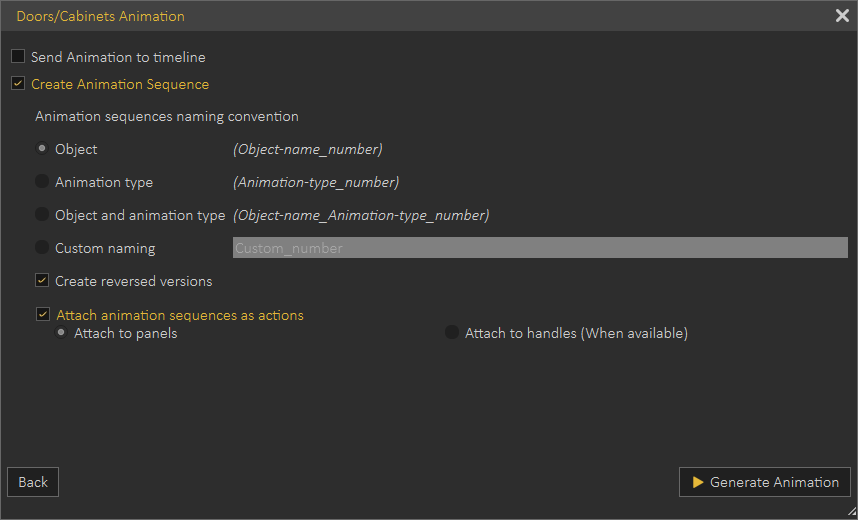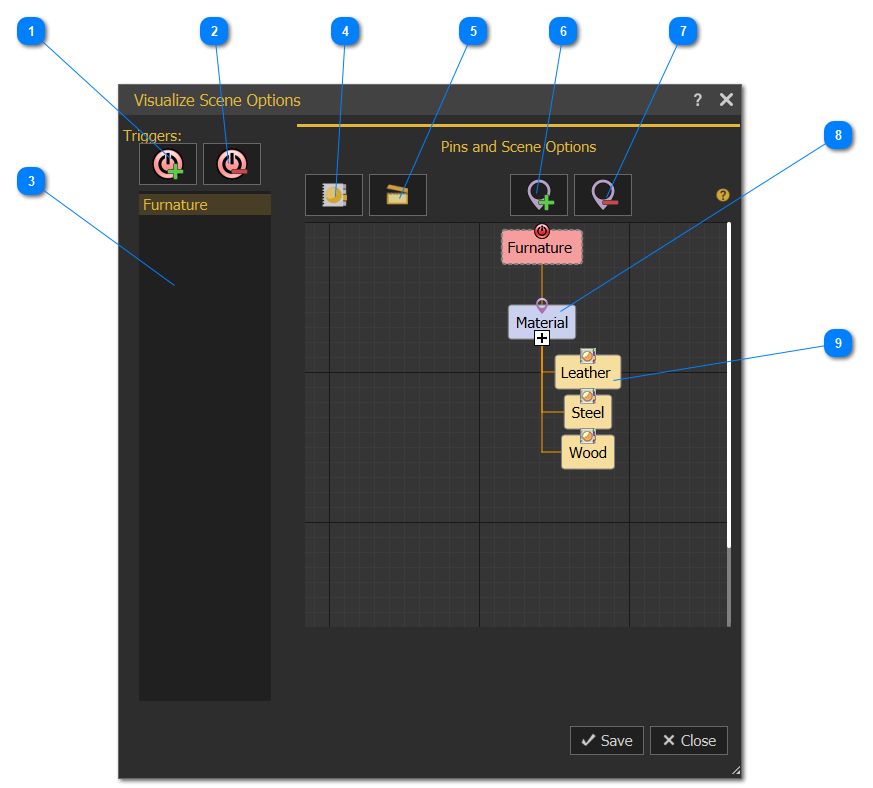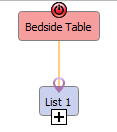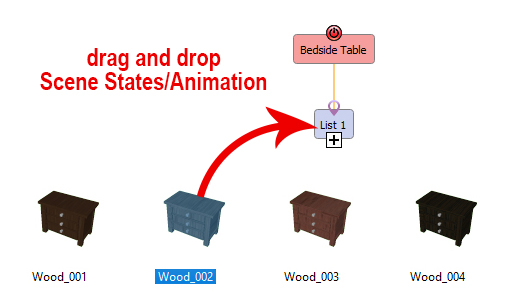Interactions Menu
AddingInteractions menu allows user to define interactions within the VR environment is what adds value to the experience. This menu, is where users can manage VR Docks and grabbable objects.scene.
Grabbing Group
Make Grabbable
Makes selected objectsobject(s) grabbable in the scene.
Interacting with assemblies in SimLab VR viewerobject is very simple, the colored outlines and highlights will guide the user throughout the assembly and diss-assembly process with ease and without any confusion. Green highlightan object in an assembly refers to the current available part of the system that you can remove. Yellow highlight indicates that the object can be grabbed.Yougrabbed willby also notice a blue highlight on the assembly indicating that you can place the objectcontroller in there.
Pressmodel “H”or onusing your keyboard to toggle the hand. Thedesktop hand has a fixed position at the center of the view, butand can be moved awayfrom one place to another.
Grabbable objects are highlighted clearly in the Scene Browser
Grabbable objects are highlighted in the desktop or towardsVR youviewing usingmodes with orange highlight is shown in the mousefollowing scroll.image
Make Grabbable Sequence
Grabbable sequence allow users to interactioninteract with 3D objtectsobject(s) in VR Viewer by linkedlinking these objectsobject(s) with animation sequence, In hethe image below,below createan animation rotation for the control arm andwas saved it as sequence, then linked this sequence to arm object used grabbableGrabbable sequenceSequence, tool,when the arm canis be picked up and control them up and downgrabbed in VR Viewer.the path appears and the user can move the grabbed object along the path.
ToThe makefollowing grabbabletutorial sequence for an object, check this tutorial which demonstratesshows the followinguser steps:
- to
SelectcreateMakeand use Grabbable Sequencefrom Interactions menuThe message below will appear, select the object to make grabbable (create an Animation Sequence for it before) then click
Select the Animation Sequence for the object from Sequence Library then click
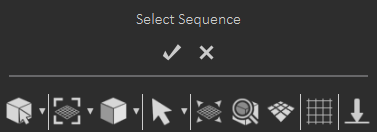
Finally, input scaling factor for object
Clipping Group
Create Clipping Plane
Also known as Section Plane in VR, it can be static, animated, grabbable, and turned on/off dynamically.
Make Clippable Object(s)
Select objects to be clipped, and check this demo tutorial.
Disassembly and Docking Group
Make Dock and Target
Make dockable objects and interact with them in 3D scenes and projects. Docking and target allows the user to place moveable objects in a certain predefined manner upon interacting with them. Before that the Target Node needs to be made Grabbable from Interactions menu. The docking systems in SimLab VR Studio offers a great interaction method with components. Check VR dock and target video tutorial.
Interacting with assemblies in SimLab VR viewer is very simple, the colored outlines and highlights will guide the user throughout the assembly and diss-assembly process with ease and without any confusion. Green highlight object in an assembly refers to the current available part of the system that you can remove. Yellow highlight indicates that the object can be grabbed.
You will also notice a blue highlight on the assembly indicating that you can place the object in there.
Press “H” on your keyboard to toggle the hand. The hand has a fixed position at the center of the view, but can be moved away or towards you using the mouse scroll.
In the objects tree the icons for Grabbable and Docking models change in shape.
Remove Dock and Target
To remove the dock and a target:
- From Interactions menu » Click Remove Dock and Target.
- Select the object to remove dock and target.
Manage (Dis)Assembly Process
In the assembly management window you can graph and connect nodes based on the order you want them to be disassembled.
The assembly management interactions, settings:
Industries Solutions
SimLab VR Studio is continuously adding new features to make the experience of its users more joyful, and easier.
Door/Cabinet Animation
Automatically creates animation for an object depending on its type., for scenes with multiple objects of the same type.
There are two main methods for defining which objects to animate:
Object Selection
With this method, the user will manually select the components in the scene to create an animation for.
This method is suitable for scenes with small number of objects. Check this tutorial on automatic animation for Doors / Cabinets using Object Selection Method
Object Name
With this method, the user will type in the name of components, and SimLab VR Studio will automatically find them in the scene and list them.
This method is more suitable for scenes with large number of objects to animate. Check this tutorial on automatic animation for Doors / Cabinets using Object Name Method
Doors and Cabinets Settings
- Send animation to timeline; Enabling this option sends the created animation as keyframes to the timeline, this could be helpful when you intend to combine multiple animations or modify the animation further.
- Create animation Sequences; This option creates separate animation sequence for each object, those sequences can then be used in 3D PDF or in VR.
- Create Reversed Versions; Reversed version of an animation allows the object to go back to its original state, for example, if you have created an animation for a door opening, a reversed version of the door closing will be automatically created.
- Attach animation Sequences as actions; With this option enabled, the scene is completely ready to be used in a 3D PDF or a VR experience, since all the objects would have their animation attached to them as actions.
Visualize scene options
Visualize scene options (scene states and animation sequences) by displaying them as entities in 3D world for easier and practical VR experiences. Check this tutorial on how to visualize scene options in VR.
Press "3" on your keyboard in VR Viewer to show available Pins, "LBUTTON" to select Scene States/Animation Sequences which appear as entities from the Pins.
| 1 | Select a Scene Node from the Objects Tree or from the 3D area, then click this option to add a Pin to the selected node, showing its scene states if interacted by the user in SimLab VR Viewer. |
| 2 | Remove a Trigger and eliminate any associated pins and scene options. |
| 3 | The list of Triggers. |
| 4 | Activates Scene States library to drag-and-drop Scene States from it into Pin nodes. |
| 5 | Activates Animation Sequences library to drag-and-drop Animation Sequences from it into Pin nodes. |
| 6 | Add a new Pin to the selected node to hold other scene options chosen by the user. Once added, either Scene States or Animation Sequences from their corresponding libraries can be dragged-and-dropped into it. |
| 7 | Remove the selected Pin node from its diagram. |
| 8 | Scene States/Animation Sequences can be dragged-and-dropped here from their corresponding libraries. |
| 9 | Added Scene States/Animation Sequences |
Visualize Scene Options
- Create multiple Scene States/Animation Sequence (at least two), for a 3D model.
- From Interactions menu click Visualize Scene Options.
- Select the object for which to make a list, Ex: Bedside Table, select the table model then Add a Trigger by clicking

- The object name (Bedside Table) should appear in the Pin and Scene Options side as shown in image.
- Drag and drop created Scene States/Animation Sequence (created in step one) from their libraries into VR List1 one by one
- The Scene States/Animation Sequence will appear under the VR List1
- Select List 1 to display its properties, and change its name, and properties