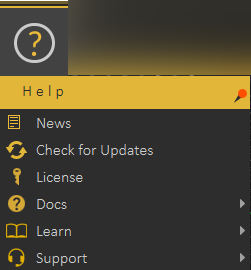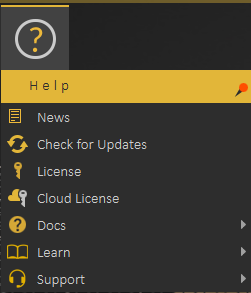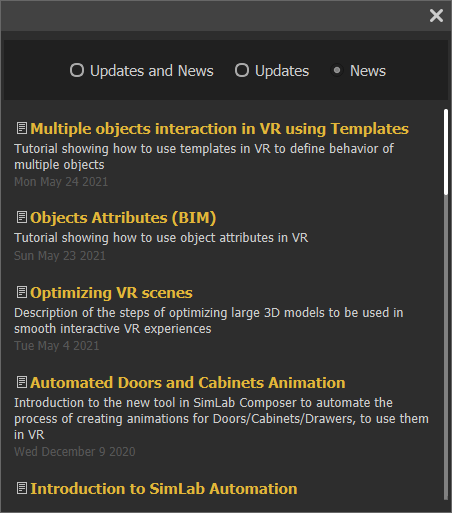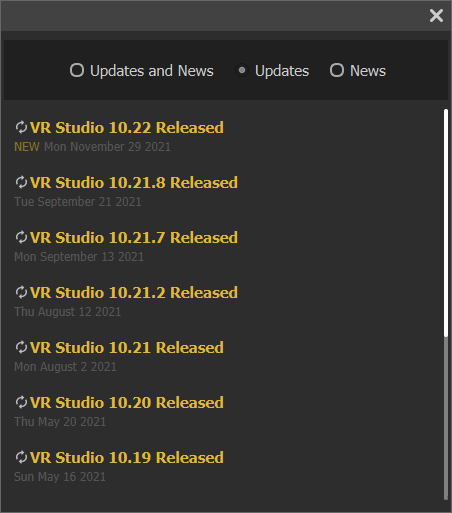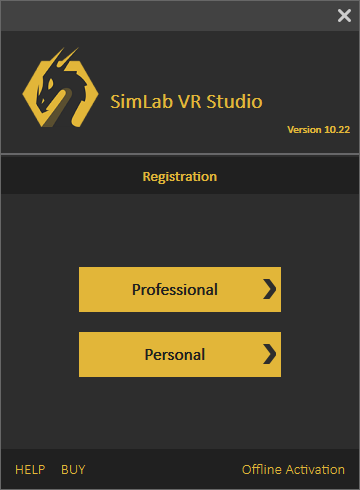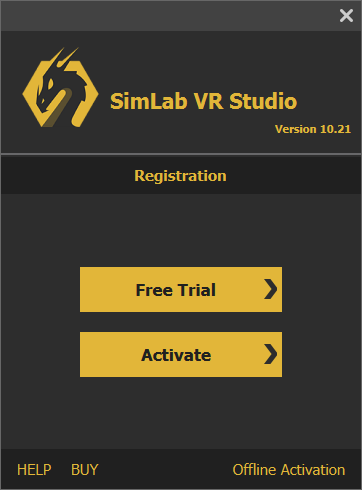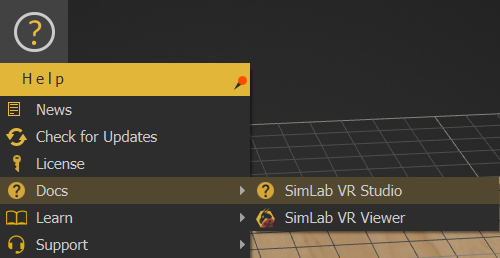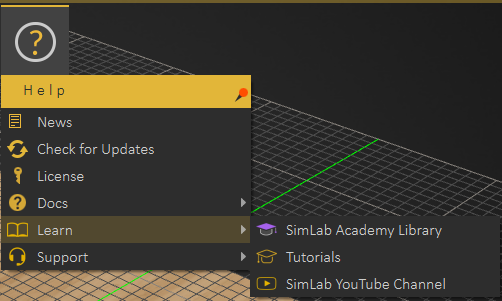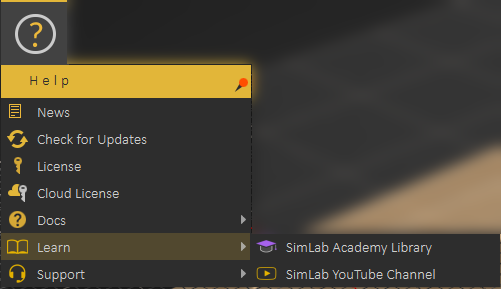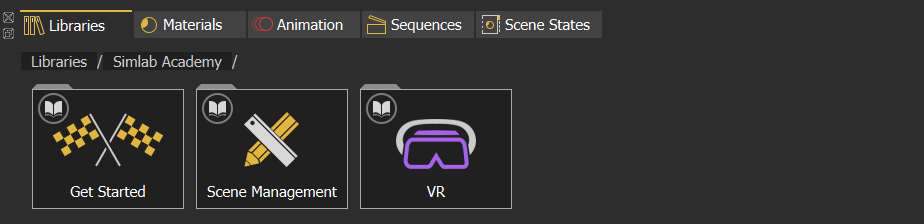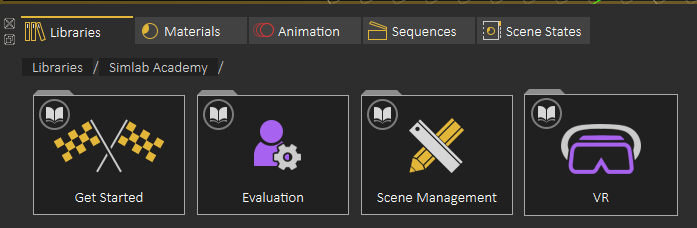Help Menu
News
Starting with News where a dialog will be displayed including latest news regarding the application, and it's updates.
Check for Updates
Check for Updates, as the name implies, will display the dialog with the latest releases of the application.
License
License, displays the Registration dialog, where the user can request start free personal license, request a trial license,license, or activate a professional license. More information about VR Studio licensing process can be found here
Cloud License
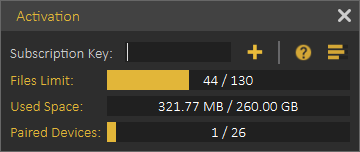
Cloud license withoption allows the user to do the following:
- View current cloud account status
- Number of models uploaded
- Used Cloud Space
- Number of paired devices
- Add additional cloud keys to increase cloud account capacity or to extend its period.
Note: Professional software key received when ordering a purchasedlicense softwareof VR Studio is also a valid Cloud Key, so the user can use it to activate the Cloud Account. All what the user needs to do is register a Cloud account then to add the key.
Docs
Docs option displays a list of available documentation for SimLab VR Studio. SimLabIncluding VR Studio directslink to this help document, and thea otherslink directfor tomore otherinformation helpabout documents.VR Viewer.
Learn
Learn option directs users to learning resources for SimLab VR Studio.
SimLab Academy displays SimLab Academy in SimLab VR Studio library.
SimLab YouTube Channel direct the user to the corresponding site.