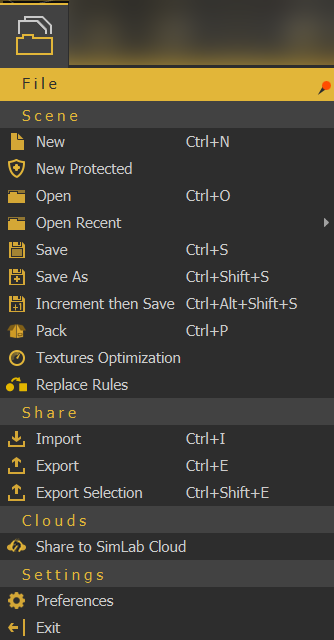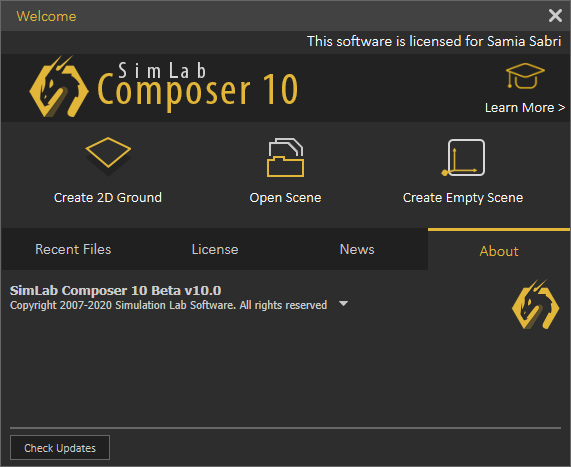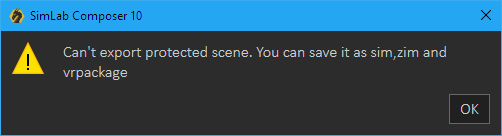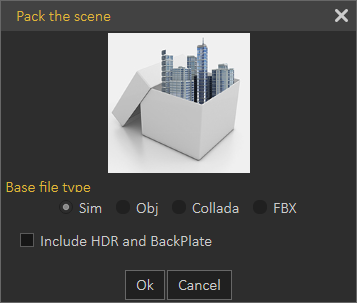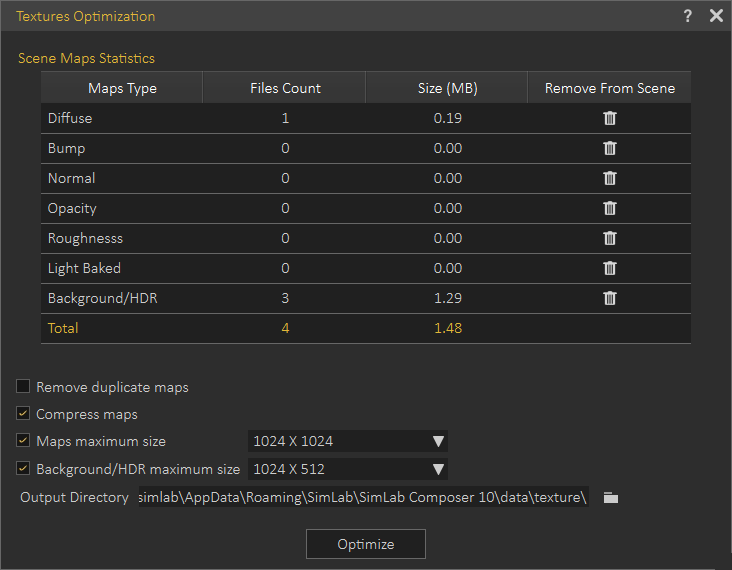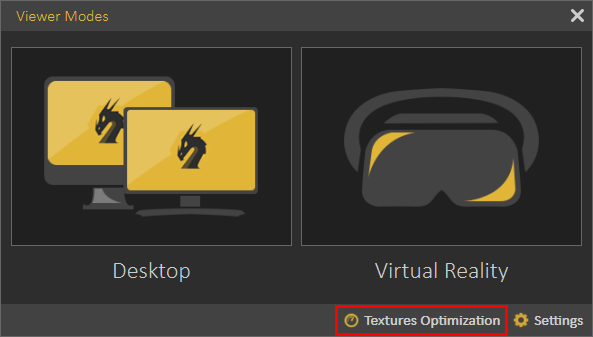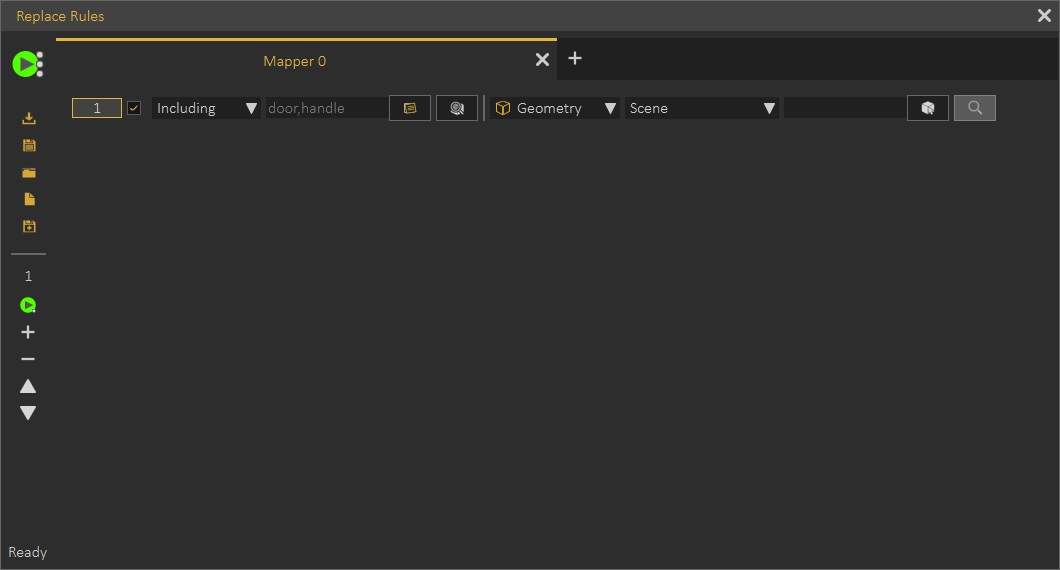File Menu
Scene
New/New Protected
Displays Welcome (new scene dialog), where the user can select to create a 2D ground scene, open a scene, or create an empty one. Images for the last opened scenes are displayed in the Recent Files tab for quick access.
New Protected option is the same as creating a new scene, except that this scenes can only be saved as sim, zim, or vrpackage. If the user attempts to export it into any of the available formats, the below message will appear. This is done to protect users property 3D models from being used by others.
Open/Open Recent
Opens "Open Composer file" dialog, where the user can brows to a *.sim file to open. The Open Recent on the other hand will show a list of the last few *.sim files that were opened.
Save/Save As
Opens Save Composer file dialog, where the user can select the name and location for the created *.sim file.
Pack
Displays Pack the scene dialog, in which the user can create *.zip file based on the selected file format from the list. The packed *.zip file will include all 3D models in the scene, along with their materials and textures. HDR files and BackPlates can also be included, if the user checks this option. Packing a scene is necessary to share 3D scenes created in SimLab VR Studio with others for use in other applications.
Textures Optimization
Opens the corresponding dialog shown below, which can be used to reduce the number of textures and their size in the scene.
The dialog can also be accessed from Show in Viewer dialog, under VR Viewer menu.
In the Scene Maps Statistics Table the number of textures and their size for each type of textures, is displayed. Clicking delete Icon in one of the rows, all the textures of that type will be removed from the scene.
For more information about Texture Optimization, refer to this video, and for information about scene optimization in general refer to this article.
Texture Optimization options:
Remove Duplicate Maps: Removes any duplicate textures and have the materials use a single shared texture.
Compress Maps: Uses a compression algorithm to reduce the size of the texture while maintaining its resolution.
Maps Maximum Size: Sets a maximum resolution for textures, any textures excceeding that resolution will be resized to the maximum size.
Background/HDR Maximum Size: Similar to the Map Maximum Size tool, but applies to Background and HDR images with different height to width ratio.
Output Directory: Determines where the processed files are going to be placed. This option is important to preserve the original textures, in case you want to use them in their original state.