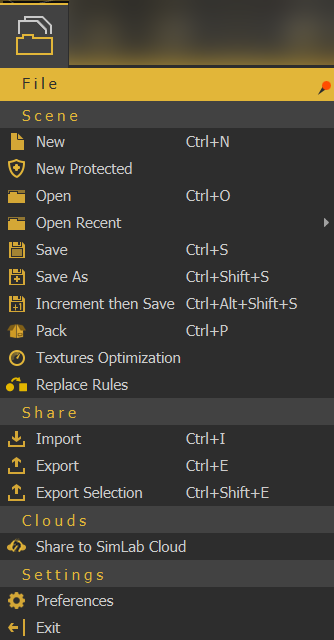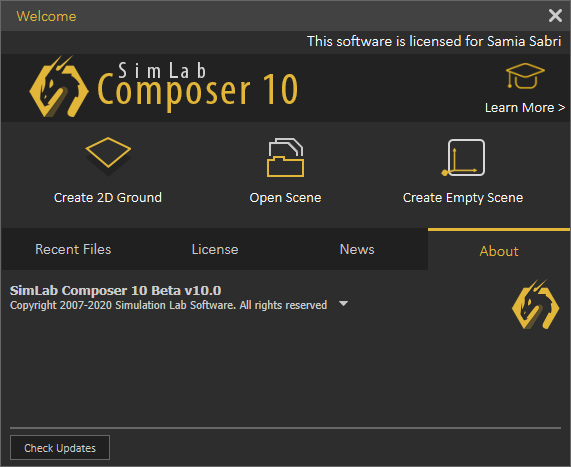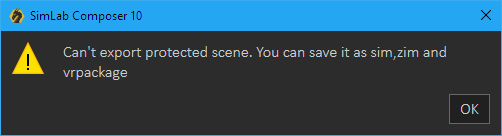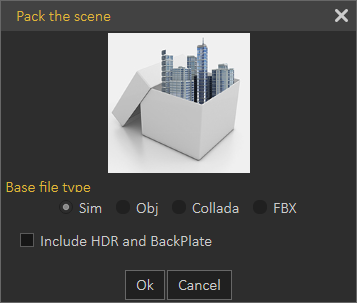File Menu
Scene
New/New Protected
Displays Welcome (new scene dialog), where the user can select to create a 2D ground scene, open a scene, or create an empty one. Images for the last opened scenes are displayed in the Recent Files tab for quick access.
New Protected option is the same as creating a new scene, except that this scenes can only be saved as sim, zim, or vrpackage. If the user attempts to export it into any of the available formats, the below message will appear. This is done to protect users property 3D models from being used by others.
Open/Open Recent
Opens "Open Composer file" dialog, where the user can brows to a *.sim file to open. The Open Recent on the other hand will show a list of the last few *.sim files that were opened.
Save/Save As
Opens Save Composer file dialog, where the user can select the name and location for the created *.sim file.
Pack
Displays Pack the scene dialog, in which the user can create *.zip file based on the selected file format from the list. The packed *.zip file will include all 3D models in the scene, along with their materials and textures. HDR files and BackPlates can also be included, if the user checks this option. Packing a scene is necessary to share 3D scenes created in SimLab VR Studio with others for use in other applications.
Textures Optimization
Opens the corresponding dialog shown below, which can be used to reduce the number of textures and their size in the scene.