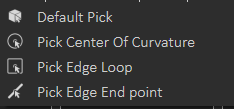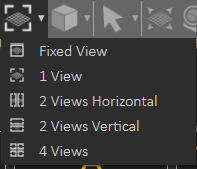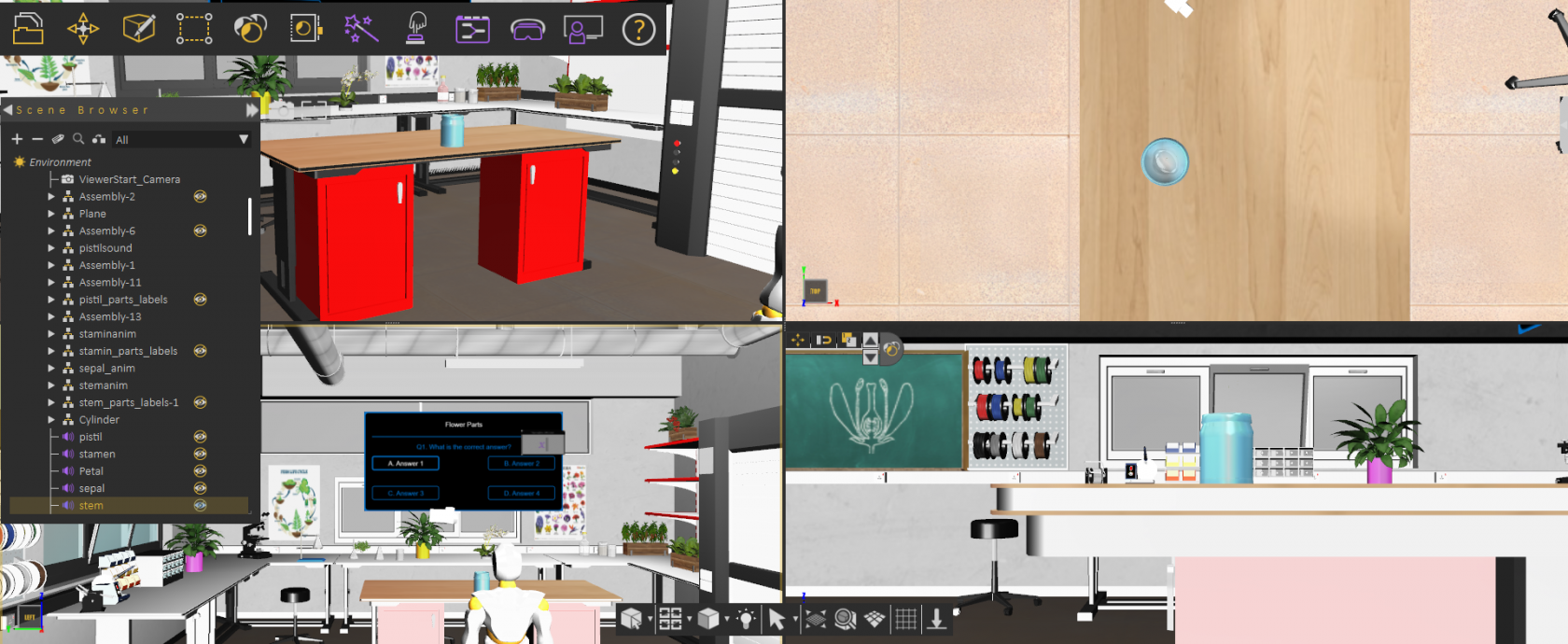5 - Common Toolbar
Common Toolbar is located in the lower part of the 3D Area on top of the Library, it is always accessible to the user and it includes the following
Select Object
The Default Pick mode in SimLab Composer returns the location and the normal direction at the selection point. The geometry at the picked location will be selected in the Object Tree, and its bounding box will be displayed in the 3D area.
To get more precious picking the user can change selection to
Center of Curvature: To select center of a circle or arc
Edge Loop: To select center of a closed loop, like center of one of the faces of a cube
Edge End Point: To select the closest end of an edge
Window Configuration
By default the user views 1 view in the 3D Area, which covers all available space, this configuration allows the user to switch to 2 or 4 views. Different views can help the user better arrange elements in the scene
The following image shows switching Window Configuration to 4 views
View Mode
The default view mode in SimLab Composer is the Solid View, which displays solid models with edges hidden. The user can change the view mode to any of the available modes from this menu.
1. XRay View; gives x-ray effect to the models in the scene.
2. Edges Only View; displays only the edges of the models, in the scene.
3. Solid Illustration; displays models in solid view, with their edges illustrated.
4. Solid View; displays models in shaded solid view.
The following image shows a scene in XRay View
Light On/Off
This option allows the user to turn off the default camera light in VR studio to get a view better matching what the user will see in VR Viewer.