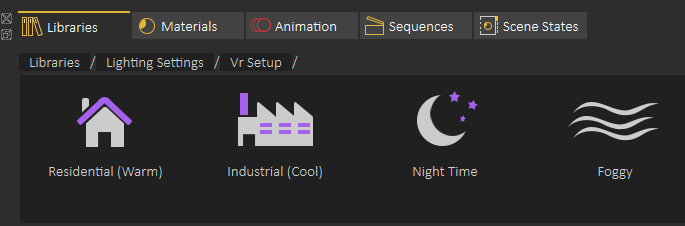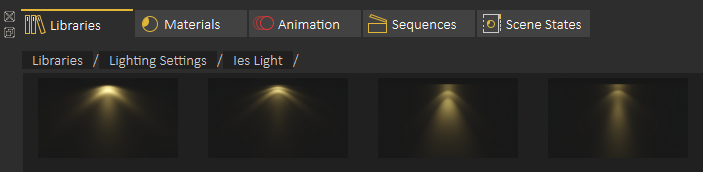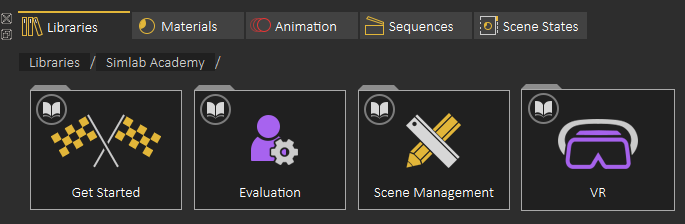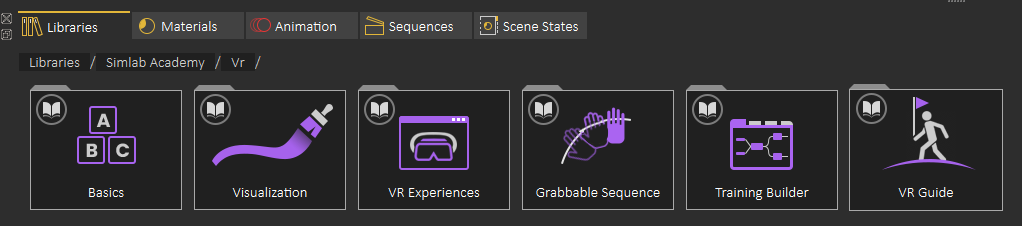Asset Library
3D Models
AssetThe Library3D givesModels category provides the user accesswith stock 3D models to compose scenes out of them.
3D modelsScenes
The 3D Scenes category contains complete environments to be addedused tofor the scene, as well as 3D scenes, which can be a great asset to quickly make an experience or use to build upondesktop and makeVR aExperiences.

Sketchfab

The userSketchfab canlibrary addallows alsousers sceneto Backgroundsdisplay 3D, VR, and HDRAR (Environmentcontent images)from the Sketchfab platform website right in-app without the need for an Internet browser. The user is allowed to browse, review, and instantly download public models into an open scene.
Lighting
Backgrounds
The userBackgrounds accesscategory consists of image and spherical backgrounds.
HDR
The HDR (High Dynamic Range) category has various options to someselect predefinedfrom.

Lighting Settings,
The Lighting Settings category provides lighting presets for rendering, VR, sun, and to add IES lights to the scenesIES.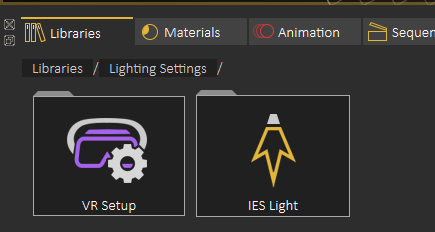
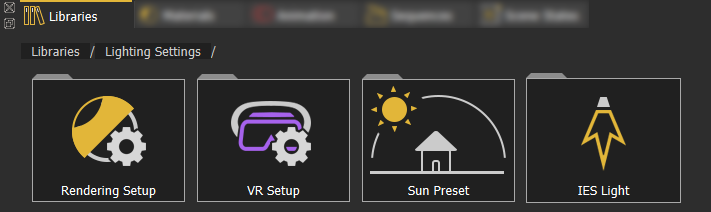
Predefined VR Lighting Settings are shown in the following image:
The following image shows some of the IES lights included in SimLab Studio:
Adding an element from Asset Libraries to current scene can be done in one of two ways:1- Dragging and element from the library and dropping it on the 3D area 2- Double clicking the element in the Asset Library
Sounds
The Sounds library offers a collections of sound effects that can help you enhance your scene without the need to always go and search for the appropriate sounds externally.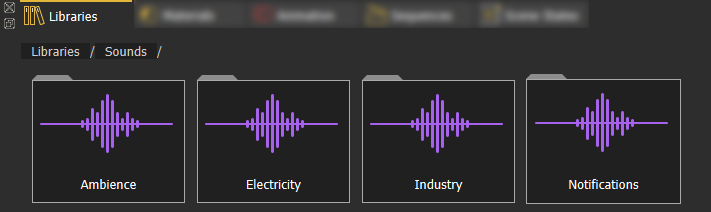
SimLab
Adding Academyan
element from Asset Libraries to a scene can be done in one of two ways: SimLab(1) Academy,Dragging
SimLab Academy,Academy
SimLab Academy includes free step by step-by-step tutorials with all models needed to follow along with the tutorial.available tutorials.
For exampleexample: toTo start learning VR creation, the user starts by clickingclick on SimLab Academy,Academy, then selectingselect VR VR.
Then select what you want to learn, like Basics
The following video shows SimLab Academy in action: