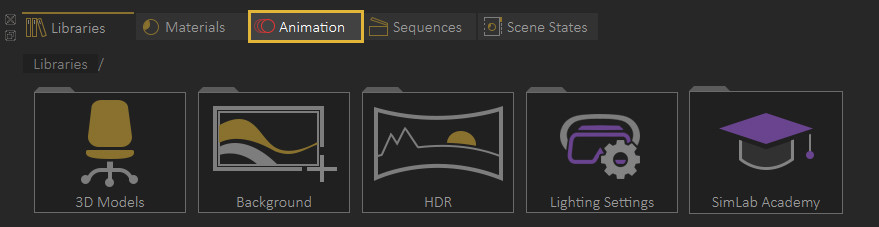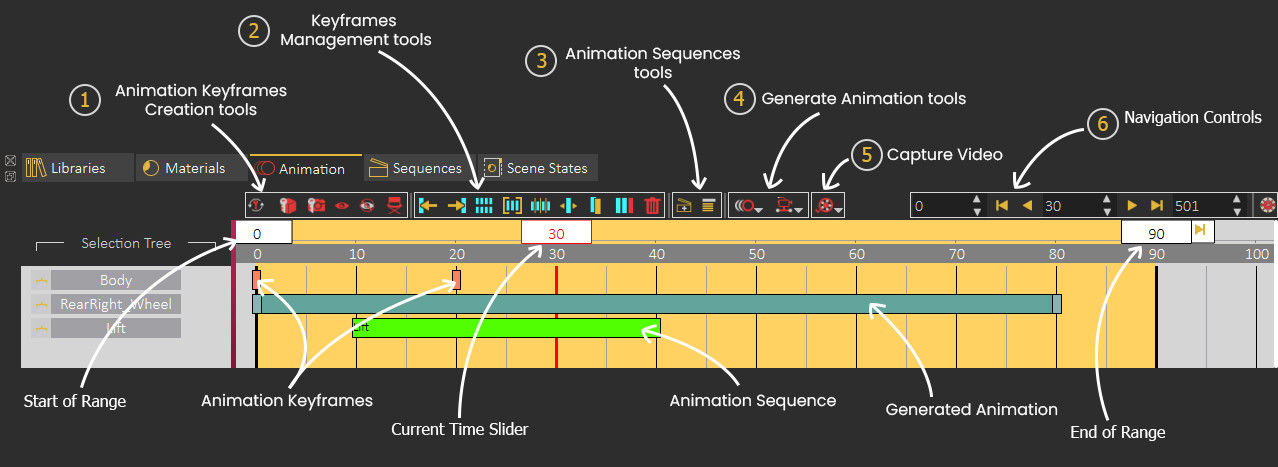Animation
SimLab VR Studio is able to Import Rigid and flexible (Joints-based rigged) bodies animations as well as create animation for objects in the animation timeline through several tools.
To access the Animation timline, open the Animation Tab in the library panel at the bottom of SimLab VR Studio.
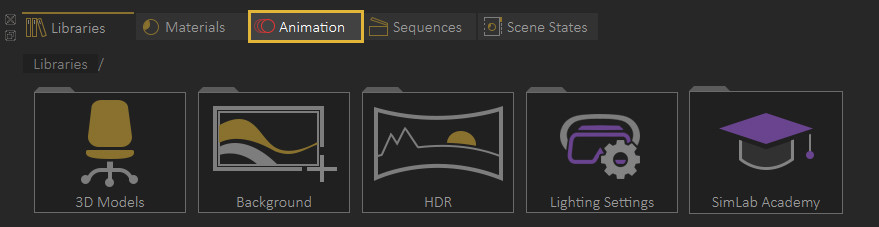
Animation Timeline User Interface
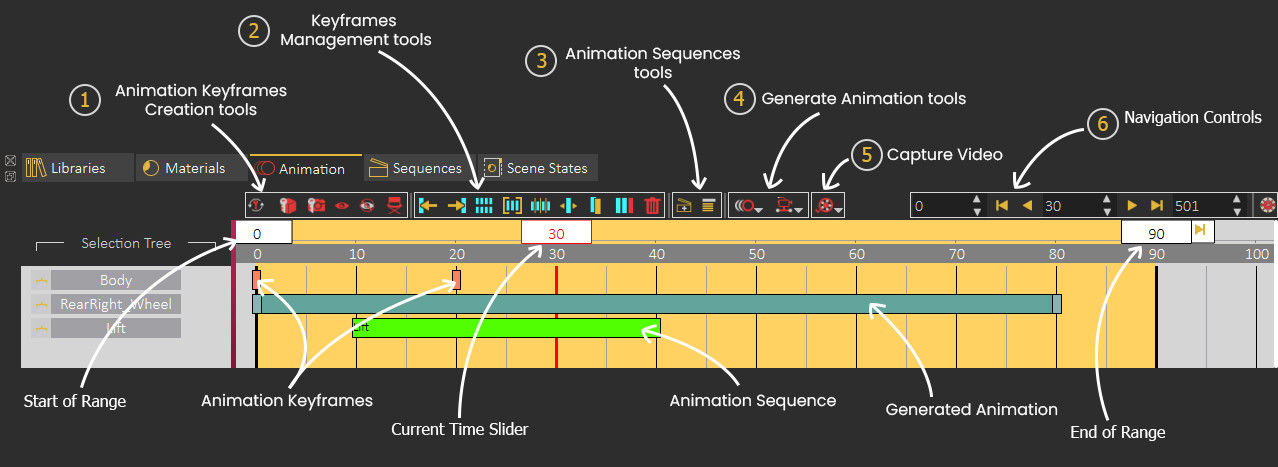
1. Animation Keyframes Creation tools
2. Keyframes Management tools
 |
Go to previous keyframe |
Moves the current time slider to the previous keyframe. |
 |
Go to next keyframe |
Moves the current time slider to the next keyframe. |
 |
Select all keyframes |
Selects all keyframes and generated animations in the timeline. |
 |
Group keyframes |
Group selected keyframes into a single group element. |
 |
Break Group |
Breaks a group into keyframes. |
 |
Move keyframe |
Moves the selected keyframes to a specific frame. |
 |
Copy keyframe |
Copies and moves the selected keyframe to a specific frame. |
 |
Delete selected keyframe |
Deletes the selected keyframes from the timeline. |
 |
Delete all |
Deletes all keyframes from the timeline. |
3. Animation Sequences tools
 |
Create Animation Sequence |
Converts the selected keyframes in the timeline to an Animation Sequence. |
 |
Show Animation Sequences list |
Displays a list of all Animation Sequences where you can edit, modify their group or delete them. |
4. Generate Animation tools
 |
Round Table |
Creates an animation where an Object revolves up to 360 degrees around its center. |
 |
Follow Path |
Animates an object a long a path. |
 |
Wheel Animation |
Creates a wheel animation of an object around a center point while determining the number of revolutions. |
 |
Round Table |
Creates an animation where an Camera revolves up to 360 degrees around it's center point of view. |
 |
Helical |
Creates an animation where an Camera revolves up to 360 degrees around it's center point of view while decending downwards. |
5. Capture Video
 |
Render View in VR |
Renders an animated camera as a sequence of images using the SimLab VR Viewer. |
 |
Open Movie Maker |
Opens the Movie Maker, where you can compile a sequences of images into a single video file. |
6. Navigation Control
 |
Go to first frame |
Moves the current time slider to the first frame in the animation range. |
 |
Backward Play |
Plays the animation in the timeline in reverse. |
 |
Play |
Plays the animation in the timeline. |
 |
Go to last frame |
Moves the current time slider to the last frame in the animation range. |
 |
Scale timeline |
Scales up and translates all they keyframes in the timeline. |
 |
Start of Animation Range |
Sets the start of the animation range by being dragged to a specific frame or by double clicking and entering the value numerically. |
 |
Current Time Slider |
Sets the current time in the animation timeline by being dragged to a specific frame or by double clicking and entering he value numerically. |
 |
End of Animation Range |
Sets the end of the animation range by being dragged to a specific frame or by double clicking and entering the value numerically. |