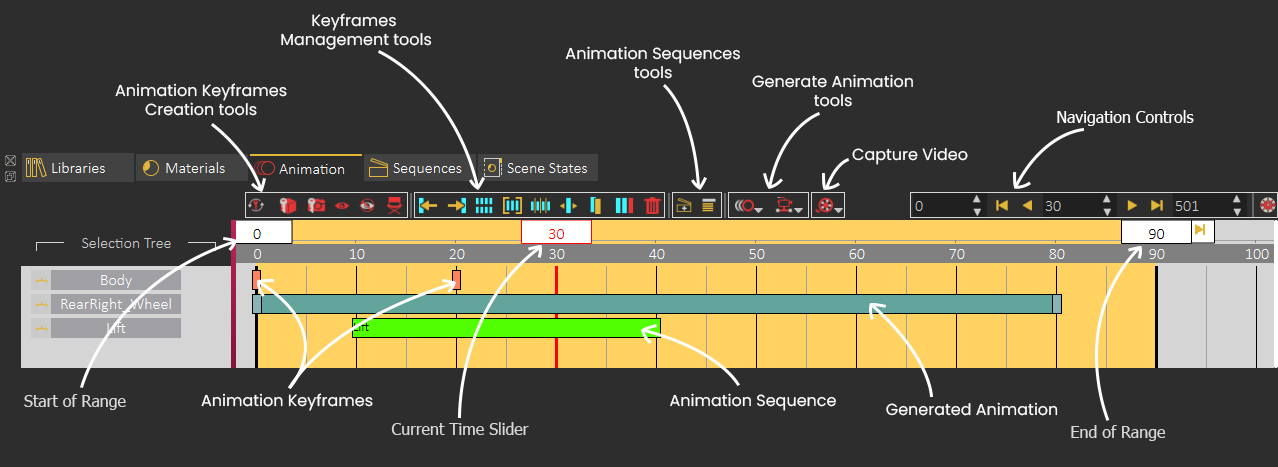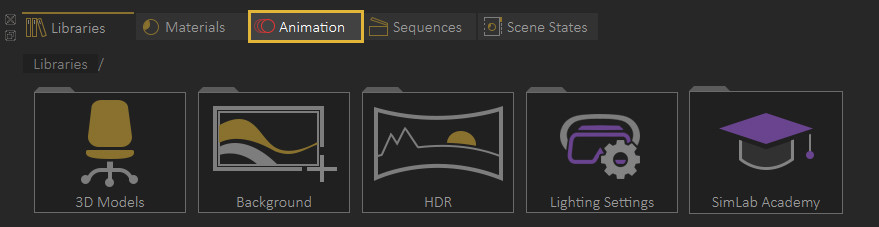Animation
SimLab VR Studio is able to Import Rigid and flexible (Joints-based rigged) bodies animations as well as create animation for objects in the animation timeline through several tools.
To access the Animation timline, open the Animation Tab in the library panel at the bottom of SimLab VR Studio.
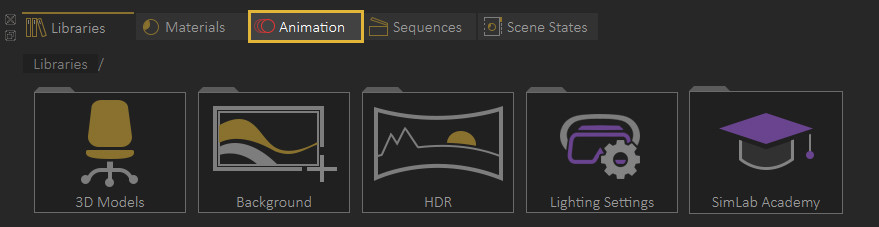
Animation Timeline User Interface
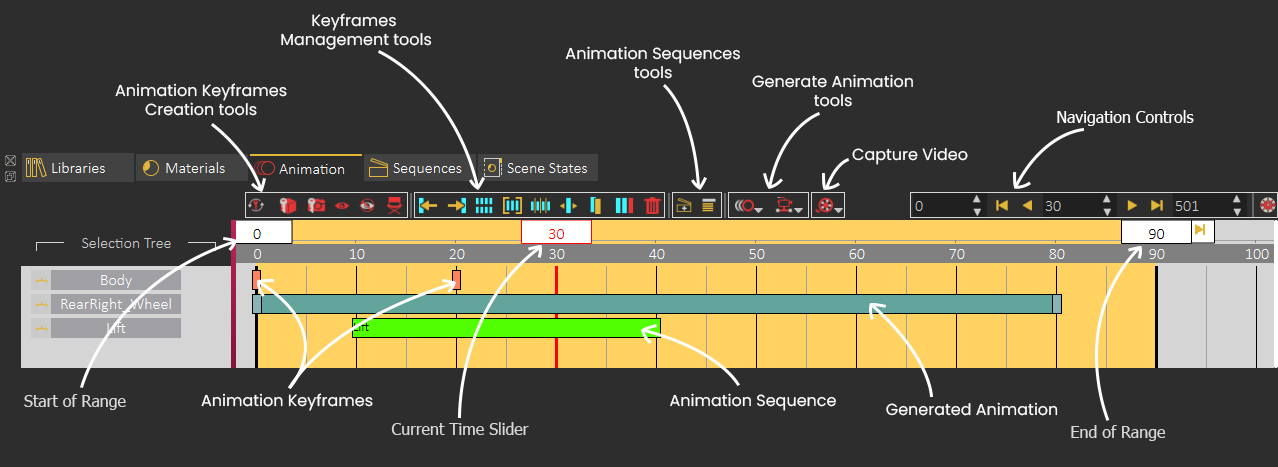
Animation Keyframes Creation tools
Keyframes Management tools
 |
Go to previous keyframe |
Moves the current time slider to the previous keyframe. |
 |
Go to next keyframe |
Moves the current time slider to the next keyframe. |
 |
Select all keyframes |
Selects all keyframes and generated animations in the timeline. |
 |
Group keyframes |
Group selected keyframes into a single group element. |
 |
Break Group |
Breaks a group into keyframes. |
 |
Move keyframe |
Moves the selected keyframes to a specific frame. |
 |
Copy keyframe |
Copies and moves the selected keyframe to a specific frame. |
 |
Delete selected keyframe |
Deletes the selected keyframes from the timeline. |
 |
Delete all |
Deletes all keyframes from the timeline. |
Animation Sequences tools
 |
Create Animation Sequence |
Converts the selected keyframes in the timeline to an Animation Sequence. |
 |
Show Animation Sequences list |
Displays a list of all Animation Sequences where you can edit, modify their group or delete them. |
Generate Animation tools