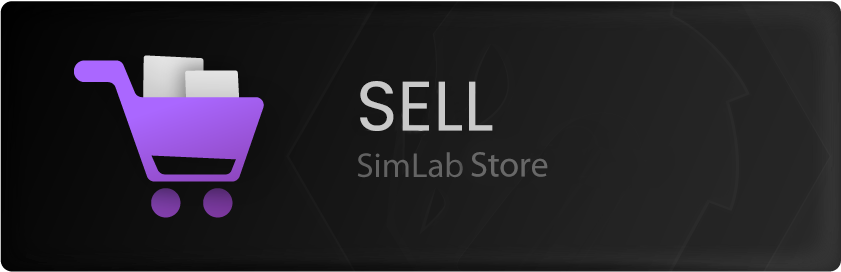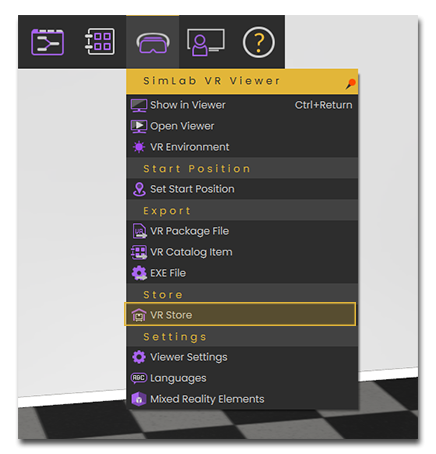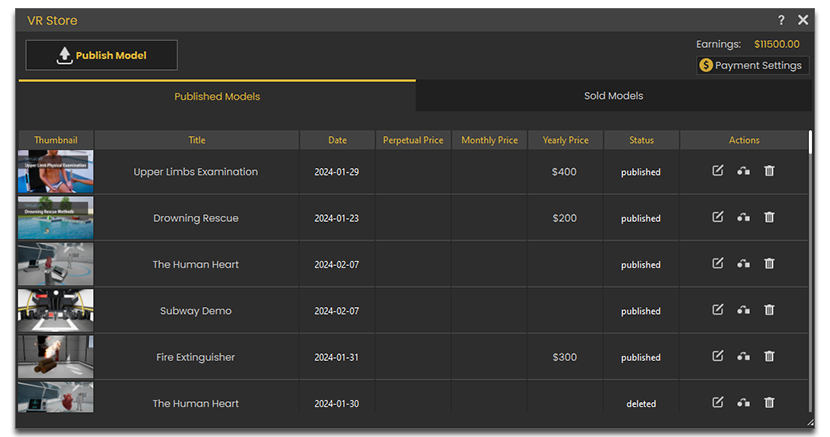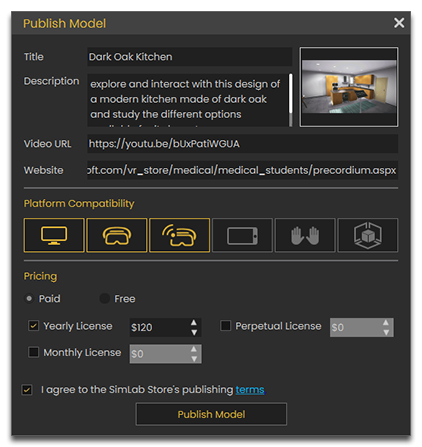Selling on SimLab VR Warehouse
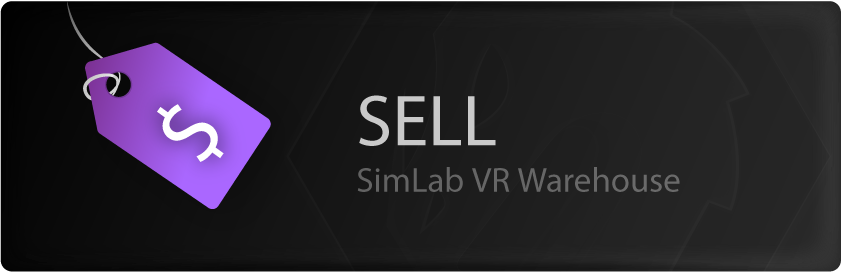
You can upload and submit VR experiences created with SimLab VR Studio and SimLab Composer into SimLab VR Warehouse. If you don't know how to create VR experiences, you can start here.
Uploading VR Experiences
Uploading Steps:
1. While the created VR Experience is open in SimLab Composer or VR Studio, Go to the VR Viewer menu and select VR Store.
2. If you are already logged in to your SimLab Account click Publish in the top left corner.
3. Fill in the Title, Description, a video link and a website link if available for the VR Experience, as well as an image for the experience's thumbnail and then select the compatible platforms and set the pricing for the VR Experience, then click Publish Model.
click on Submit.
Waiting for Publish
After submitting a model you will receive this message:
You need to wait until SimLab Team finishes the review process and approving to publish you VR experience. Once published, You will be notified by email similar to this one:
Your model will be available in the same category
SellingSales Reports
To access the list of your sold models follow the steps below:
- Go to SimLab VR Warehouse.
- Click on Manage models icon.
- Go to Sold Models tab.
Collect Earnings (Add Payment Info)
You will collect earnings monthly and when they exceeds 300$ only.
To collect earnings you need to setup your Payment Info, follow the steps below to do that:
- Go to SimLab VR Warehouse.
- Click on Manage models icon.
- Click on Earning Settings.
- Choose the payment method you prefer.
- Fill your information carefully.