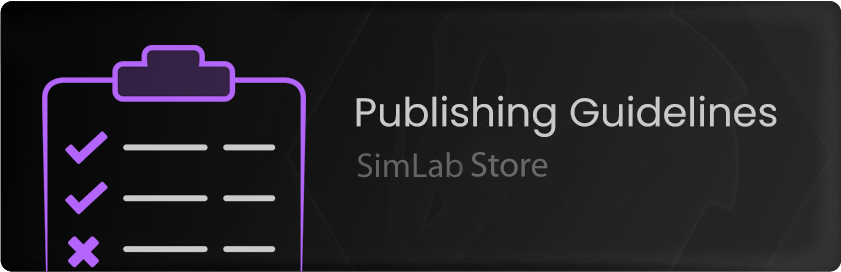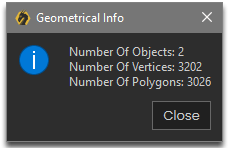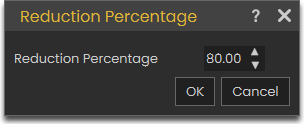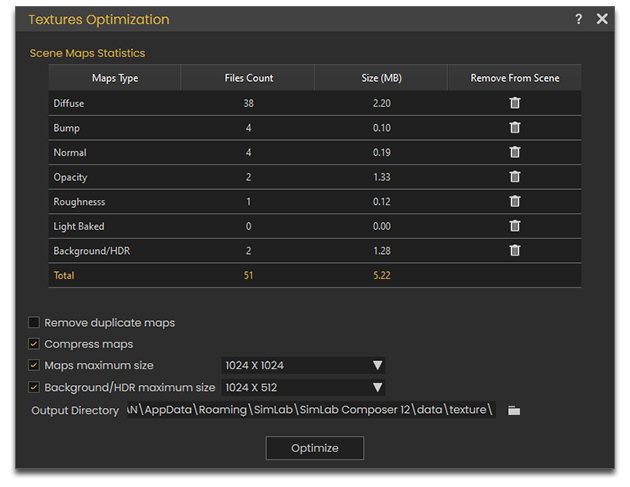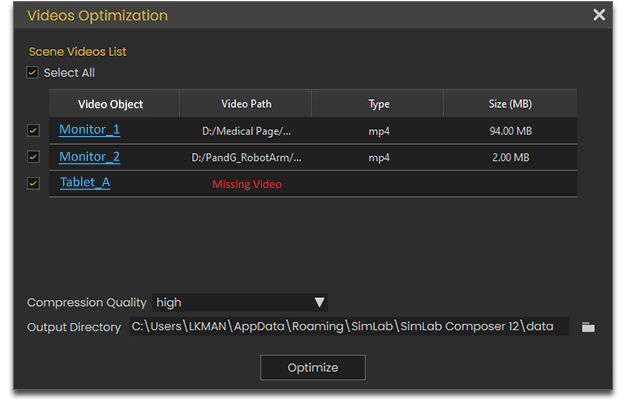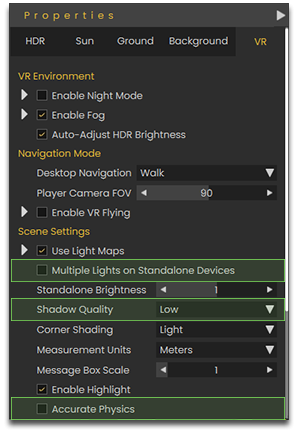Publishing Guidelines
Before publishing a VR Experience on SimLab Store its a good thing to follow this checklist to insure that the submitted VR Experience would be approved by SimLab Soft and is well received by the users/potential clients.
VR Experience Optimization
It is a good practice to try and optimize the VR experience as much as possible to insure that it runs on several platforms smoothly without any drops in performance while maintaining a good quality of visuals.
Polygons Count
A major factor in a VR Experience performance is the number of objects and number of polygons in the scene. To check the number of objects and polygons in a scene you can select all the components in the scene and from the Geometry Menu select "Info" or Press Ctrl + Shift +I on the keyboard.
SimLab Composer and VR Studio enables you to reduce the polycount of an object using the "Decimation" tool found under the Geometry Menu, simply select the objects you wish to decimate and click on decimation, then set the percentage of reduction and click OK.
Texture Optimization
In addition to optimizing polycount, you can also optimize textures used in the scene, to optimize textures, from the File Menu, select "Texture Optimization".
In the texture optimization window you can view all the textures used in the scene and have the ability to delete them by type or to compress them and reduce their size.
Make sure you save the scene before attempting to optimize the textures, so that in case you have reduced the size excessively which resulted in low quality visuals, you can then revert to the original textures.
Video Optimization
Similar to texture optimization you can also optimize video if present in the scene, to do so, from the File Menu, select "Optimize Video".
From the video optimization window you can select which videos to optimize and the quality of compression.
VR Properties
There are a few VR options to consider that affect performance and visuals in a VR Experience, to access the VR properties, click on Environment at the top of the object tree or click on VR Environment from the SimLab VR Viewer Menu and go to the tab named "VR".
- The Multiple Lights on Standalone Devices option might have a perceivable impact on performance, so unless it is crucial for the VR experience to have multiple lights, we would suggest keeping this option disabled.
- Shadow Quality also affects performance specially on standalone devices, when set to low, shadows will not be rendered which would improve the performance on standalone devices.
- Accurate physics also affect performance on standalone and mobile devices, so unless the VR experience is heavily reliant on physics, we would suggest keeping that option off.
VR Viewer Settings
1- Optimize VR Package
2- VR Viewer Only
3- Enable Disable VR menu options
Publishing VR Experience
1-Name, description and thumbnail
2-Video URL
3-Webpage URL
4-Platform Compatibility