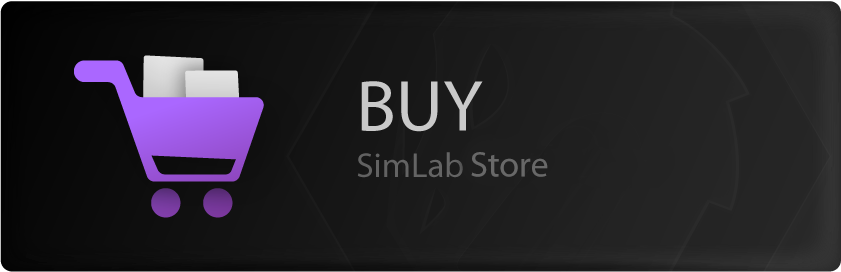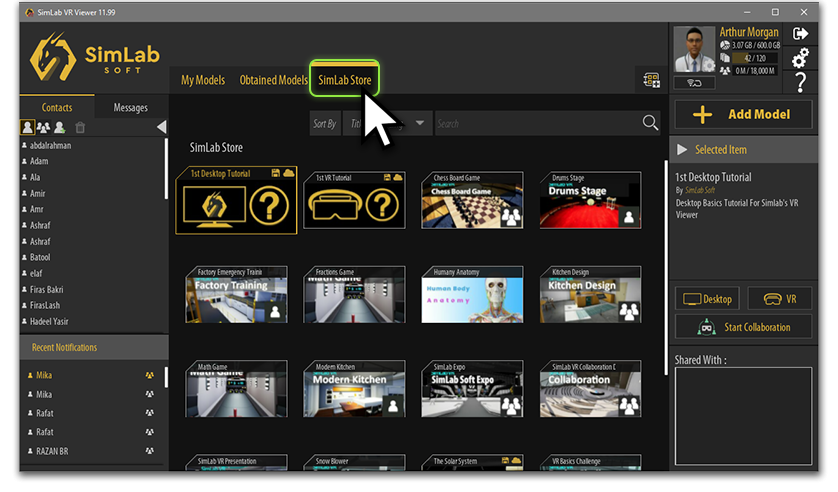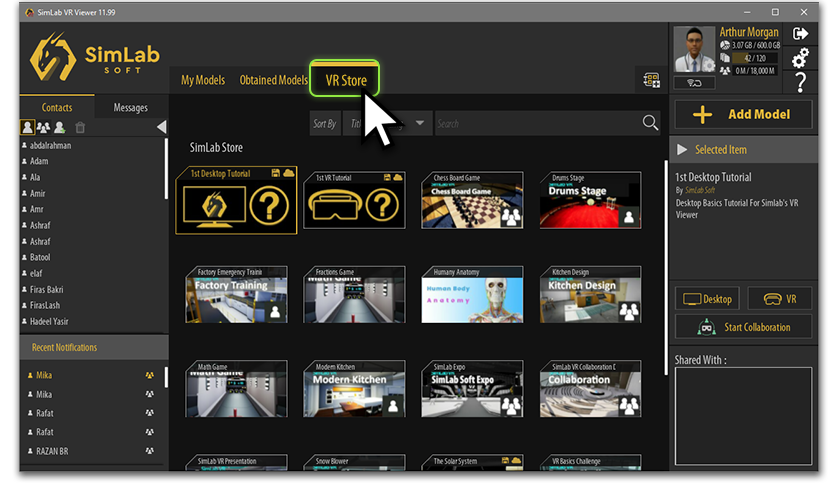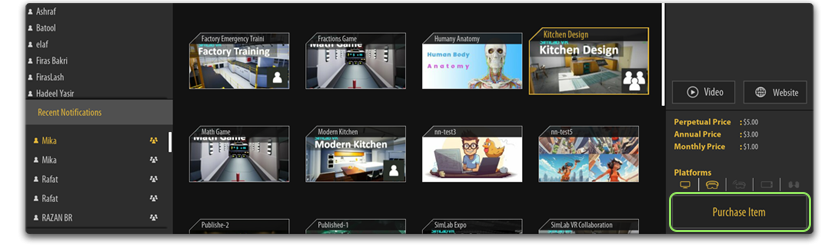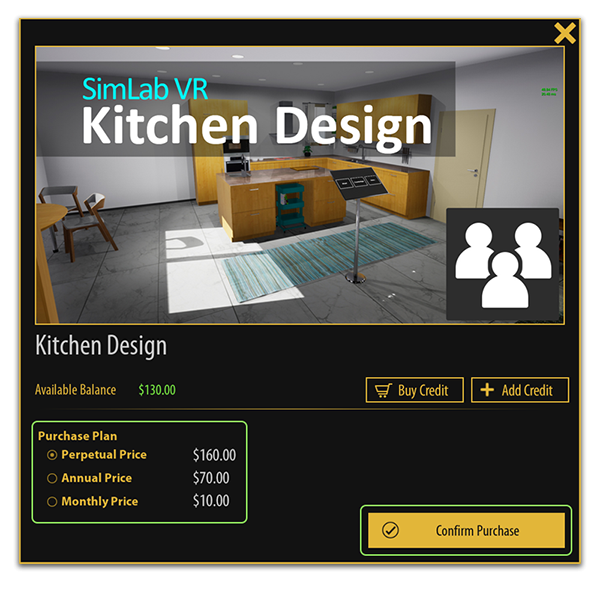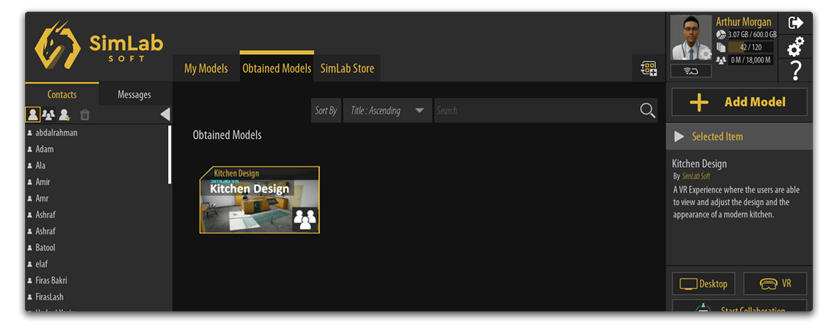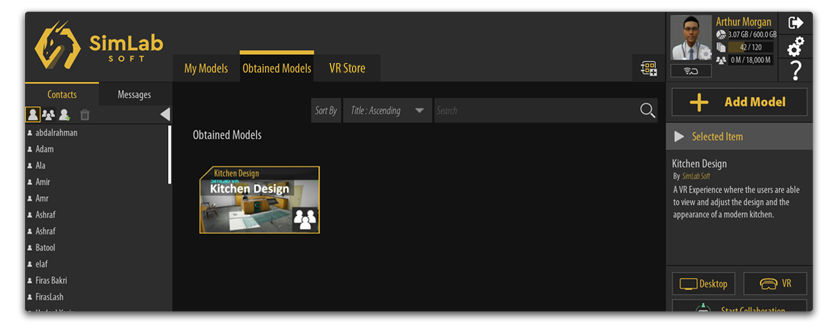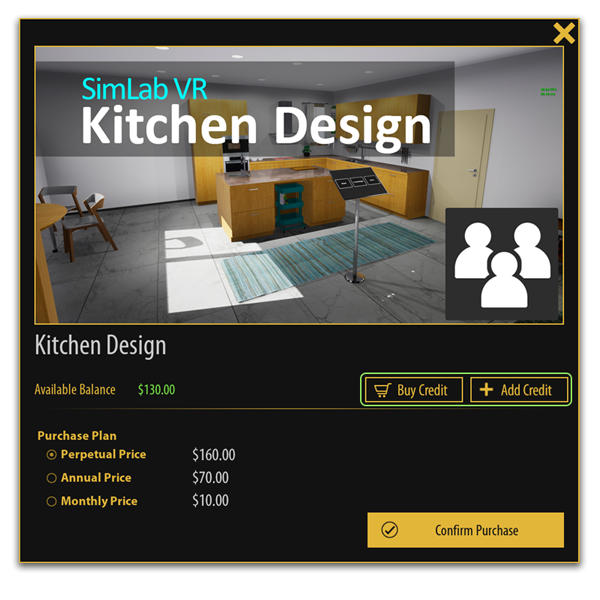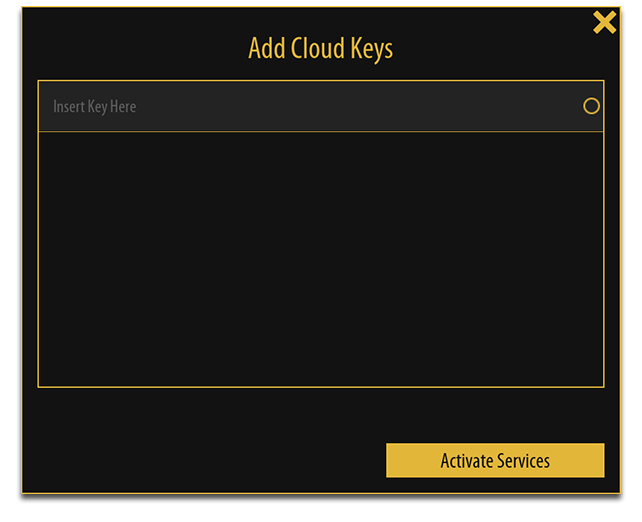Buying on SimLab VR Store
Free and Paid VR
You will find Free and Paid VR experiencesExperiences on SimLab Store. youYou can directly download and use FREE VR Experiences, however you cantneed tryto or use apurchase paid VR experienceexperiences withoutto buyingbe itable first.to run them.
Acquiring VR Experiences
- To access SimLab VR Store and acquire VR Experience, download and run SimLab VR Viewer.
SimLab VR Viewer is a free standalone tool that enables users upload and view their VR Experiences across platforms. It facilitates content sharing, multi-user collaborations, and direct access to the SimLab VR Store.
- Create a free SimLab Account if you haven not already, and sign in, then click on the “
SimLabVR Store” Tab.
- From the SimLab Store tab select the VR Experience that you wish to buy and from the panel to the right, click on Purchase Item.
- From the Purchase Dialogue select which purchase plan you want to have then click on Confirm Purchase if you have enough credit in your balance.
- To access purchased items, go to the Obtained Models tab where you can find purchased VR Experiences and those that were shared with you by other users.
VR Store on the Web
In Addition to accessing VR Store through SimLab VR Viewer you can browse and purchase VR Experiences through the Web Version of SimLab VR Store, Click here to go to the web version.
Buying and Adding Credits
- The easiest method to top up your credit is to click on Buy Credit which will direct you to this web page where you can purchase credit safely and receive a Key.
Once you have received a Key, click on Add Credit and place the Key or multiple keys you have purchased and click Activate Services.
Alternatively,
youActivatingcan Credits
access - this
Gowindow by clicking one of the icons next to your avatar in the top right corner in SimLab VRWarehouse.Click onManage Models.Click onAdd Credits.Insert your keyViewer andclick onclickingRedeemActivateKeyServices.
Your credit should be updated immediately.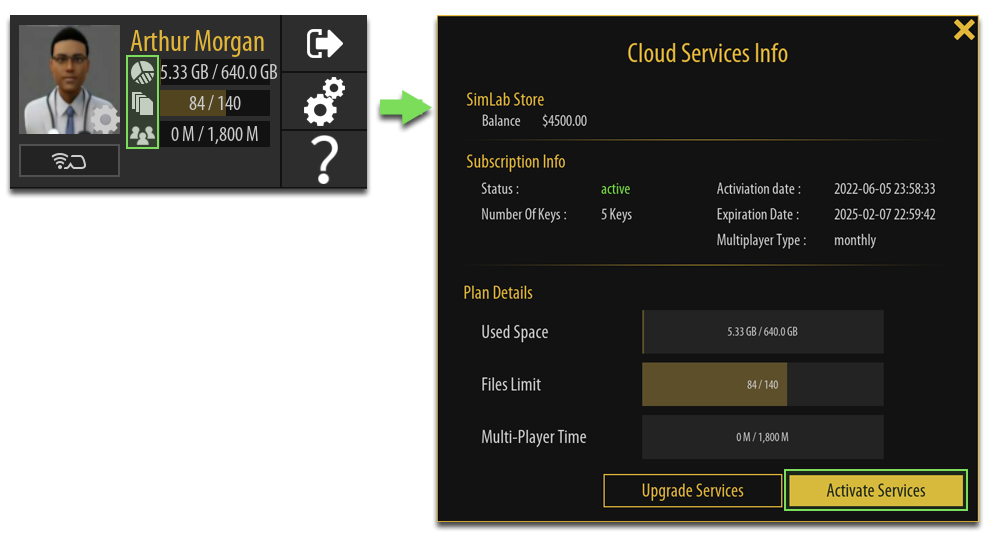
Using Credits to Buy a VR Experience
Go toSimLab VR Warehouse.Find the VR experience you want and click onBUY.Click onBuy Now.
Now you will be able to open the model anytime.
You can also find all the purchased models under the Purchased Models tab