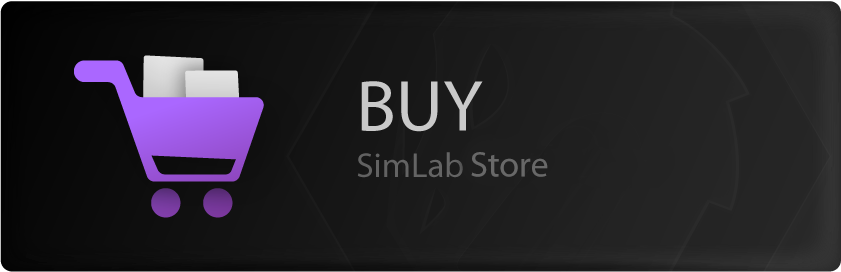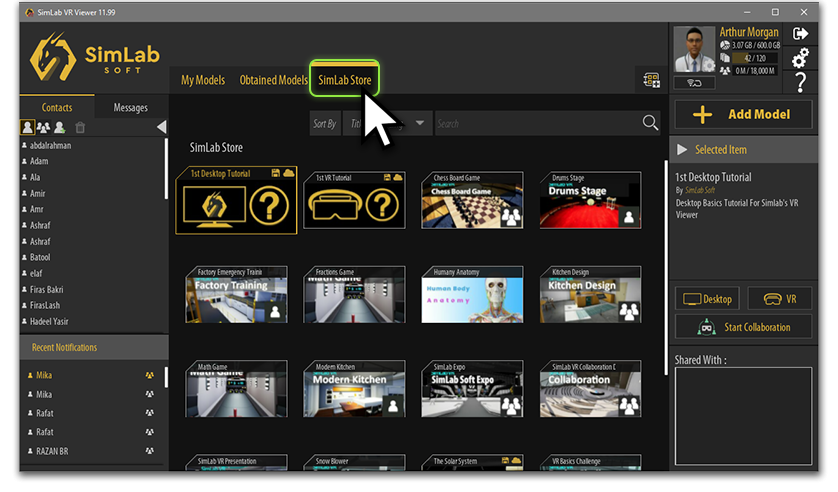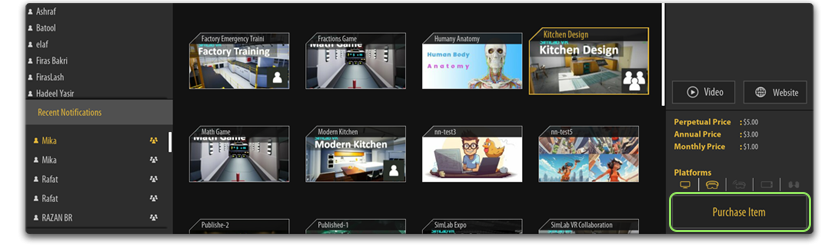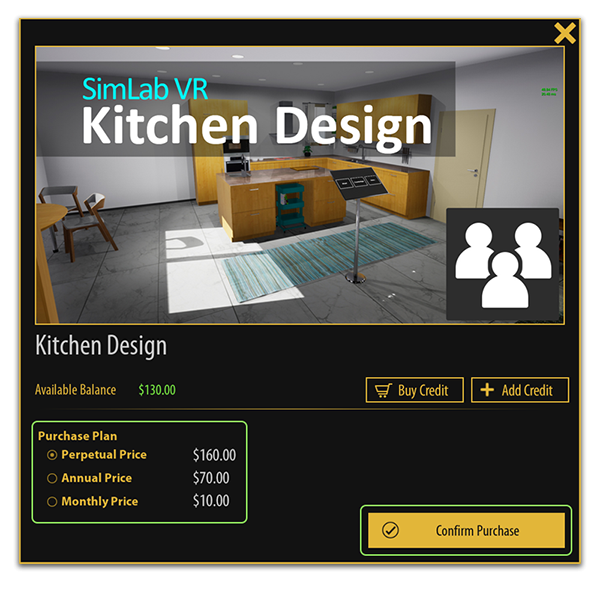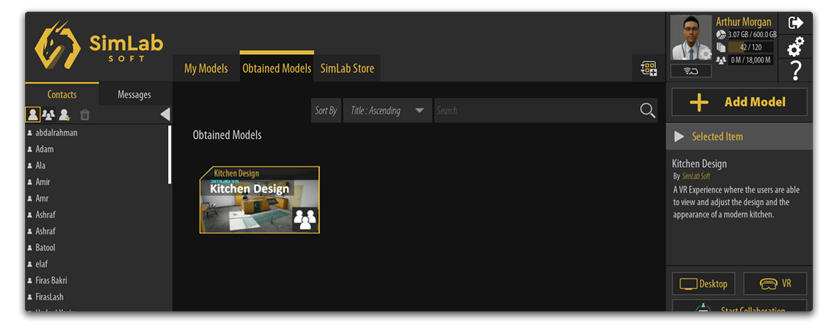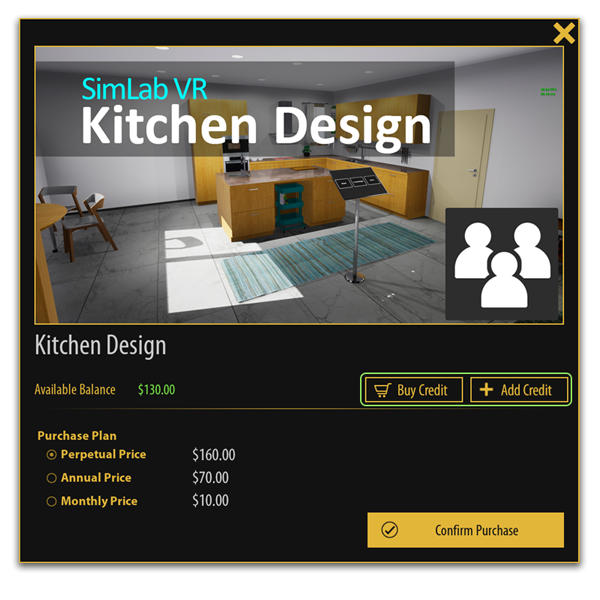Buying on SimLab VR Store
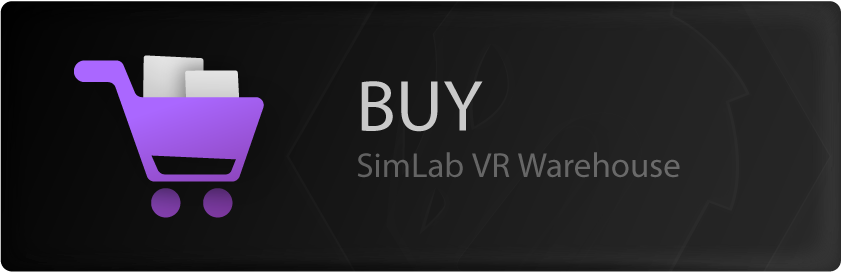
Free and Paid VR
You will find Free and Paid VR experiences on SimLab VR Warehouse. Store. you can directly download and use FREE VR experiences,Experiences, however you cant try or use a paid VR experience without buying it.it first.
Acquiring VR Experiences
- To access SimLab VR Store and acquire VR Experience, download and run SimLab VR Viewer.
SimLab VR Viewer is a free standalone tool that enables users upload and view their VR Experiences across platforms. It facilitates content sharing, multi-user collaborations, and direct access to the SimLab VR Store.
- Create a free SimLab Account if you haven not already, and sign in, then click on the “SimLab Store” Tab.
- From the SimLab Store tab select the VR Experience that you wish to buy and from the panel to the right, click on Purchase Item.
- From the Purchase Dialogue select which purchase plan you want to have then click on Confirm Purchase if you have enough credit in your balance.
- To access purchased items, go to the Obtained Models tab where you can find purchased VR Experiences and those that were shared with you by other users.
Buying and Adding Credits
To buy
- The easiest method to top up your credit is to click on Buy Credit which will direct you
needtochargethisyourwebSimLabpageaccountwherewithyoucreditscanenoughpurchasetocreditbuy the desired VR experiences, follow the next steps to buysafely andactivatereceiveyouracredits:Key.
GotoSimLabVRwarehousecreditspage.Choosethe desired credits option and buy it.You will receive an email containing your key(s), continue in theActivating Creditssteps below to charge your credits into your account.
Activating Credits
- Go to SimLab VR Warehouse.
- Click on Manage Models.
- Click on Add Credits.
- Insert your key and click on Redeem Key
Your credit should be updated immediately.
Using Credits to Buy a VR Experience
- Go to SimLab VR Warehouse.
- Find the VR experience you want and click on BUY.
- Click on Buy Now.
Now you will be able to open the model anytime.
You can also find all the purchased models under the Purchased Models tab