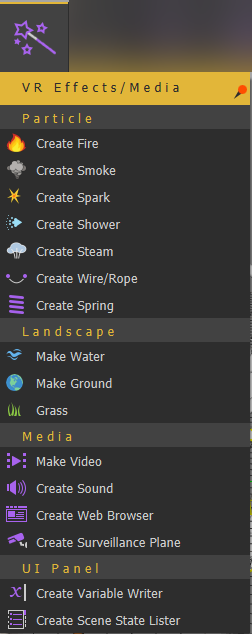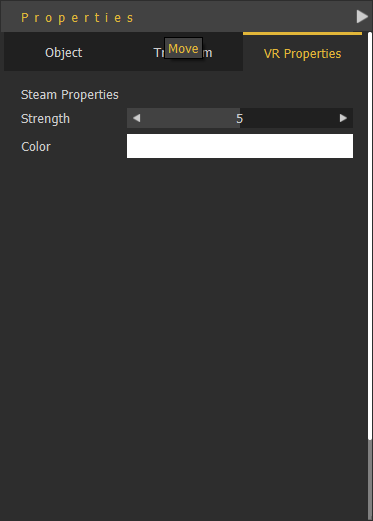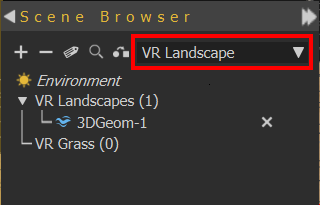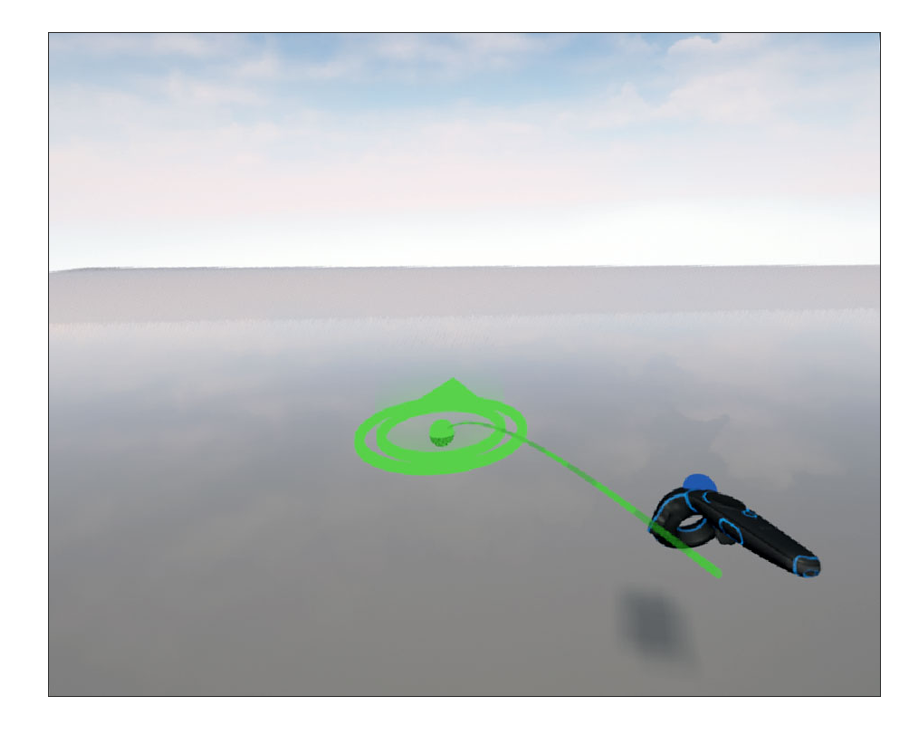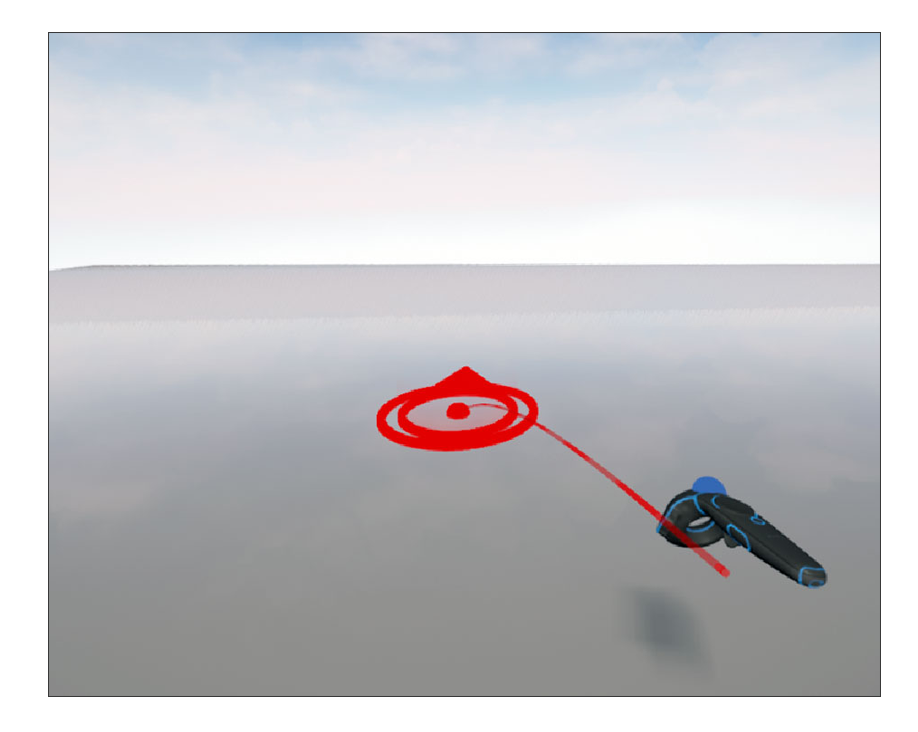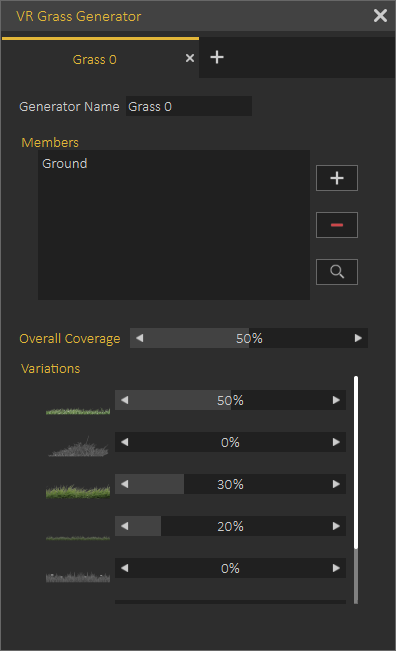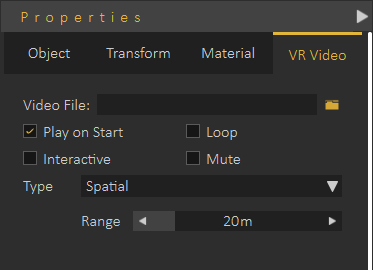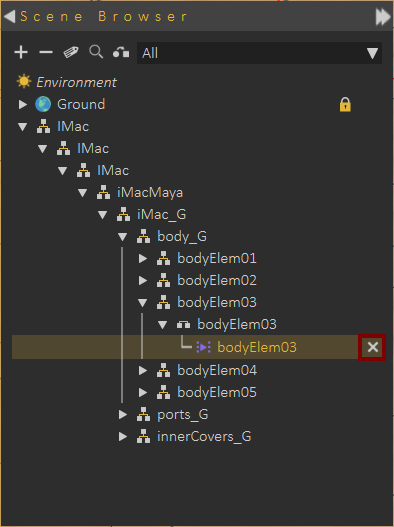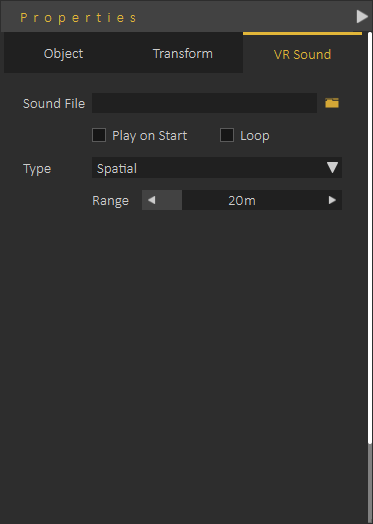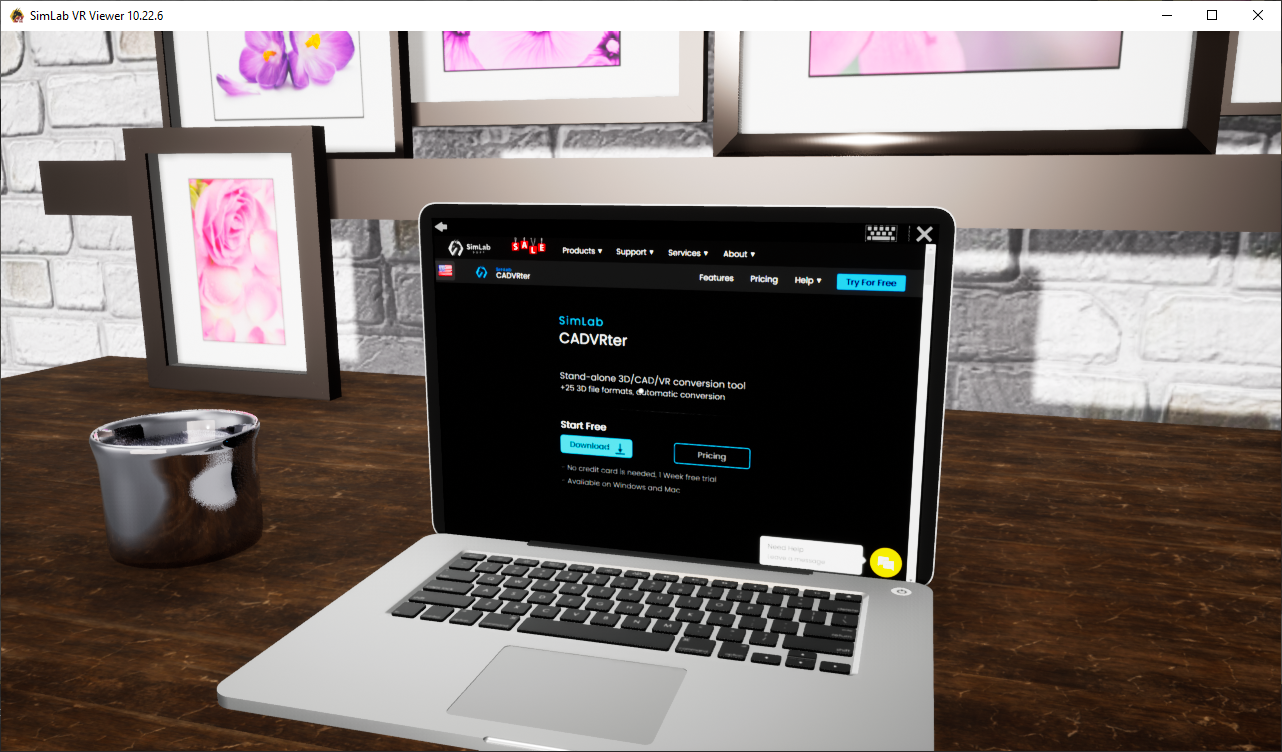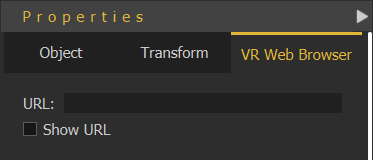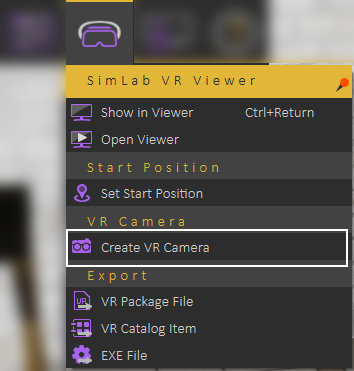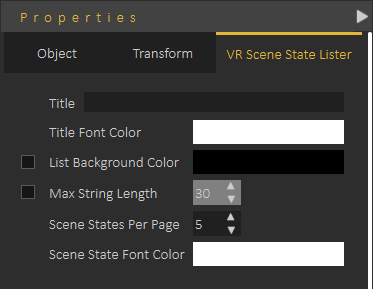VR Effects / Media Menu
It is organized ininto the following groups:
Particles Group
Includes the below visual effects supported in SimLab Composer:
Create Fire
Create Smoke
Create Spark
Create Shower
Create Steam
Create Wire/Rope
Create Spring
Create Fire and Smoke
Enables the user to add a fire effect to the scene, this can be a large trailing fire, a stove, or a candle.FireThe fire effect automatically includes the smoke option to be shown with the fire. If the user wants Smoke alone without fire, then Create Smoke can be used.
The following tutorial shows the process of creating fire and smoke in SimLab Composer
Create Spark
SparkThe spark effect can be used to show electrical sparks,sparks or welding effect.effects. The following tutorial shows, how to create a Spark effect in SimLab Composer
Create Shower
For creatingCreating moving water or liquid effect in SimLab Composer, thisComposer can be done using the shower effect. It allows the user to control the color, speedspeed, and strength of water flow. The following tutorial shows the process of creating the Shower effect in SimLab Composer
Create Steam
Creates steam effect in VR experience with the VR Properties shown below. The user can change the steam strength and color in the Properties dialog.
Create Wire/Rope
Creates connecting wires in the scene, like connecting the soldering kit shown below with its electric plug.
The following tutorial shows the process of creating a wire in SimLab Composer.
Create Spring
Creates a 3D spring model with the length specified by the start and end points selected by the user. A a 3D Geom for the spring will be added to the Scene Browser with its two end points.endpoints. These points can be selected and transformed, thus changing the shape/length of the spring.
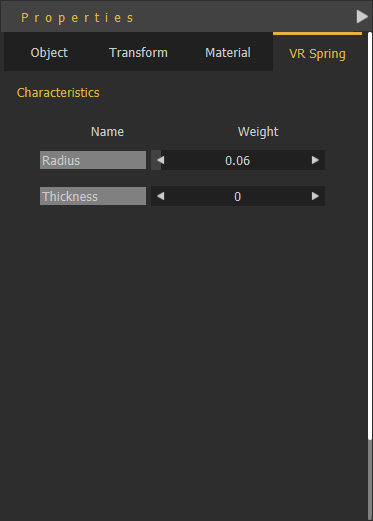 With the created spring selected in the Properties panel, VR Spring properties Radius, and Thickness can be edited.
With the created spring selected in the Properties panel, VR Spring properties Radius, and Thickness can be edited.
Landscape Group
Make Water
Make water workswaterworks on one object or group of objects, the process is as follows:
In the Scene Browser notice that the shape of the icon for the 3D object(s) has changed to thea water shape.
The water settings can be adjusted from the VR Water tab in the Properties dialog. Water settings are:
- Water Color: the user can select a color to use for the water.
- Water Depth and Water Speed: these two parameters can be used to make a more realistic water surface.
To remove the water effect, from Scene Browser top comb box select VR Landscape. An 'X' mark will appear next to the water geometry, click it to remove the water effect.
Make Ground
Ground objects are objects the user can teleport to in VR. By defaultdefault, the user does not need to set ground objects. Any object with good orientation (has a normal close to the up vector) is considered ground.
If the user wants to have more control and wants to prevent others from moving all around the scene, the user can use Make Ground to define the object(s) the user can teleport to. When Make Ground tool is used, default ground is turned off, and only objects defined as ground by the user are considered as ground
Press and hold to activate Teleportation mode. Then Release to teleport to a valid destination.
- A red teleportation pointer indicates possible teleportation on an object.
- A green teleportation pointer indicates forbidden teleportation on an object.
Grass
Enable users to add realistic grass effecteffects to VR scenes. Selecting this VR effect will open the VR Grass Generator dialog.
VR Grass generation dialog allows the user to control:
- Generator Name
- Geometry the grass should be added to; select the geometry then click (+)
- Overall Coverage with grass from the selected object
- The percentage of the different kinds of grass to be generated
The following video shows a sample of the Grass effect in action
The following tutorial shows how to use grass in SimLab Composer
Media Group
Make Video
With the Make Video effect, the user can convert any 3D object to a video player. The video should be an MP4 file.
The user can use a URL link in which case the video will be streamed during the VR experience,experience or a local link for a file on the usersuser's machine. Local videos are automatically added to the VR experience package, so the videos can still play when VR experiences are distributed
The following dialog shows the VR Video properties
To learn how to use Video effecteffects in VR, check the following tutorial
Remove Video
To remove a video click the "X" mark in the Scene Browser next to the 3D geometry including the video.
Video Action response in VR Training Builder can be used to control the Video play in VR. It can be used to pause, play, toggle, or seek in VR, as a response to an event. For more info about Video Actions in VR Training Builder check this tutorial.
Create Sound
This function adds the 3D Sound object to the scene,scene and the Scene Browser. Selecting the 3D Sound formfrom the tree will display its properties in the Properties Panel, VR Sound tab. The 3D sound object occupies a location in the 3D scene.
The user can determine if the sound should be played onat the start of the scene, or not. To be played once or in a loop.
The type of the 3D Sound can either be Spatial, which means the sound volume is automatically affected by the location of the 3D sound in the scene, or Constant. Constant sounds when played hashave the same volume in all areas of the scene.
For more information about VR SoundSound, check this tutorial
Create Web Browser
Adds a flat flat-screen VR Web Browser element to the Scene Browser, and the 3D area. In the Properties Dialog under the VR Web Browser tabtab, the user can input the URL for the browser to display.
The user can change the width and height of the Web browser plane using the white points that appear on it when selected. The web browser can be placed on a PC screen,screen or a full wall in the VR experience.
Create Surveillance Plane
A Surveillance Plane allows the user to view far or not easy to view parts of the scene using VR Camera. VR Surveillance plane is linked to the camera so it shows what the camera is seeing. The following tutorial shows how to use VR Surveillance
Creating VR Camera is available under the VR Viewer menu
UI Panel Group
Create Variable Writer
This tool enables the user to track the value of a VR Variable in the VR experience.
Click Here to learn more about creating VR Variables.
The value of the variable will be updated dynamically, so whenever the variable value changes the variable writer will be updated to show the new value of the variable. The user can control the size, and place forof the variable writer, so it can be aligned on a wall in the scene or on a monitor.
UserThe user selects which variable to view, the color of the text, and the prefix text.
Having multiple variable writers belonging to the same group makemakes them have the same font size.
Create Scene States Lister
Scene State Lister automates the processesprocess of showing the Scene States in the scenes and allows the user to switch between them during the VR experience.
Adding a Scene State Lister will add it to the 3D area, and the Scene Browser. The user can control Scene State Lister parameters from the VR Scene State Lister tab in the Properties Panel, as shown in the following image.
The following tutorial shows how to use Scene State Lister in a VR experience