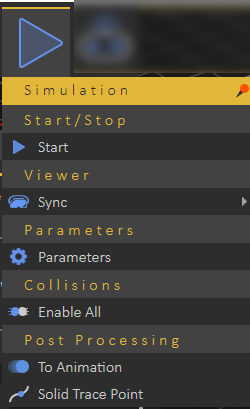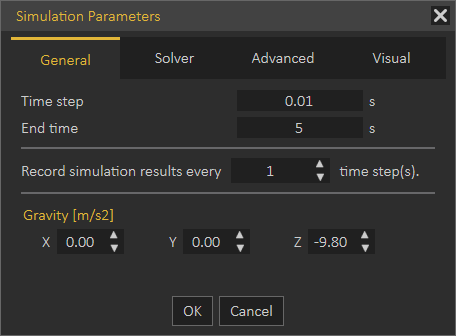Simulation Menu
After defining the required solids and their relationships using joints, forces and torques, the model is ready to perform the simulation and see the results. This can be done in the Simulation menu where simulation is controlled and executed.
- Start/Stop
- Viewer
- Parameters Menu
- Collisions
- Post Processing
Start/Stop
Start/Stop: allows the user to choose one from two predefined options (Start and Stop). The icon of which changes with each click and cycles between two states; the currently displayed value presents the next state.
Before running the simulation, you may need to alter the default simulation setting to what fits the application of your project exercise (Simulation Parameters are discussed in the next section "Parameters Group").
Viewer
Allows user to interact with simulation inside VR.
Parameters
Often you need to change the simulation parameters before attempting to run a simulation or after stopping a simulation in order to configure the settings to what suits your requirements. The Parameters Group is located next to the Start/Stop Group. You find only one button in this group, as shown in the following image:
Parameters: The Parameters button allows you to set up options related to the utilized solver and other various general and advanced options.
The Simulation Parameter dialog box appears when the Parameters button is clicked. This dialog box is a preference pane contains multiple panels, using tabs as a navigational widget for switching among three
sets of settings. The three tabs are: General, Solver, and Advanced.
The General Tab includes the following setting fields, as shown in the following image:
- Time Step: This numerical field used by the chosen solver to determine the time step (in seconds) between iterations; reducing this value often produces more accurate results, but this requires executing additional calculations that affects the simulation speed and the size of the generated data. The default value is 0.001.
- End time: This numerical field tells the selected solver at any time (in seconds) the simulation will be stopped. Its default value is 10.
- Recording Simulation Results: This numerical field is used to ignore storing parts of the simulation data, and only saves data at a point after each interval specified (in time steps) by the user. It is usually used when the time step is very small, and the resulting data is very large. Its default value is 1.
- Gravity: X, Y, and Z: Specify (in m/s2: meter per second squared) the gravitational acceleration in X, Y, and Z directions. The default values are 0, 0, -9.80, respectively.