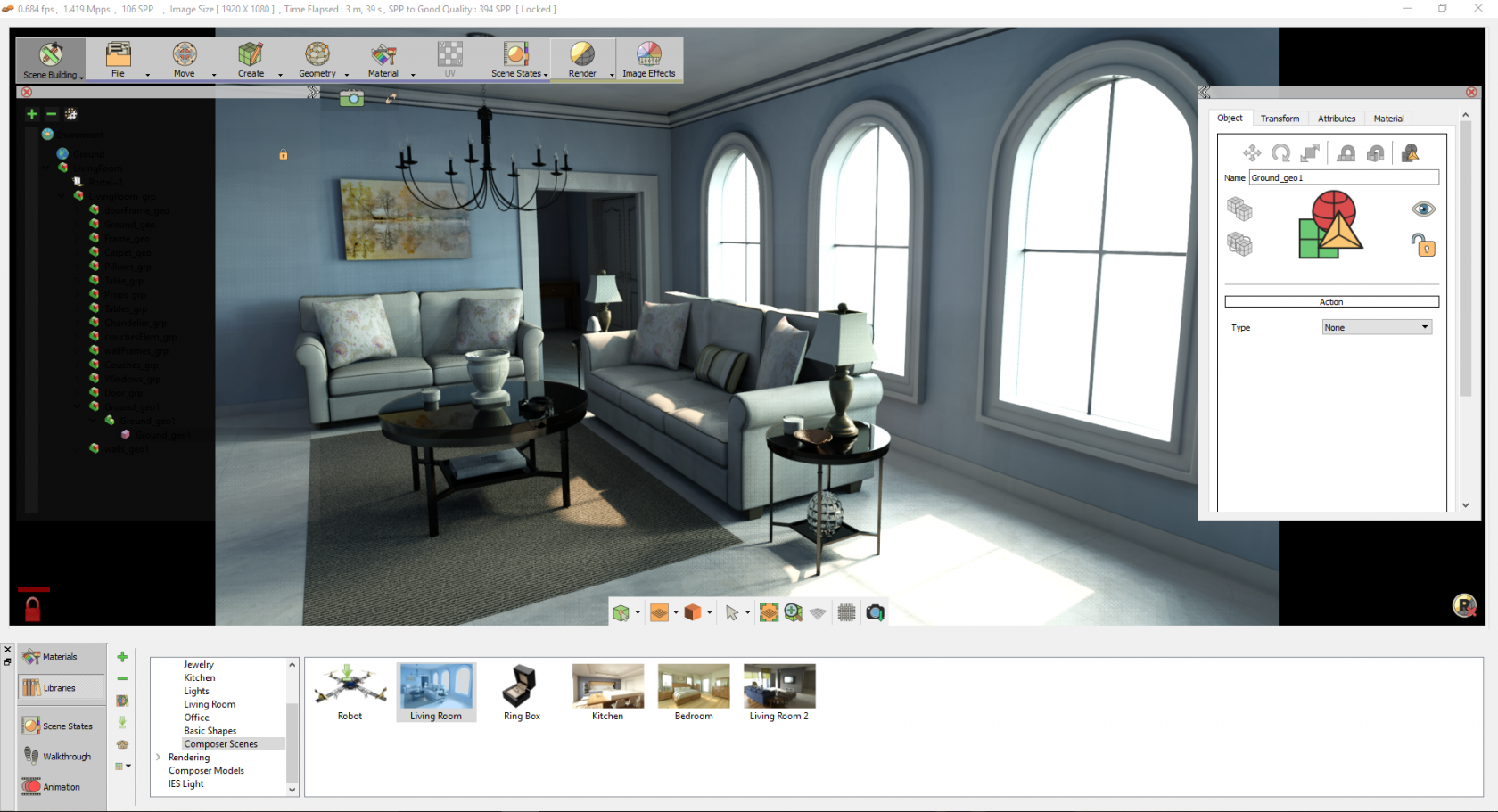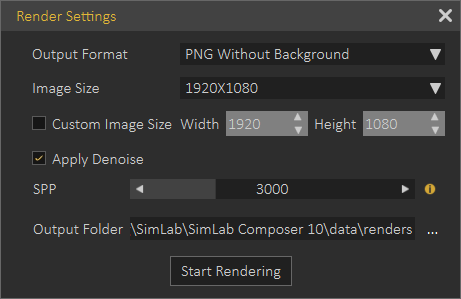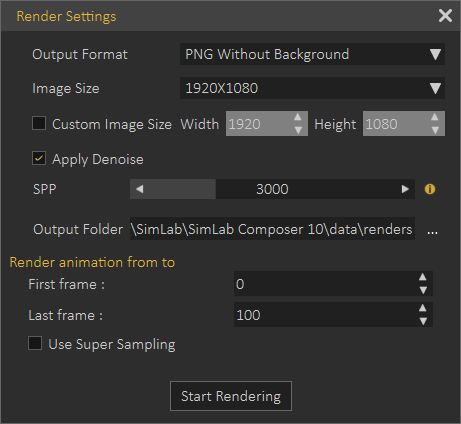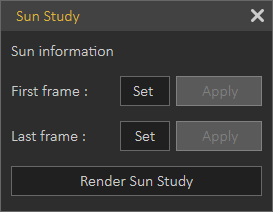Render Menu
SimLab Composer Real Time renderer (SimLab RT) is a powerful, fast, and easy to use real time renderer; that has full integration with SimLab Composer. The renderer is optimally parallelized, so it can take advantage of all the CPUs available in the machine.
SimLab RT renderer is suitable for MCAD, interior rendering, producing top quality rendered images. To learn more about SimLab RT renderer, click Help in the Setting/Help menu, and select Render Help.
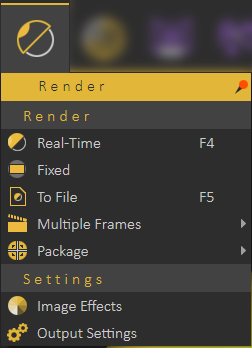
In the tutorial video below, we will show you how to importing a 3D model to SimLab Composer, then shows how to assign materials, After that the tutorial teaches how to utilize rendering capabilities of SimLab Composer.
Render Group
Real-Time
Starts real time rendering for the 3D scene, using the parameters in Render Settings. The function short-cut is F4, and RT rendering can be stopped by un-toggling the Real Time function button or pressing F4.
Fixed
This function starts real time rendering for the 3D scene, with a fixed image size. The image size used will be the one set in the Output Image task.
To File
Check this SimLab Rendering Basics tutorial.
Multiple Frames
Animation
3D scenes with animation defined, clicking Animation function will start rendering animation. Animation rendering is a limited time rendering, from the First Frame to the Last Frame set in the corresponding spin boxes.
Render Animation in VR Viewer
Rendering is a complex process that generates realistic images, rendered images in many cases cannot be distinguished from photos. Performing complex rendering consumes a significant amount of time.
Users interested in previewing their work quickly, can use VR based rendering that gives users great images in very short time. It is useful for multi-iterations, until the user is ready for the final animation render.
The only difference in the Render Settings dialog here is the added Use Super Sampling option.
Sun Study
This is useful for landscape designers, architects and interior designers, where the user defines the initial and final sun states.
The study shows the sun and shadow states for the scene.
Scene States
For 3D scenes with scene states this function will start consecutive rendering for the scene states defined in the scene. After setting the parameters in the Render Settings dialog and clicking Start Rendering, the Manage Scene States dialog will appear for the user to check the scene states to render, and the order of rendering. Clicking Ok will start limited time rendering based on the SPP value.