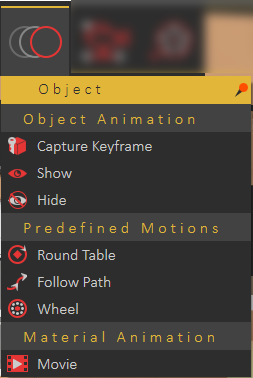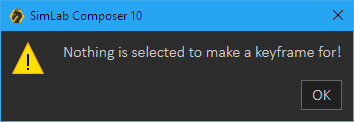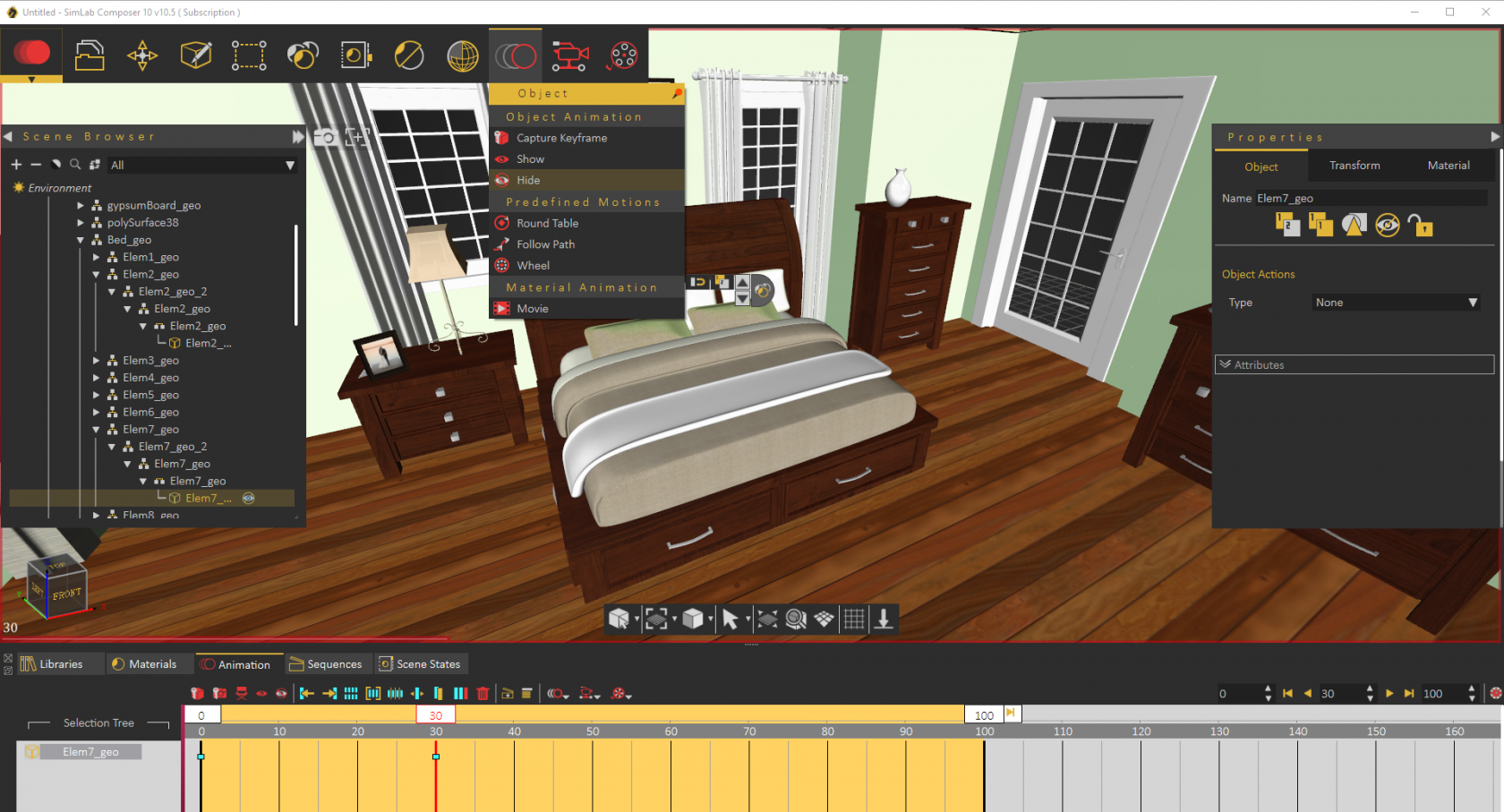Object Menu
Functions in this menu assist the user in creating common object'sobject animation quickly and efficiently.
Object Animation Group
Capture Keyframe
Creates a keyframe at the location in the timeline, for the selected object. If no object is selected a message will appear indicating the need to select one.
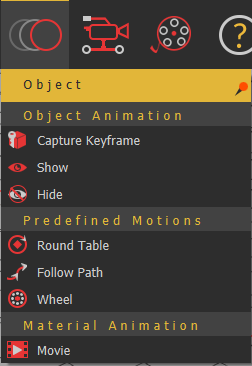
Show/Hide Object Animation
Selecting a 3D object at any frame other than zero and clicking Hide from Object Animation group, will add a key frame at that location and the object will be hidden there. Another key frame will be added at frame zero, with the object shown. Using these two functions hide/show animations can be created easily.
Predefined Motions Group
Round Table
Follow Path
Path animation can be used to make an object follow a predefined path. This object can be a 3D object, a camera or a light in the scene.