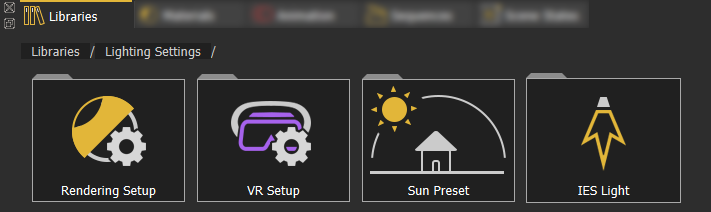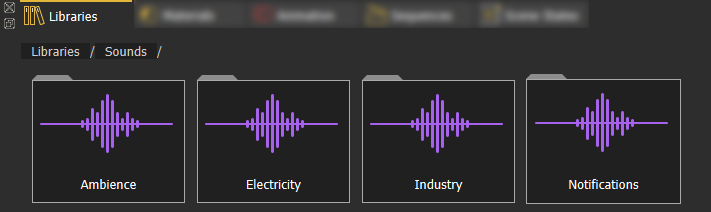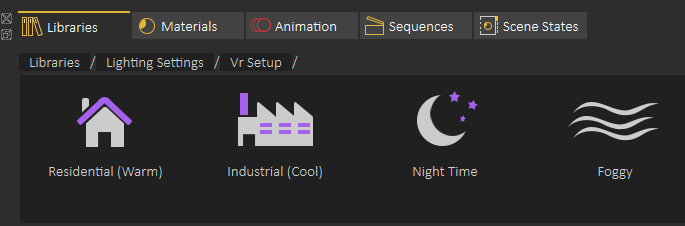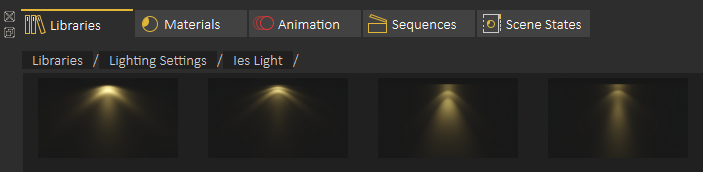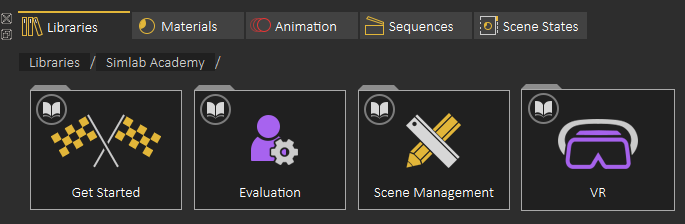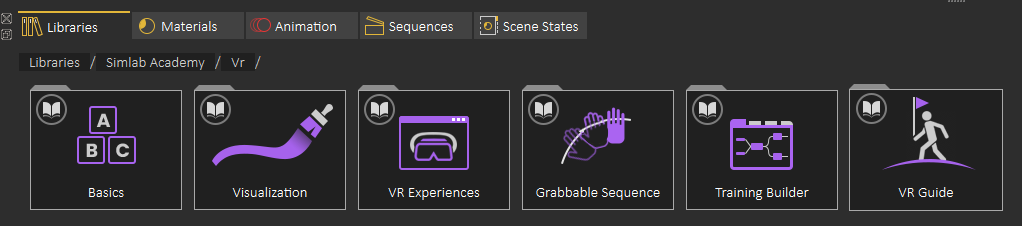Assets Library
The libraries tab has assets categorized into groups: 3D Models, 3D Scenes, Sketchfab, VR Warehouse, Backgrounds, Scripts, HDR, Lighting Settings, Sounds, and SimLab Academy.

3D Models
The 3D Models category provides the user with stock 3D models to compose scenes out of them.
3D Scenes
The 3D Scenes category contains complete environments to be used for desktop and VR experiences.
Sketchfab
The Sketchfab library allows users to display 3D, VR, and AR content from the Sketchfab platform website right in-app without the need for an Internet browser. The user is allowed to browse, review, and instantly download public models into an open scene.
VR Warehouse
The VR Warehouse is the market where to publish, sell, and buy VR experiences. Go to the VR Warehouse section for more information.
Backgrounds
The Backgrounds category consists of image and spherical backgrounds.
Scripts
The Scripts category is where the user finds ready-to-run scripts that automate certain tasks.
HDR
The HDR category has various options to select from.
Lighting Settings
The Lighting Settings category provides lighting presets for rendering, VR, sun, and IES.
Sounds
The Sounds category has a collection of sample sound effects for ambiance, electricity, industry, and notifications.
SimLab Academy
Assets Library gives user access to 3D models to be added to the scene
The user can add also scene Backgrounds and HDR (Environment images)
Lighting settings gives user access to some predefined Lighting Settings, and to add IES lights to the scenes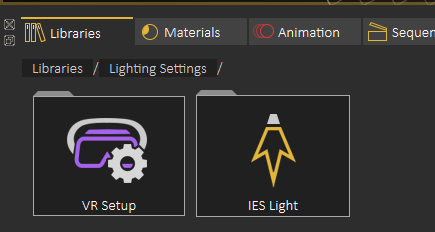
Predefined VR Lighting settings are shown in the following image
The following image shows some of the IES lights included in VR Studio
Adding an element from Asset Libraries to current scene can be done in one of two ways
1- Dragging and element from the library and dropping it on the 3D area
2- Double clicking the element in the Asset Library
SimLab Academy
SimLab Academy the last element in the Asset Libraries in SimLab Academy, SimLab Academy includes free step by step tutorials with all models needed to follow the tutorial.
For example to start learning VR creation, the use starts by clicking on SimLab Academy, then selecting VR
Then select what do you want to learn like Basics
The following video shows SimLab Academy in action