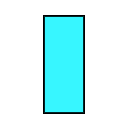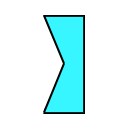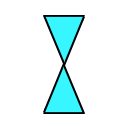Animation Auto Ease Options
An auto ease option specifies the speed curve of an animation. SimLab composer comes with various predefined motions, a motion is the type of generated animation that is used for creating predefined animations such as a round table, follow path wheel motions for the selected object, and round table and helical motions for cameras.
Regular keyframes
SimLab Composer has three types of ease that automatically adjusts the influence into and out of a keyframe to smooth out sudden changes in translation, rotation, and scale. these options are auto ease-out, out ease-in, and auto ease. With these options, users can ease the speed of an object when coming into or out of a keyframe or both, where (auto ease out) is used to ease speed coming out of a selected keyframe, (auto ease in) is used to a speed coming into a selected keyframe, and (ease) is used to a speed coming both into and out of a selected keyframe.
With animation ease options, you can easily achieve smoother and more realistic motion for geometries and cameras in your 3D scenes.

- Regular Keyframe
- Selected keyframe (appears in blue)
- Previous keyframe
- Next keyframe
- Regular keyframe
- Predefined keyframe
- Previous keyframe
- Next keyframe
- Selected Keyframe (appears in blue)
- Start frame
- End frame
Possible Symbols for Regular Keyframes with and without Ease Effect
| Icons | Description |
|
|
No Ease
|
|
|
Ease-out
|
|
|
Ease-in
|
|
|
Ease
|