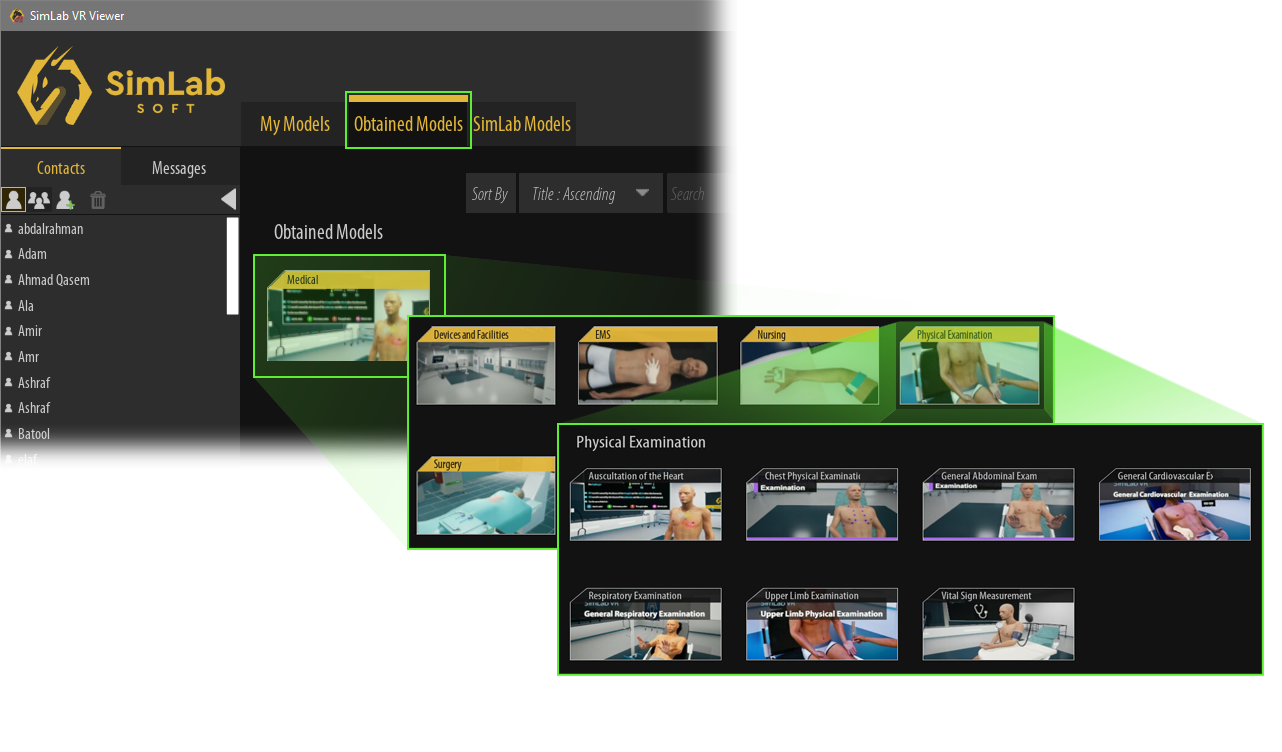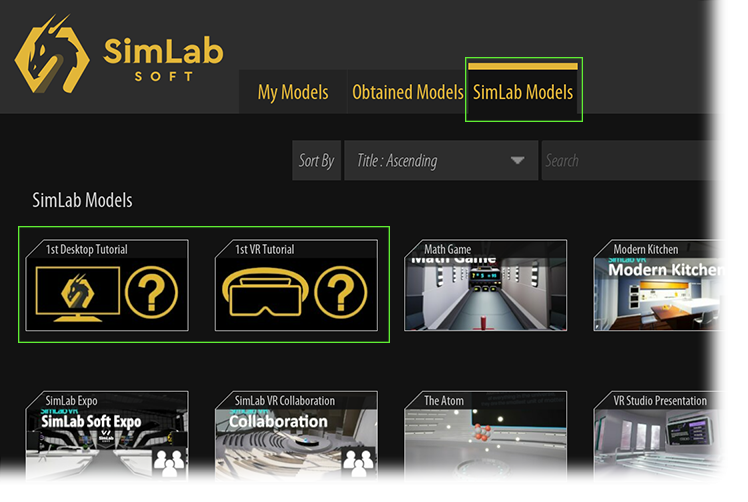Requesting Trial
Welcome to our comprehensive guide designed to help you navigate the process of requesting trials, purchasing, and running our VR medical experiences. Whether you're exploring our cutting-edge simulations for the first time or looking to integrate them into your practice or educational setting, this guide will walk you through each step. From understanding how to request a free trial of our VR experiences, to making a purchase, and finally, to setting up and running the simulations on your devices—this guide has you covered. We are committed to ensuring that you have a seamless and rewarding experience with our VR solutions.
Requesting a Trial
We are pleased to offer you the opportunity to explore our VR medical experiences through a 1-month free trial. You can select up to three VR simulations to experience during this period. To get started, simply click here to request your trial. This trial allows you to fully immerse yourself in our VR content, helping you to evaluate how our solutions can benefit your practice or educational environment.
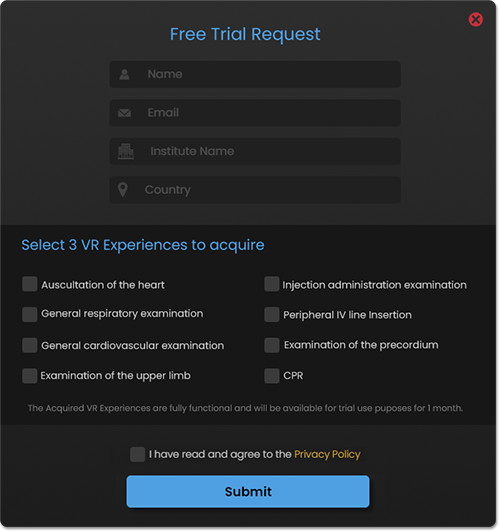
Upon requesting trial, you will need to fill a simple form with a working email address and select 3 VR experiences to gain access to
Once you’ve submitted the trial request form, a SimLab account will be created for you using the email address you provided. You will receive an email containing your account password, which you will use to access the VR experiences you selected. This account will serve as your gateway to the trial experiences, allowing you to easily explore and interact with the content.
Accessing the VR Experiences
SimLab Medical VR Experiences are designed to be versatile and can be run on multiple platforms, including desktop computers, PC VR headsets, standalone VR headsets, and mobile devices. To get started, simply install the free SimLab VR Viewer on the platform of your choice
SimLab VR Viewer
The SimLab VR Viewer is a free-to-use application available on multiple platforms and devices. It enables users to run, share, and even join multi-user VR sessions with ease. Whether you're on a desktop, VR headset, or mobile device, the SimLab VR Viewer provides a seamless experience, allowing you to fully engage with our medical VR content.
once you have installed SimLab VR Viewer, click on the Sign in button in the top-right corner and enter the username and password SimLab Soft has provided you with.
After logging in, go to the Obtained Models tab to find the VR experiences you have been granted access to.
Double click on the catalog within the Obtained to access its content then run the VR experience in either Desktop Mode or in PC VR mode if you have a VR headset attached to the PC.
Becoming familiar with SimLab VR Viewer controls
If you're unfamiliar with the navigation and interaction controls in Desktop Mode or VR Mode, simply click on the SimLab Models tab and select the "1st Desktop Tutorial" or "1st VR Tutorial" experiences. These tutorials will guide you through all the necessary steps, enabling you to master the use and operation of the VR experiences.