AI Agent
 AI Agent Start Listen
AI Agent Start Listen
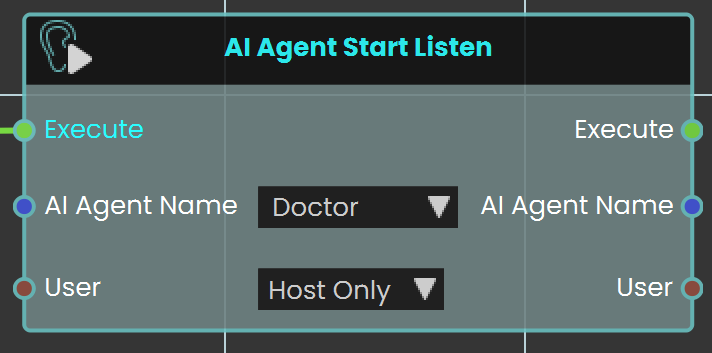
The AI Agent Start Listen node is used to make the AI start listening to the user. When activated, this node enables the AI to process and listen to spoken input from the user, allowing for interactive conversations and commands within the VR environment.
Example
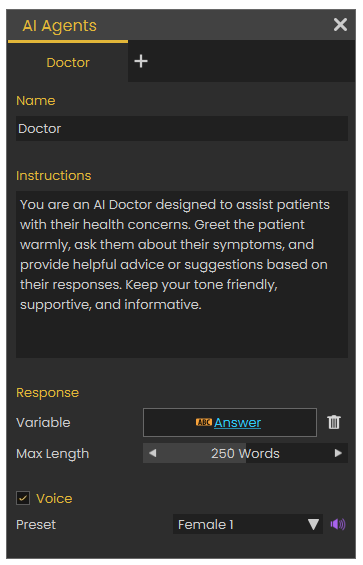
In this example, an AI Doctor is set up in AI Agents window. This window can be accessed by clicking the Interaction icon in the viewport menu, then select the AI Agents, and then add the AI name with the desired instructions in the Instructions field. A variable is created to store the AI's responses.
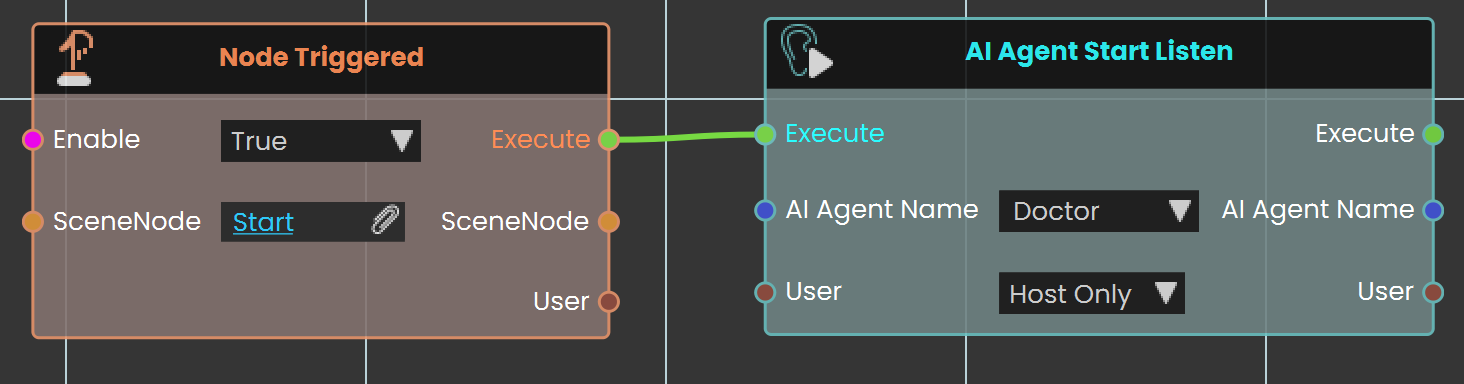
The AI Agent Start Listen node is used to make the AI Agent named Doctor start listening to the user when the object named Start is triggered. This setup enables the AI to process and listen to user input as soon as the trigger event is activated.
 AI Agent Stop Listen
AI Agent Stop Listen
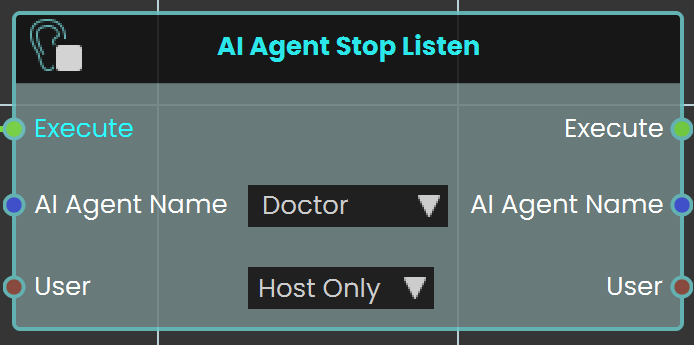
The AI Agent Stop Listen node is used to make the AI stop listening to the user. When activated, this node halts the AI’s ability to process further user input, allowing the AI to respond based on the information gathered up to that point.
Example
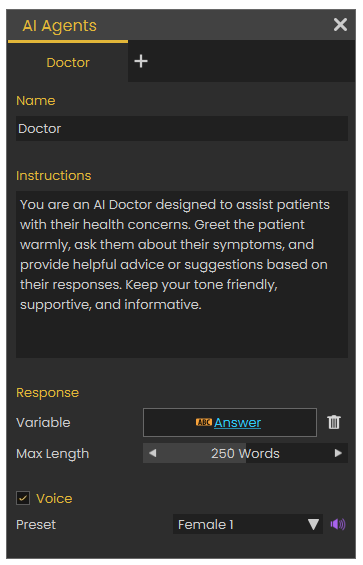
In this example, an AI Doctor is set up in AI Agents window. This window can be accessed by clicking the Interaction icon in the viewport menu, then select the AI Agents, and then add the AI name with the desired instructions in the Instructions field. A variable is created to store the AI's responses.
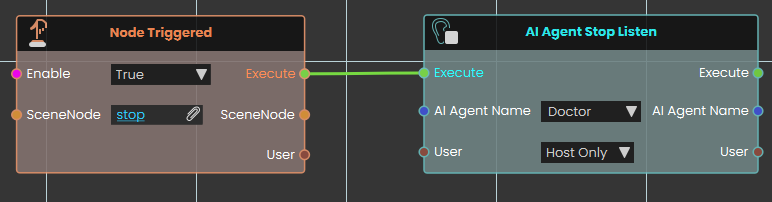
The AI Agent Stop Listen node is used to stop the AI Agent from listening to the user when the "Stop" trigger event occurs. This allows the AI agent named Doctor to respond based on the input received before listening was stopped.


GetHas CloudValid AttributeAI Key
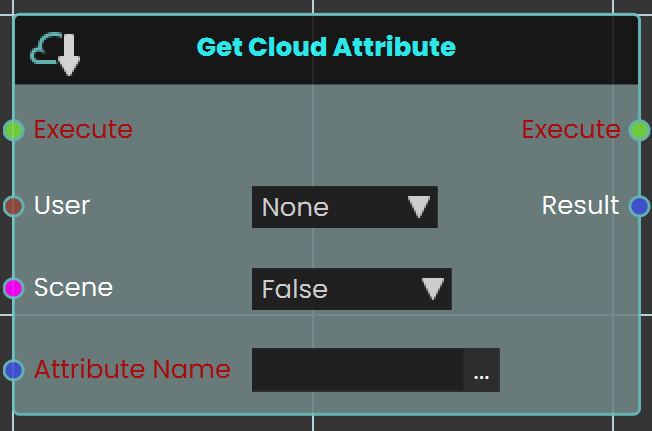
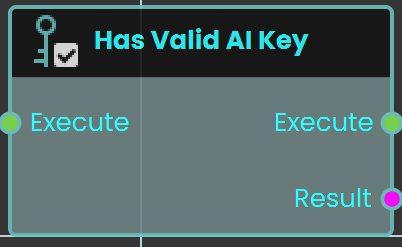
The GetHas CloudValid AttributeAI Key node enableschecks whether a valid AI key is available for AI-related features in Sim Lab Composer. This node ensures that AI functionalities can operate properly by verifying the userpresence toof retrievean savedactive progressand forvalid aAI specific VR Experience by assigning the attribute in the Attribute Name field. The progress can be saved for either the scene, the user, or both. Once the node is executed, the retrieved value can be acquired through the Result port.key.
Example
"In this example, athe GetHas CloudValid AttributeAI Key node is used at the start of the scene to retrievecheck stored data from Cloud. Whenif the user entershas an activated AI key. The node is connected to a Branch node, where the objectFalse namedoutput FinishLine,(indicating no valid AI key) triggers a message in front of the objectuser, namedinforming Scoreboardthem willthat the AI key must be shown.activated."
data
for

this specific scene for all usersTutorial isretrievedavailableandonstored in a variable named Scoreboard, which can then be displayed during theSimLab VRexperience.Discord server


